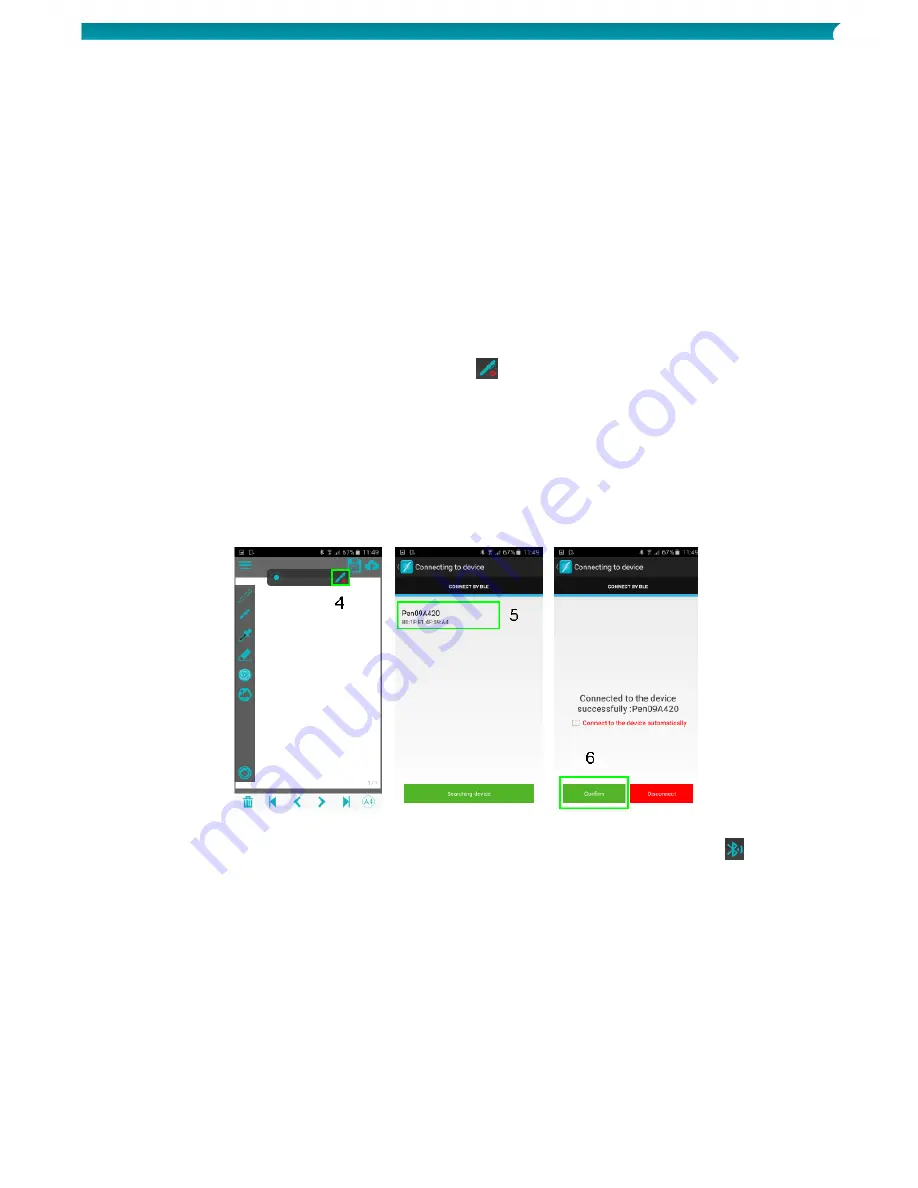
16
Quick User Guide – IRISNotes
TM
Air 3
6.3.2 IRISNotes on Android
Install the app
Go to the Play Store and search for the IRISNotes app.
Tap Install and follow the instructions.
The app will be installed in the language of your interface. If that language is not available the app
will be installed in English.
Connect the receiver to the IRISNotes app
Before you begin: do not use a USB cable to connect your mobile device to a computer when using the
IRISNotes app. This may cause errors.
1.
Briefly press the power button on the receiver to power it on.
2.
Briefly press the Bluetooth button to activate Bluetooth.
3.
Now activate Bluetooth on your Android device.
4.
Open the IRISNotes app and tap the pen icon (
).
5.
The IRISNotes pen is displayed on screen. Tap the pen name to connect.
When the connection is complete the following message appears: Connected to the device
successfully.
Tip: if you want the receiver to connect automatically to the app next time you activate
Bluetooth on both devices, then select Connect to the device automatically.
6.
Tap Confirm to complete the process.
Important: the receiver cannot be connected to more than one Bluetooth device at the same time. To
connect it to another device you must first disconnect it. To do so, tap the Bluetooth icon (
) and then tap
Disconnect.























