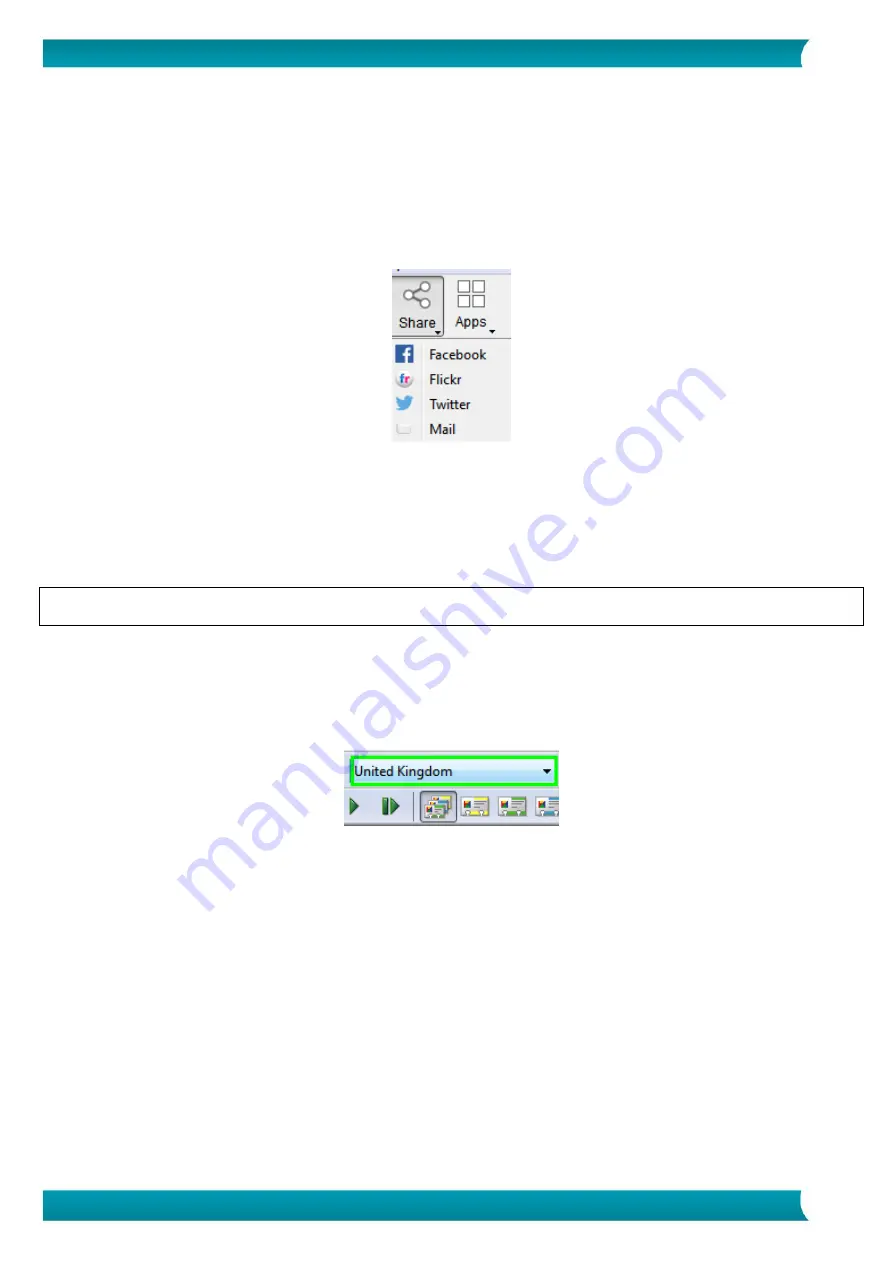
9
Quick User Guide – IRIScan
TM
Mouse Wifi
5. Share images via Mail, Facebook, Twitter and Flickr
Note
: when using the Share functions, the scans are always sent as
images
.
1.
Click
Share
.
2.
Select the required application.
Note that you need a valid Facebook, Twitter or Flickr account and an internet connection to share
scans via these applications.
Also note that a default mail application, such as Microsoft Outlook, must be installed and
configured on your system. Web mail is not supported.
3.
A Login window appears. Now log in to your account.
6. Send documents to apps
Cardiris
T M
When scanning business cards, you can recognize and store them in Cardiris
TM
, I.R.I.S.' powerful business
card scanning solution and organizer.
Important
: Cardiris
TM
must have been installed before you installed the IRIScan
TM
Mouse Wifi application. If
that is not the case, uninstall IRIScan
TM
Mouse Wifi, and then reinstall it including Cardiris
TM
.
1.
Click
Apps > Cardiris
TM
.
2.
Cardiris
TM
opens and displays the scan.
3.
Now you can process the business card:
Double-click your scanned card to display it.
Select the appropriate country from the list.
Then click
Recognize
.
The data is extracted from the card and filled in in the corresponding fields.
For more information, see the Cardiris
TM
Help file.
Evernote
Your scans can be sent to Evernote. If your scans contain text, both the recognized text and the image are
stored in Evernote.
1.
Make sure the Evernote application is installed on your computer.
2.
Make sure you are logged in to your Evernote account.
3.
In IRIScan
TM
Mouse Wifi click
Apps
>
Evernote
.
The following message appears:
Evernote - Files synchronized with Evernote
.
4.
The scans have now been sent to Evernote.














