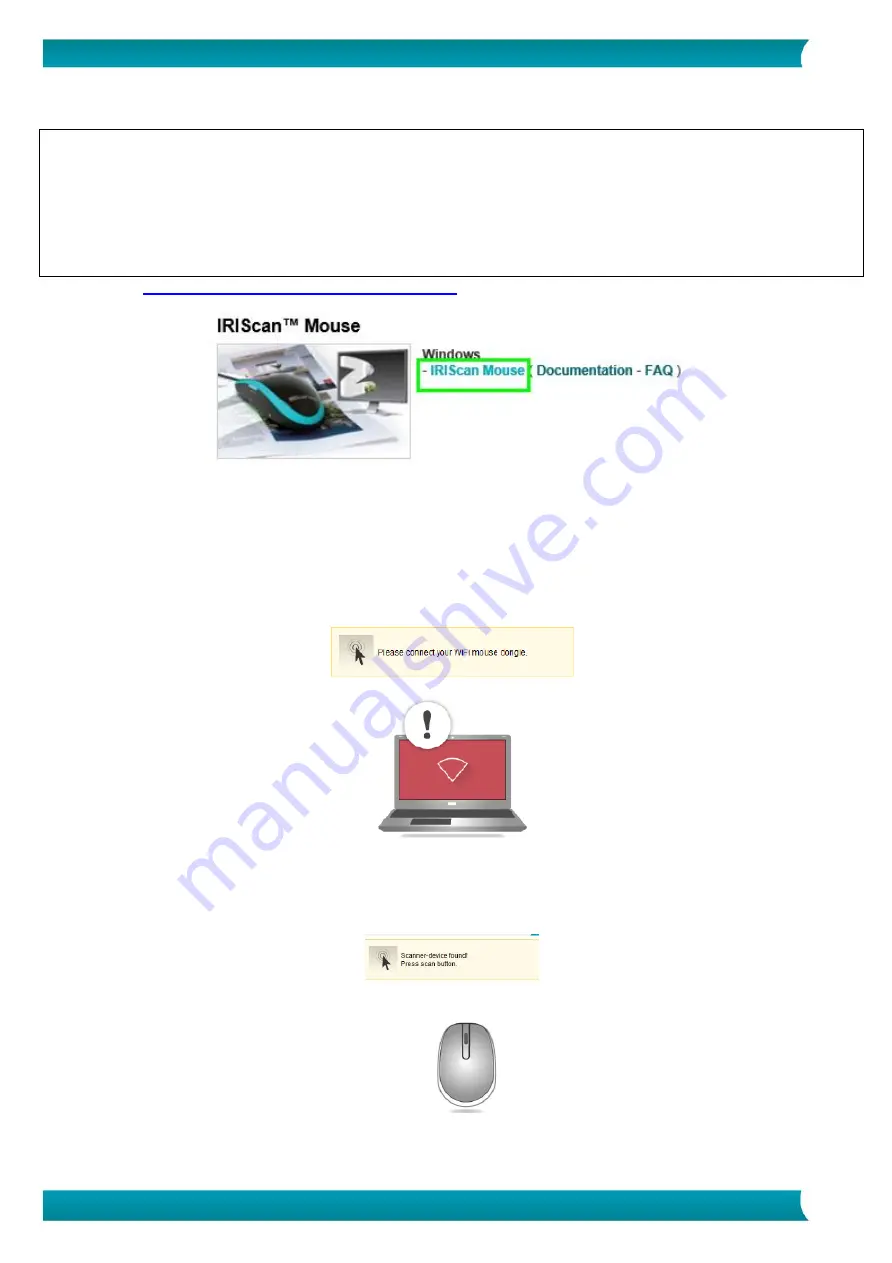
5
Quick User Guide – IRIScan
TM
Mouse Wifi
5. Installing the IRIScan
TM
Mouse Wifi application
Important Notes
:
Make sure you have the required administration rights on your computer to do the installation.
Make sure to install Cardiris
TM
before you install the actual IRIScan
TM
Mouse Wifi application, as explained
below. Otherwise IRIScan
TM
Mouse Wifi will not be able to send scanned documents to Cardiris
TM
.
Before you start the installation, switch on the
Wifi
on your computer. Wifi is required to connect to the
IRIScan
TM
Mouse Wifi. If your computer does not support Wifi you need to acquire a Wifi adapter.
1.
www.irislink.com/softwaredownload
2.
Scroll down to
IRIScan
TM
Mouse Wifi
and click the right installer.
3.
When the download is done, go to the location where you downloaded the package, and double-click
the installer:
ISMWifi.exe
(Windows) or
ISMWifi.pkg
(Mac OS X).
4.
Follow the on-screen instructions.
5.
In the installation screen, click
Cardiris
TM
and go through the installation steps.
6.
Return to the installation menu and click
IRIScan
TM
Mouse Wifi
. Again follow the on-screen
instructions.
7.
Click
Finish
to complete the installation.
When the installation is completed the IRIScan
TM
Mouse Wifi application starts automatically.
8.
Unplug your regular mouse. Plug in the IRIScan
TM
Mouse Wifi dongle in a free USB port (USB 2.0 or
higher) and switch the On/Off button at the bottom side of the mouse to
On
.
The driver is installed automatically within a few seconds.
9.
When the device is found, press the
Scan
button to connect to the device.
After a few seconds, the black scanning interface appears.














