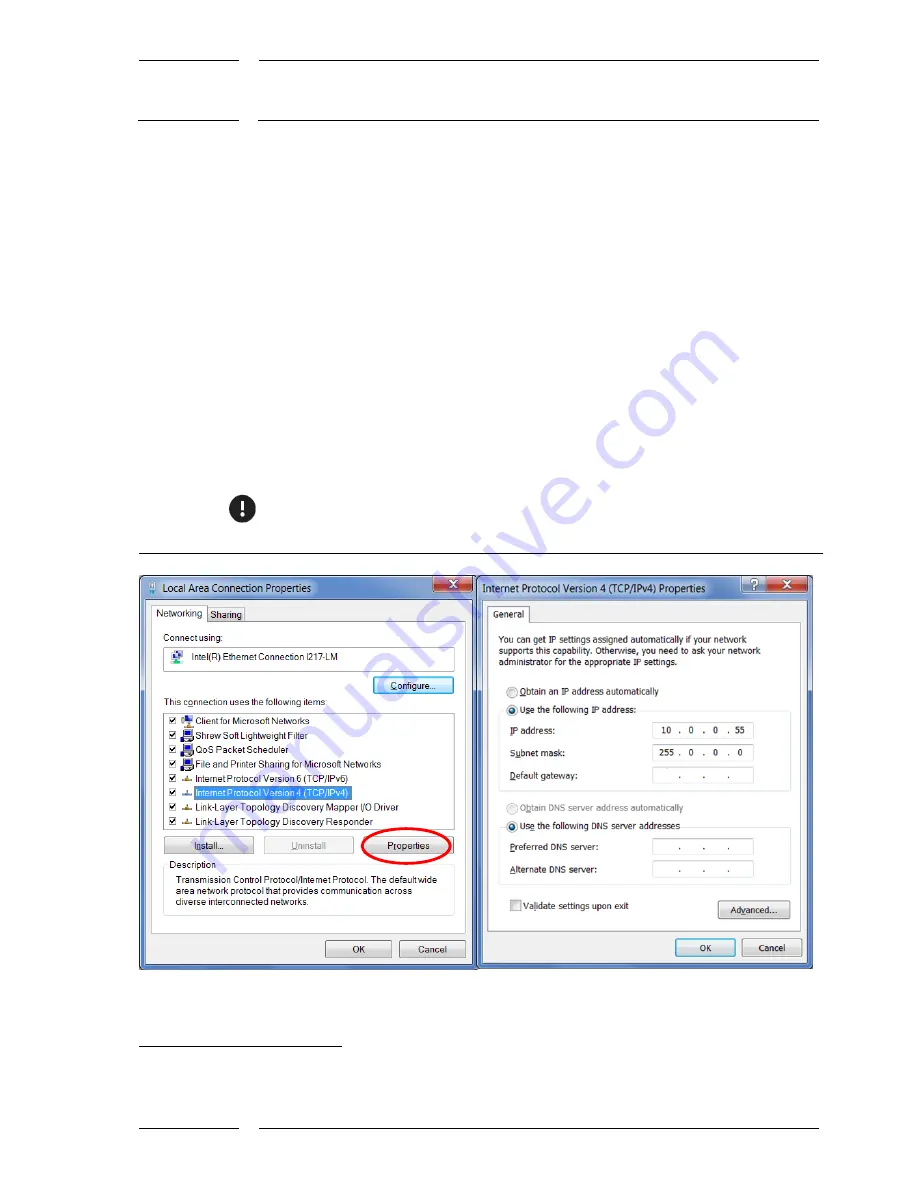
7
/15
Starting IRMA MATRIX on the PC via Ethernet
released
Rev. 1.2
2016-02
4.1
Changing (setting) the IP address of your PC network
adapter
Select or open the following windows one after the other:
For
Windows XP:
1.a
"Control Panel"\"Network Settings"
\"Local Area Connection"\"Properties"\"Internet Protocol (TCP/IP)"
\"Properties"
For
Windows 7/8:
1.b
"Control Panel"
"Network and Internet
1
"
"Network and Sharing Center"
\"Local Area Connection"
(for Windows 8: Ethernet connection)
In the "Local Area Connection Status" window click on the button "Properties".
In the "Local Area Connection Status properties" window select the Internet
Protocol Version 4 (TCP/IPv4) by clicking on it (see Figure 1 to the left) and click
on the "Properties" button.
For
Windows
XP, 7, 8
2.
If in the "Internet Protocol Version 4 (TCP/Pv4) Properties" window the setting
"Obtain an IP address automatically" is activated, the setting must be changed to
"Use the following IP Address" (see Figure 1 on the right).
If the setting "Use the following IP Address" has been activated, the IP address
for the sensors can be set as a second IP setting (see section 4.2 on page 8).
Figure 1:
Select Internet protocol type 4(TCP/IPv4), right: Enter IP address
1
For "Network and Internet", "All Control Panel Items" can also be the right choice.















