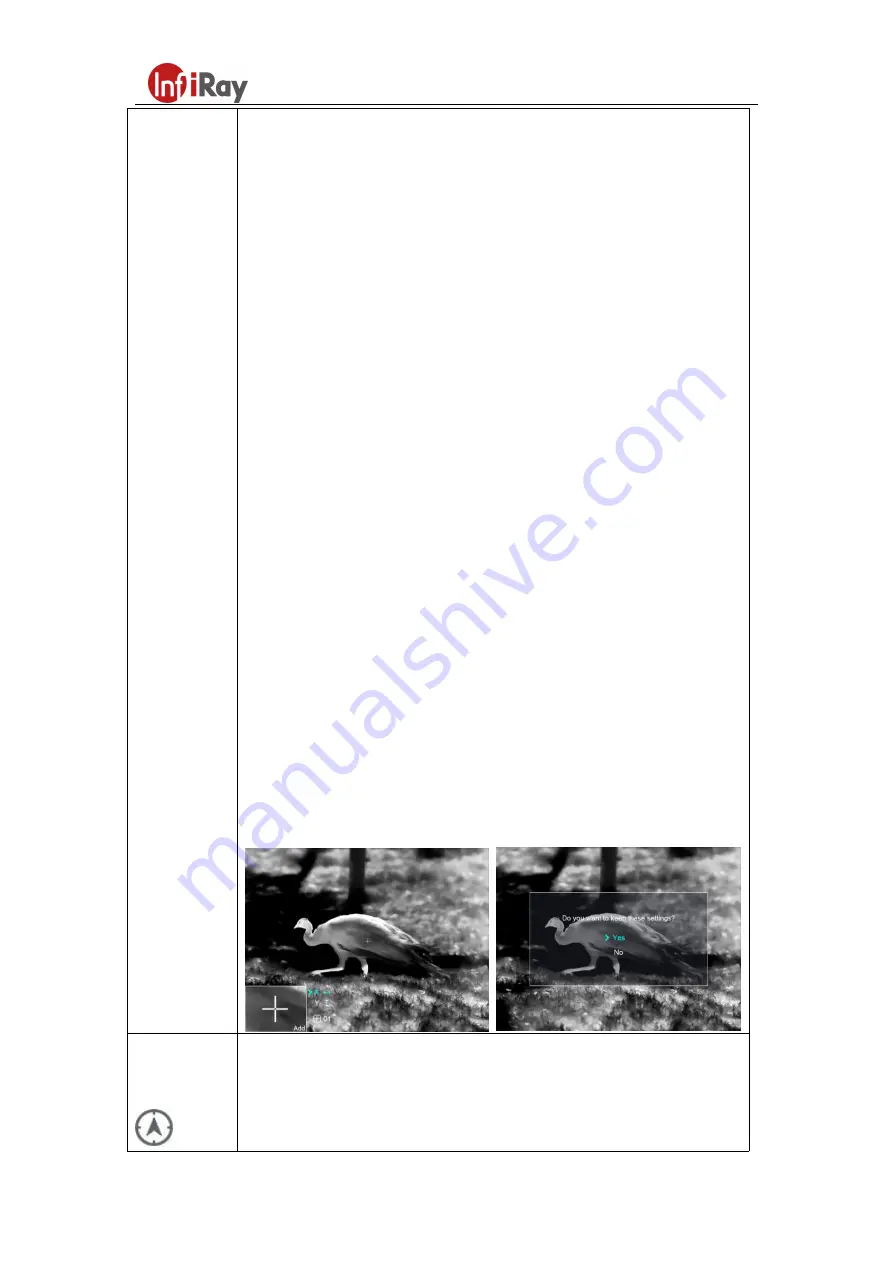
11th Guiyang Street, YEDA,
Yantai 264006, P.R. China
+86-400-998-3088
(8)
the pointer moves rightward or downward.
z
After finishing moving the pointer, short press the
Menu button (7)
to
save the setting and exit. The icon stops blinking.
z
You can repeat the preceding steps to change the pointer location until it
reaches the position of the blind pixel.
z
After moving the pointer to the position of the blind pixel, short press the
Power button (5)
to add and calibrate the blind pixel. “Add” is displayed
in PIP, indicating that blind pixel is successfully added. Repeat the
operation to calibrate other blind pixels.
z
At the blind pixel calibrated in the previous step, you can delete it by
short-pressing the
Power button (5)
again. “Del” is displayed in PIP.
z
Each time you add or delete marking a blind pixel, the quantity of
defective pixel changes accordingly.
z
When the pointer moves near PIP, PIP and the content on the right will
move to the upper left corner automatically.
z
After finishing calibration, long press the
Menu button (7)
. A dialog box
is displayed, asking you whether to save the calibration. Short press the
Up/Zoom button (6)
or
Down/Photo button (8)
to select an option.
Then short press the
Menu button (7)
to confirm your selection. Select
“Yes” to confirm the setting and exit and “No” to cancel the setting and
exit.
Compass
Calibration
Calibrating the digital compass
z
Press and hold the
Menu button (7)
to go to the main menu interface.
z
Short press the
Up/Zoom button (6)
or
Down/Photo button (7)
to select















































