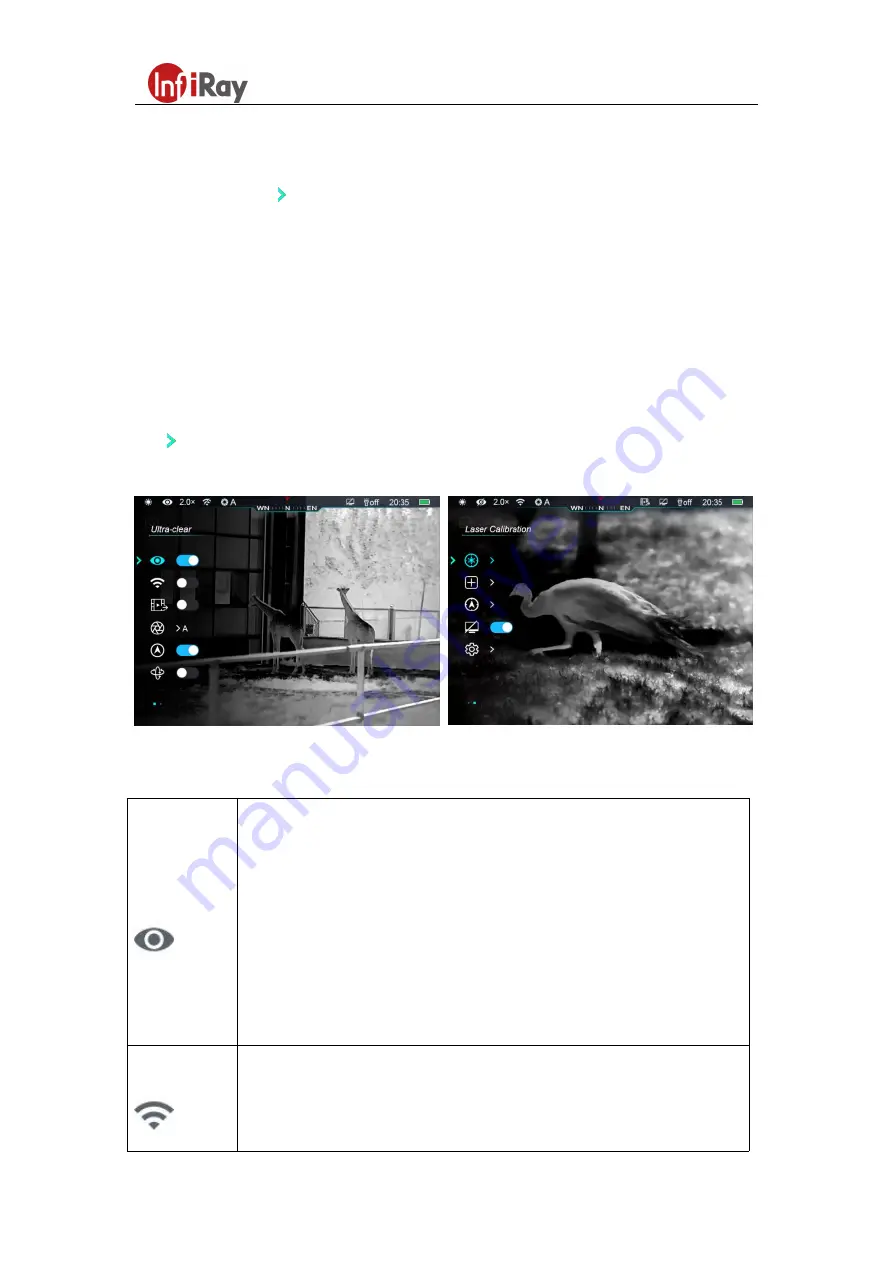
11th Guiyang Street, YEDA,
Yantai 264006, P.R. China
+86-400-998-3088
z
Press the
Menu button (7)
to modify the parameters of the current option or go to the next
level of the menu.
z
When the cursor
reaches, the icon of the option will change from white to blue.
z
In all menu interfaces, you can press and hold the
Menu button (7)
to save the modifications
and return to the home screen, and short press the
Power button (5)
to return to the upper
menu without saving.
z
Under all menu interfaces, the device will return to the home screen when there is no
operation within 15s.
z
During the continuous operation of Cabin, when exiting from the main menu, the cursor
remains at the position before exiting. When you restart the thermal imager and go to
the main menu for the first time, the cursor stays at the first menu option.
Composition and Description of Main Menu
Ultra-clear
Enabling/Disabling the ultra-clear mode
z
Press and hold the
Menu button (7)
to enter the main menu.
z
Select Ultra-clear (selected by default on the menu after startup).
z
Short press the
Menu button (7)
to enable or disable ultra-clear mode,
during which you will hear a click of shutter calibration.
z
The icon in the status bar changes accordingly after this option is enabled
or disabled.
Wi-Fi
Enabling/Disabling Wi-Fi
z
Press and hold the
Menu button (7)
to enter the main menu.
z
Short press the
Up/Zoom button (6)
or
Down/Photo button (8)
to select






























