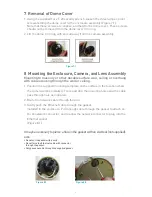7
4. To ensure the gasket is sealed gently pull back on the Ethernet cable as shown
in Figure 8.3 before mounting the enclosure to the wall or ceiling.
5. Attach the enclosure to the wall or ceiling by tightening the four screws with
sealing washers (Figure 8.4).
NOTE: Be sure to use the supplied screws and sealing washers. Alternative washers will not seal the
enclosure from moisture. Extra sealing washers are supplied.
Mounting to masonry or other durable surface wall, ceiling or overhang with
cables routing along the wall or ceiling for side conduit installation.
1. Position the supplied mounting template on the surface in the location where
the camera will be installed. Trace and drill the mounting holes and the cable
pass through hole as indicated.
2. Remove the conduit plug from the enclosure. Install a ½” (12.7mm) threaded
conduit connector (not supplied) into the conduit hole on the enclosure.
NOTE: To ensure proper weatherization on the conduit entry, properly seal the conduit threads with silicon.
3. Pull the Ethernet cable through the conduit and then through the enclosure.
Pull enough cable through the conduit to attach an RJ-45 network connector,
and to allow the network connector to plug into the Ethernet socket.
4. Attach the enclosure to the wall or ceiling by tightening the four screws with
sealing washers.
NOTE: Be sure to use the supplied screws and sealing washers. Alternative washers will not seal the
enclosure from moisture. Extra sealing washers are supplied.
NOTE: When installing the Alliance-mx onto a ceiling tile, use hardware designed to secure the camera
assembly to this surface, and ensure the ceiling tile material is secure.
In addition, follow local regulations and laws that may have specific requirements
governing the installation of security equipment on a ceiling tile surface.
IQinVision also strongly recommends the use of a ceiling tile brace and other
mounting hardware designed to secure the Alliance-mx to the ceiling frame
infrastructure.
Figure 8.3
Figure 8.4