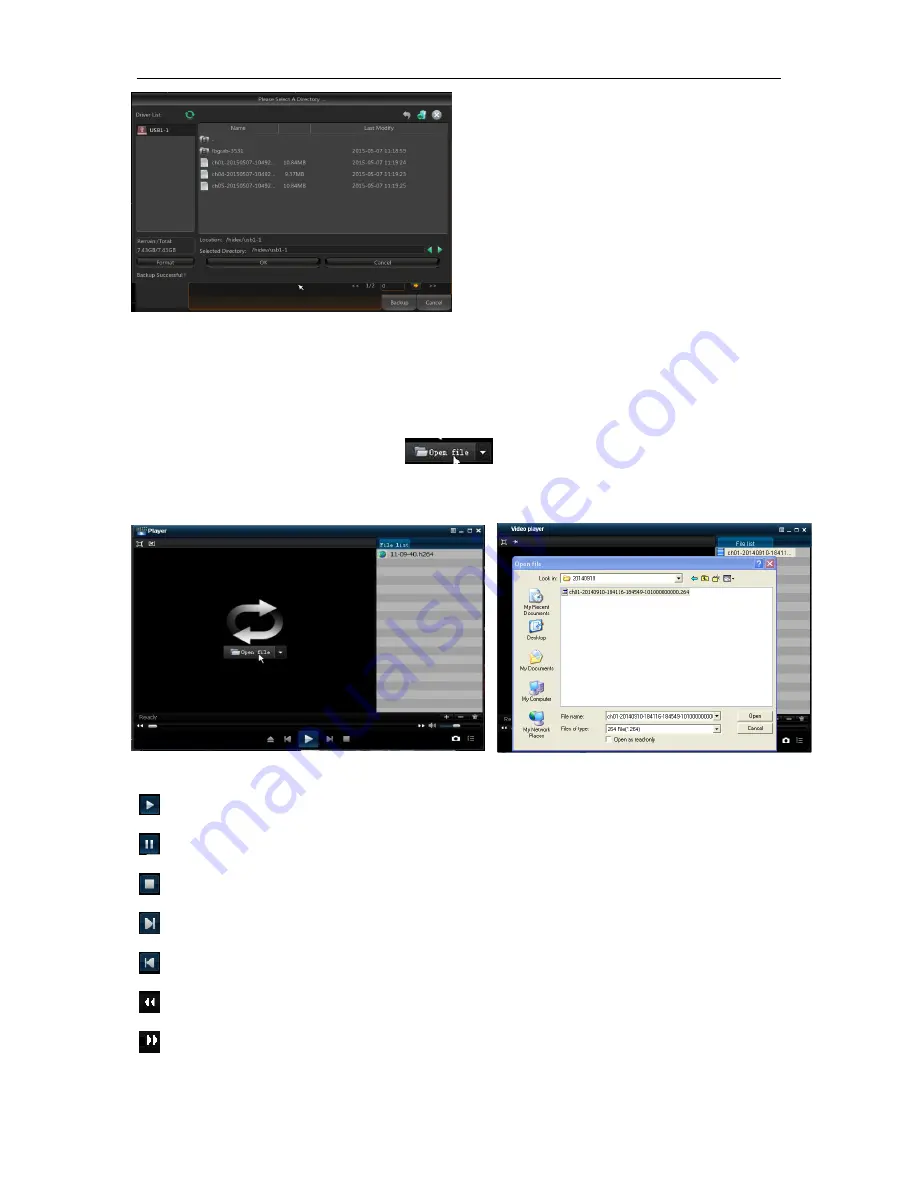
24
Picture 5-31
3. Play Backup Files
1.Copy backup files to the computer.
2.
Open playback player and click “+” or “
”. For example, if you want to choose *.264,
add backup file and select a file to play, as shown in Picture 5-32 and 5-33.
Picture 5-32 Picture 5-33
: Play: Click to play file
: Pause: Click to pause.
: Stop: Click to stop playback.
: Next: Click to play next file.
: Previous: Click to play previous file
:
Slow Playing: click to play at 1/2, 1/4, 1/8, 1/16 speed.
:
Fast Playing: click to play at 2×, 4×, 8×, 16× speed.
After backup finishes, message Backup
Finishes will appear at down-right corner, as
shown in Picture 5-31
.
Note:
Before backup, connect devices for
backup (USB flash disk or other mobile
storage devices with USB interface)
















































