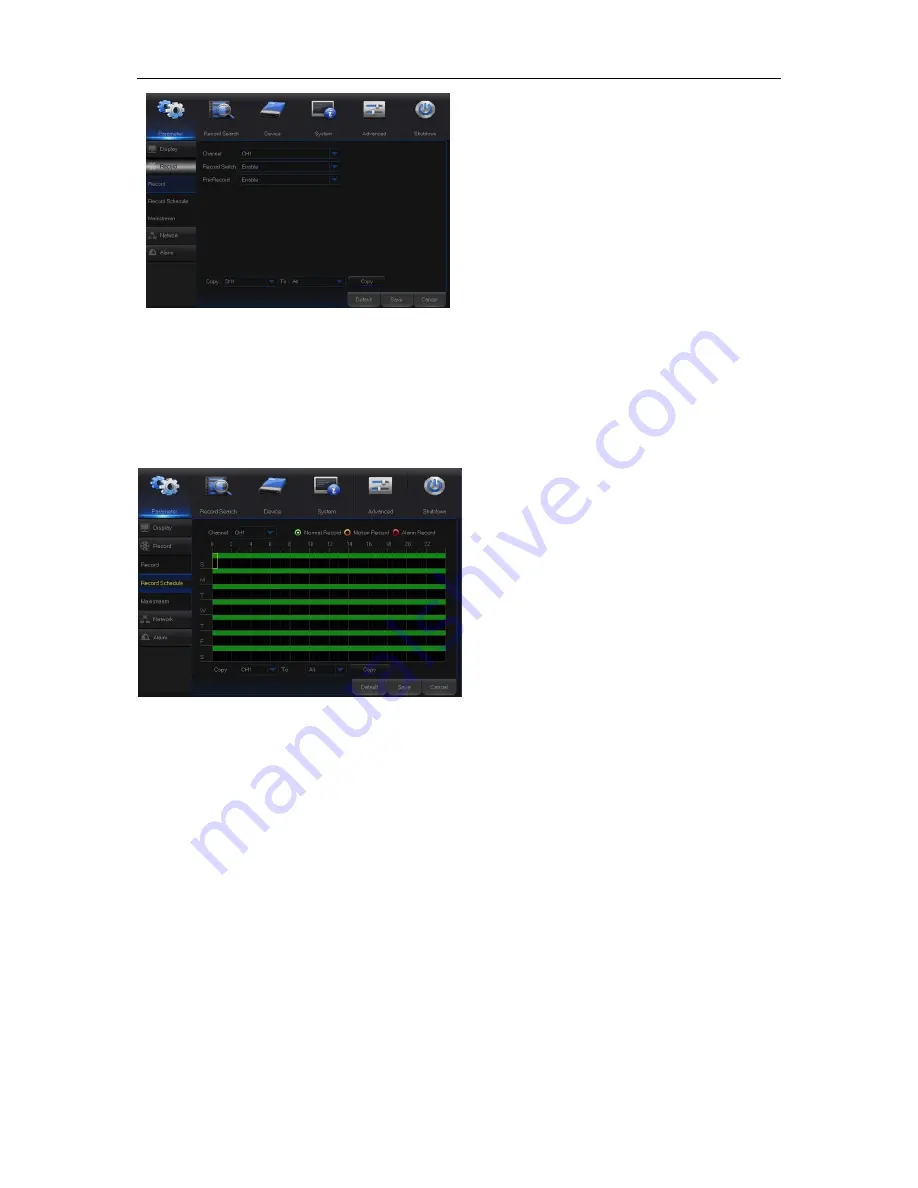
14
Picture 5-8
5. Record Schedule
Go to “Main Menu” → “Parameter” → “Record” → “Record Schedule” to enter into the Record Schedule
interface to make record schedule for IQDVR, as shown in Picture 5-9.
Picture 5-9
6. Mainstream
Go to “Menu” → “Parameter” → “Record” → “Mainstream” to enter into the menu interface, as
shown in Picture 5-10 on the following page.
Select the channel and the date to be set.
One week’s schedule can be set.
The record schedule of the current
channel can be copied to any other channel or
all channels.
Note:
1. In the Record menu and Record Search
menu, No Color stands for no record;
2. “Green” stands for normal record and
“yellow” stands for motion record
3. “Red” stands for alarm record,
Channel:
Set the desired channel in the
drop-down menu
Record Switch:
Enable/disable record
Pre Record:
Enable to pre-record
motion detection or I/O trigger record.






























