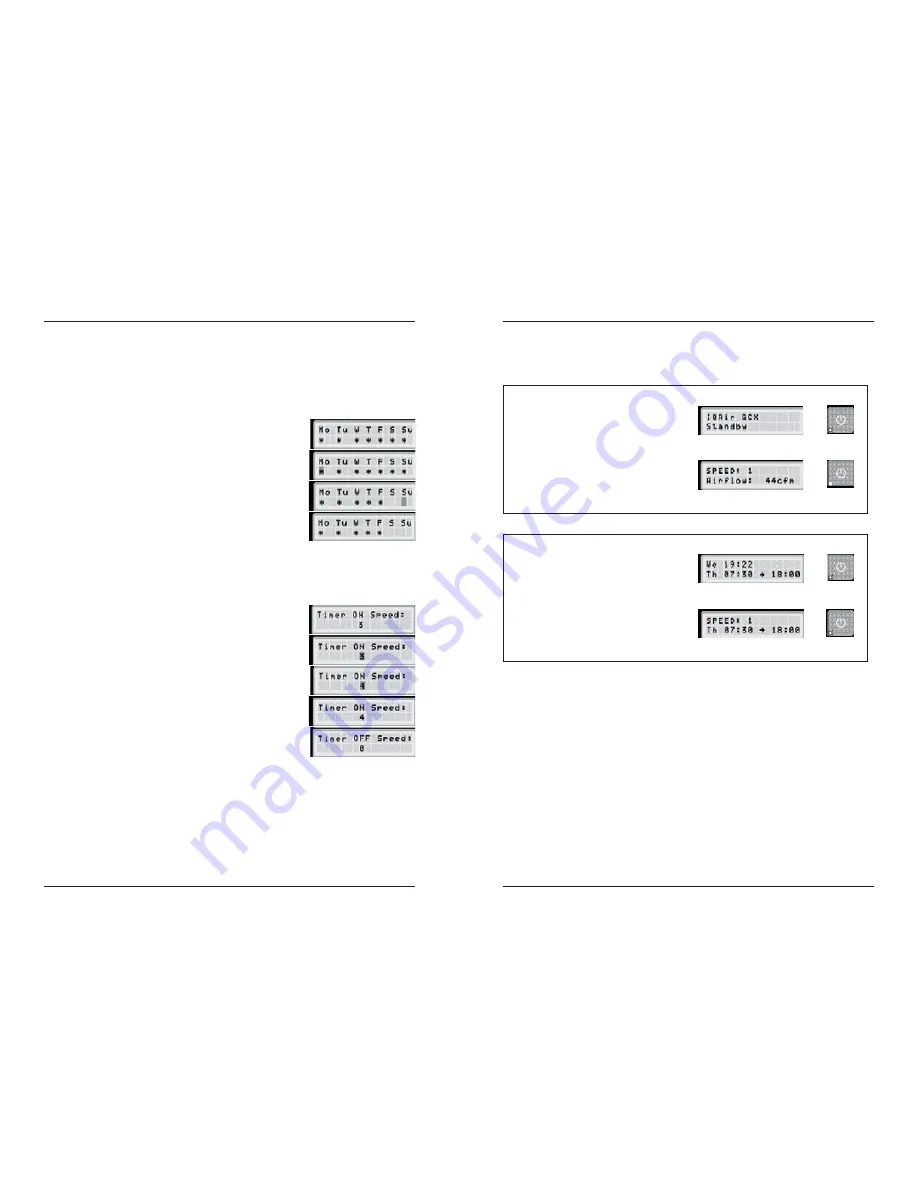
15
Chapter 4
– Using the Control Panel
14
Chapter 4
– Using the Control Panel
4.4.6 Timer Information in the Control Panel
The IQAir® control panel shows the timer status without the need to access the T imer related menus.
Display’s Main Window Timer LED
• System is on standby
• Timer is deactivated
System on Standby:
The first line shows the
model name and the second line shows the word
“Standby”. The Timer LED is red.
System Running:
The first line shows the fan speed
and the second line shows the airflow. The Timer
LED is off.
System on Standby:
The first line shows the
current day & time and and the second line shows
the next time the system will turn on. The Timer LED
is green.
System Running:
The first line shows the fan speed
and the second line shows when the system will
switch to the Timer OFF period. The Timer LED is
green.
• System is running
• Timer is deactivated
• System is on standby
• Timer activated
• System is running
• Timer is activated
red
off
green
green
4.4.5 Timer ON/OFF Fan Speed Selection Menu
The Timer ON/OFF Fan Speed Selection Menus allow the setting of two
different fan speeds for two different time periods (referred to as Timer ON
period and Timer OFF period). For the Timer ON period you can select fan
speeds 1 to 6. For the Timer OFF period, you can select fan speeds 0 (OFF) to 6.
1.
To reach the Timer ON Fan Speed Selection Menu from the main display
window, press the
Menu
key four times.
2.
Press and hold the
Enter
key until the black cursor appears.
3.
Press the
key to select the desired speed for the Timer ON period.
4.
Press the
Enter
key to confirm the chosen speed and to exit the enter
mode.
5.
To set the Timer OFF period fan speed, press the
Menu
key one more time.
Press and hold the
Enter
key until the black cursor appears and adjust the
Timer OFF fan speed as above. The final
Enter
command saves the selection
and exits the enter mode.
4.4.4 Day-of-the-Week Timer
The Day-of-the-Week Timer allows the deactivation of the Timer ON period on
certain days of the week. In its default setting the Timer ON period is enabled
on all seven days of the week. This is indicated by stars below the abbreviations
of the days. On days without a star the air cleaner will be running at the speed
which is set in the Timer OFF Speed Selection Menu (see 4.4.5)
Note:
At least one day of the week must be enabled with a star to be able to
run the timer. If the timer is disabled on all days of the week, the timer status
field in the Auto Timer Menu will switch to OFF and the timer will be disabled.
1.
To reach the Weekly Timer Menu from the main display window, press the
Menu
key three times.
2.
Press and hold the
Enter
key until the cursor appears.
3.
Press the
key to activate (star) or deactivate (no star) the Timer ON
period on a particular day. Press the
Enter
key to proceed to the next day.
4.
Repeat the same procedure until the timer has been activated/deac ti va ted
on the desired days. The final
Enter
command exits the enter mode.
Display’s Main Window Timer LED
Timer Deactivated
Timer Activated












