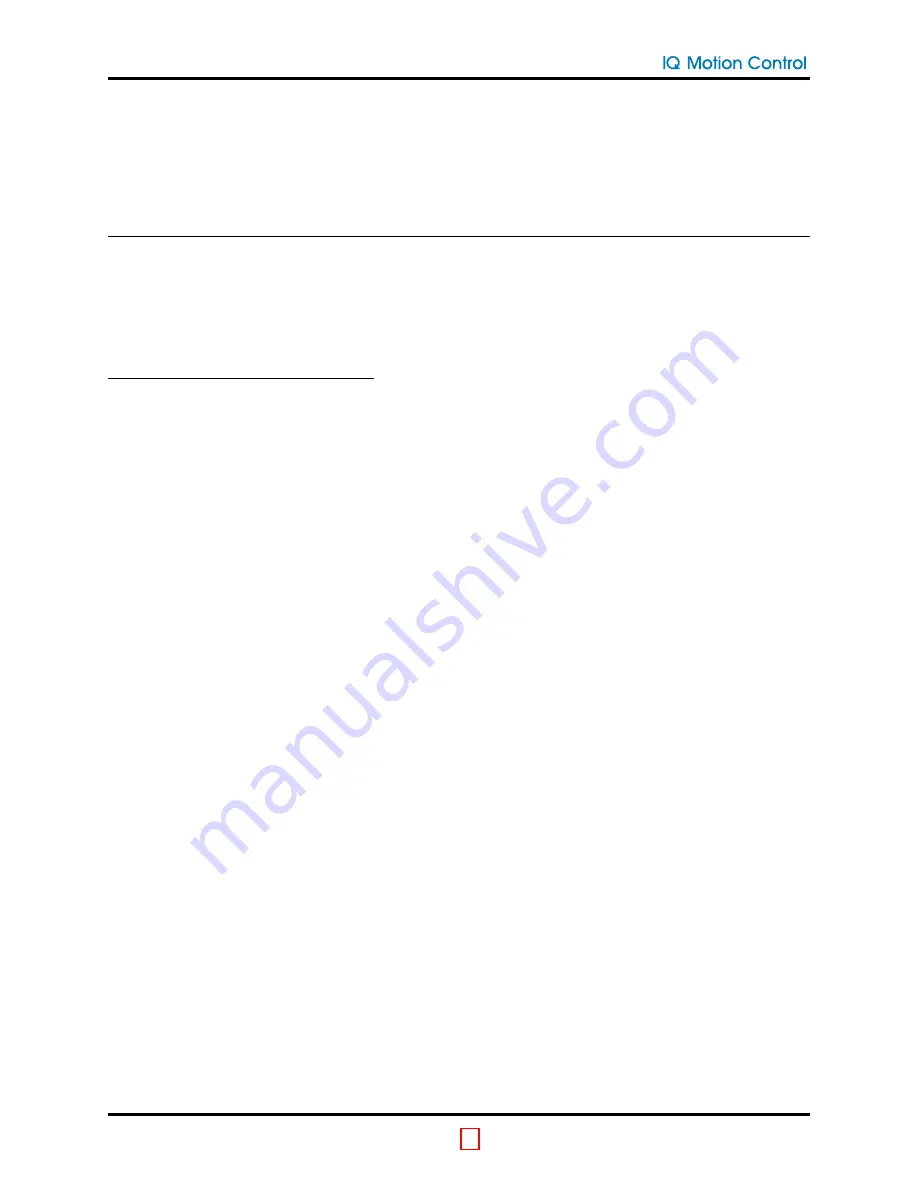
Vertiq 2306
Your flight controller will restart. If the GUI doesn’t disconnect automatically, press “Disconnect”
You’re done! Get flying!
9
Connect Computer via Arduino
Warning: Not Recommended! This method is not reliable for firmware upgrades.
There are two styles of Arduino (or similar) boards regarding their USB capabilities: the first are the simple
boards that have a USB to UART converter (UNO, etc.) and the second are the boards that have a direct
connection to USB (Leonardo, etc.) or multiple serial ports. You must first determine the type of USB
connection of your Arduino, then use the appropriate instructions below.
Devices with USB to UART device
Use these instructions for any device that has a USB to UART chip on the board, such as the Arduino Uno,
Nano, Mini, and Mega.
Disconnect the Arduino’s microcontroller pins from the Serial lines
–
Method 1: Connect the Reset pin to GND on the Arduino
–
Method 2: Physically remove the microcontroller from the Arduino board
–
Method 3: Load the following sketch onto the Arduino
void setup(){
pinMode(0,INPUT); // Assumes TX/RX is on pin 0
pinMode(1,INPUT); // Assumes RX/TX is on pin 1
}
void loop(){
}
Connect the Arduino to the USB port of your computer
Connect the GND of your USB to UART device to the GND (black) wire on the motor
Connect the RX of your Arduino to the RX (white) wire on the motor
Connect the TX of your Arduino to the TX (red) wire on the motor
V1.1
©
2021 IQinetics Technologies Inc.
9
CONNECT COMPUTER VIA ARDUINO



































