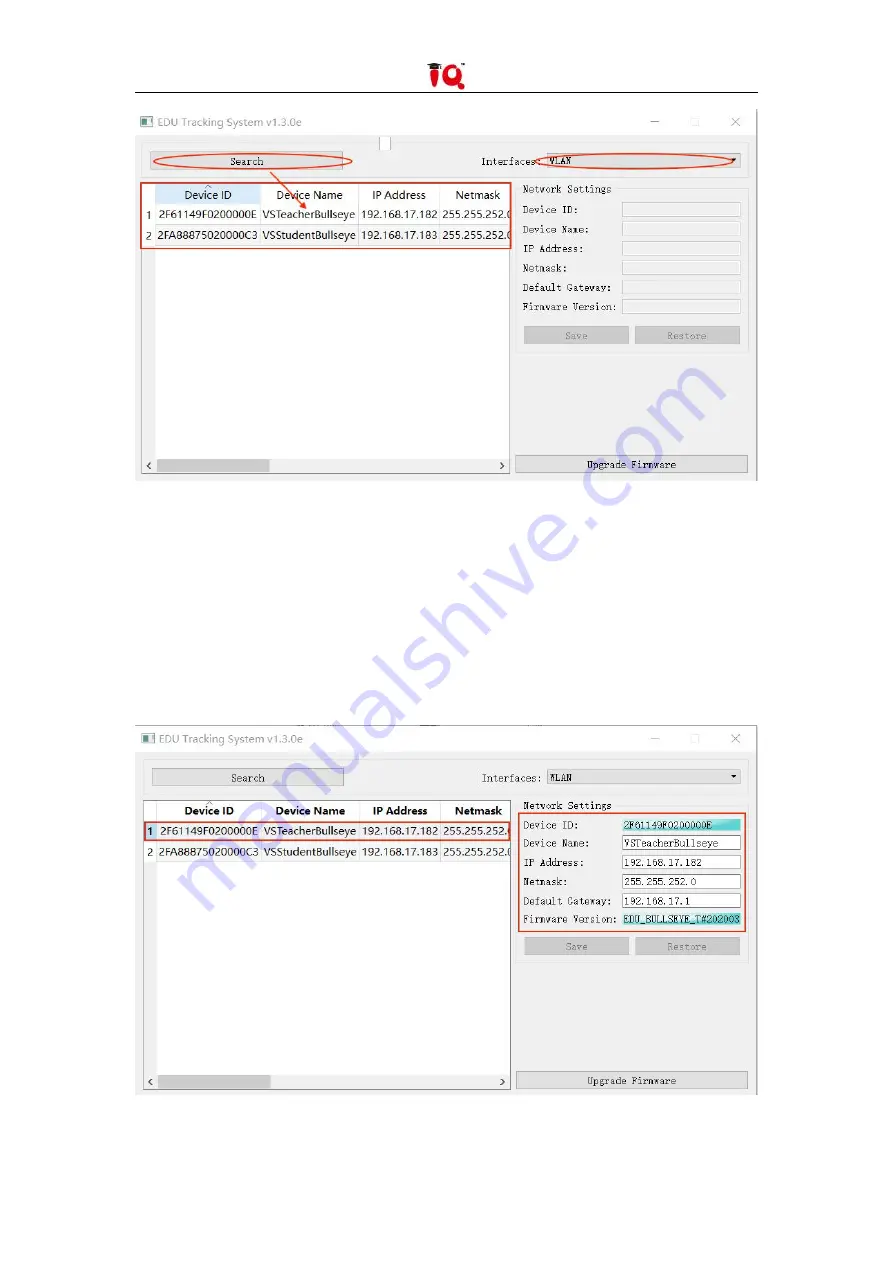
11
/
31
Pay attention to select the corresponding Network Connection, click search to display all devices
in the current network.
5.2 Network Parameters Setting
Click to select the camera in the device list on the left, the network parameters and software
version information of the current device are displayed on the right, and click to modify the IP
address to make it consistent with the video station settings. After the modification is completed,
saving the settings without restarting, as shown below:
Summary of Contents for IQVideo LCS610
Page 1: ...IQVideo Lecture Capture System LCS610 User Manual ...
Page 2: ...2 31 ...












































