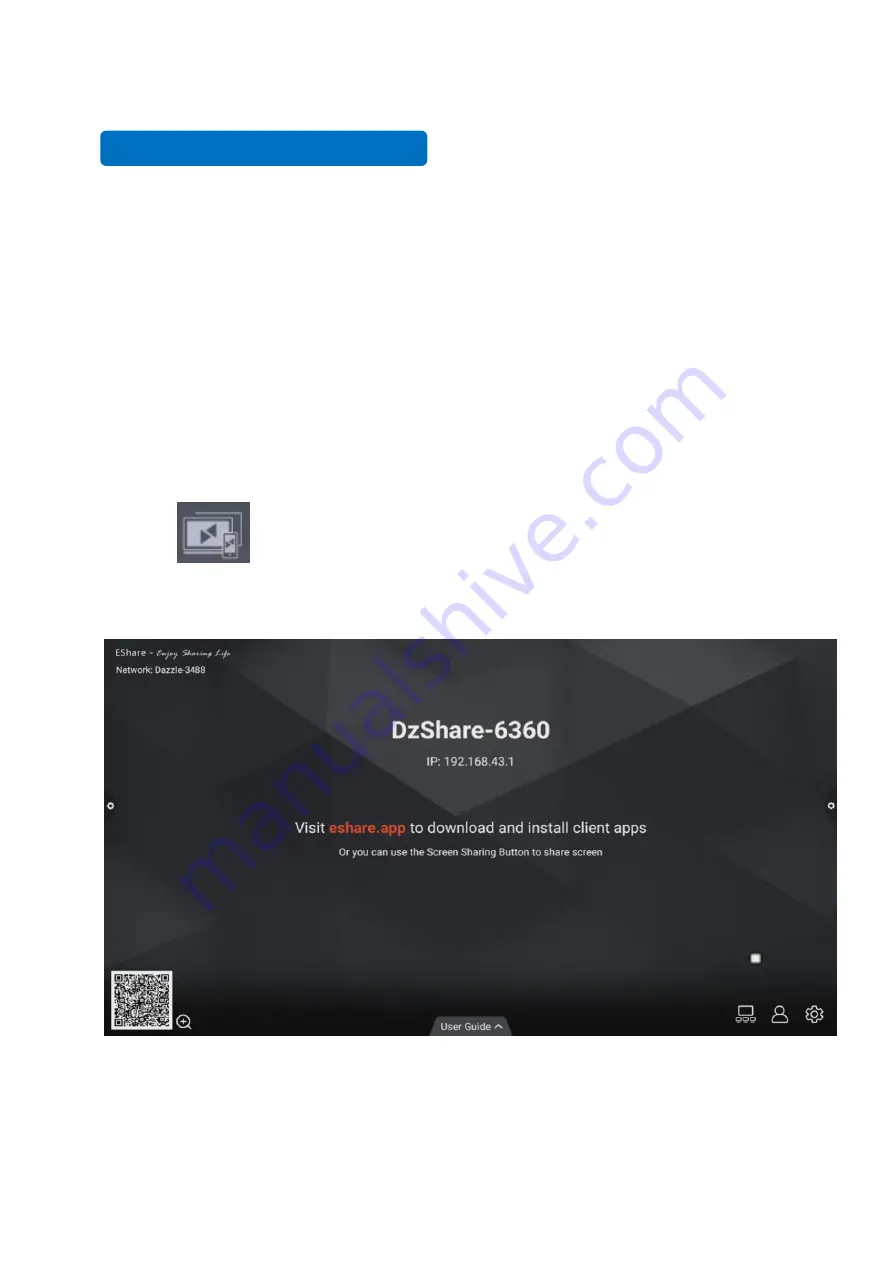
61
12.Multi-screen Interaction
12.1 Application note
The main function of this application is to wirelessly transmit the content of mobile phones, tablets
or computers to the display, and truly achieve the wireless screen transmission function of the
projection device and the projected device (note: mobile phones, tablets or computers need to be on
the same local area network).
12.2 Operating instructions
1. Click
(multi-screen interaction) icon to open the multi-screen interaction interface,
and the application display interface is as shown.
2. Function activation
Activate it only through connecting network if you have purchased EShare serial number.
Summary of Contents for IQTouch TB1000
Page 1: ...IQTouch Interactive Flat Panel TB1000 User Manual ...
Page 28: ...24 Conference theme Educational theme ...
Page 53: ...49 2 Picture shape 3 Background image ...
Page 73: ......























