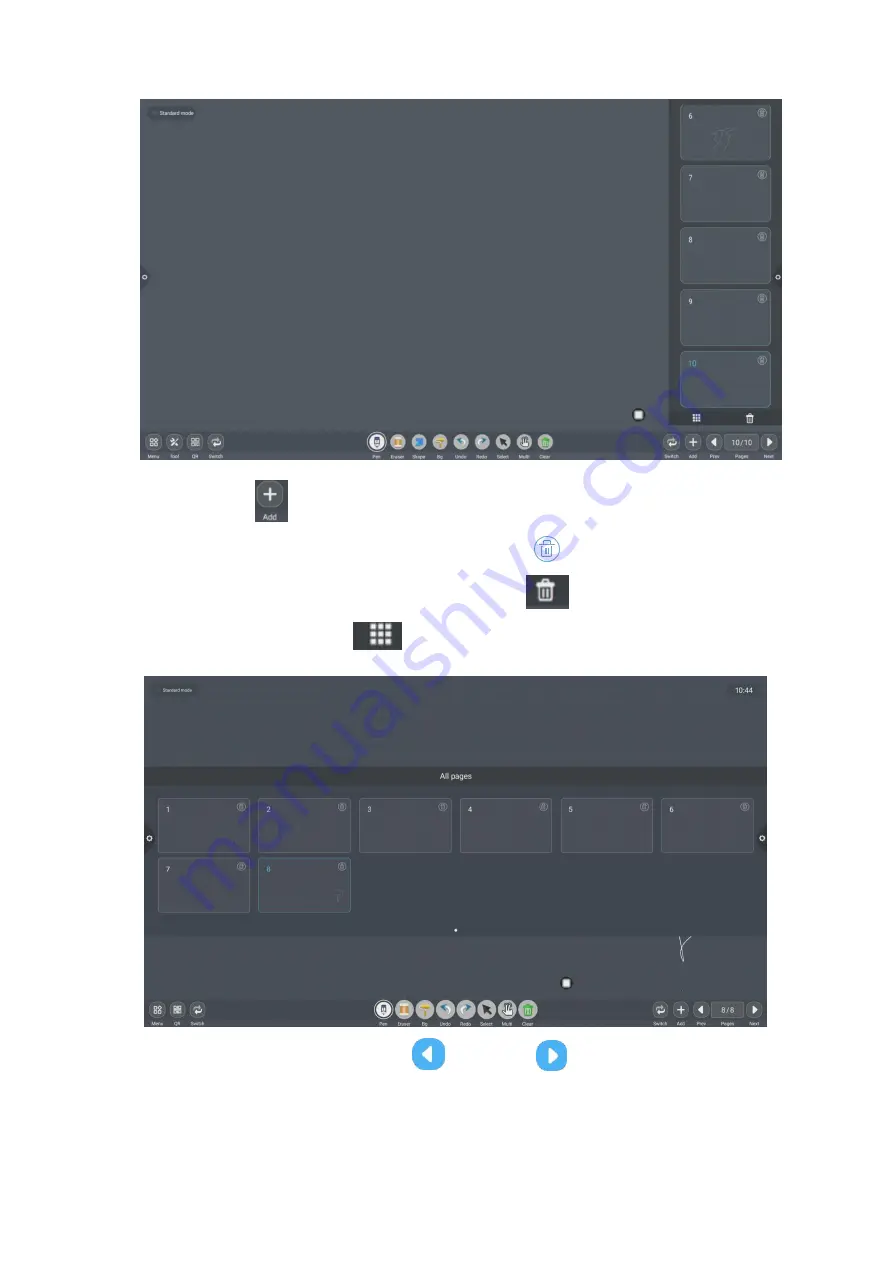
52
2) Add page: Click
icon to add the page.
3) Delete page: In the open page preview window, click
the delete button in the upper right
corner of the page thumbnail to delete the page or click
at the bottom of the page preview
window to delete all pages. Click
to enter all page display mode.
4) Turning page function: Click the left
and right
page turning buttons and icons to
achieve the page turning effect, or in the page preview window, the preview page exceeds the
limited preview range, slide up and down to quickly find the page, click to select.
Summary of Contents for IQTouch TB1000
Page 1: ...IQTouch Interactive Flat Panel TB1000 User Manual ...
Page 28: ...24 Conference theme Educational theme ...
Page 53: ...49 2 Picture shape 3 Background image ...
Page 73: ......






























