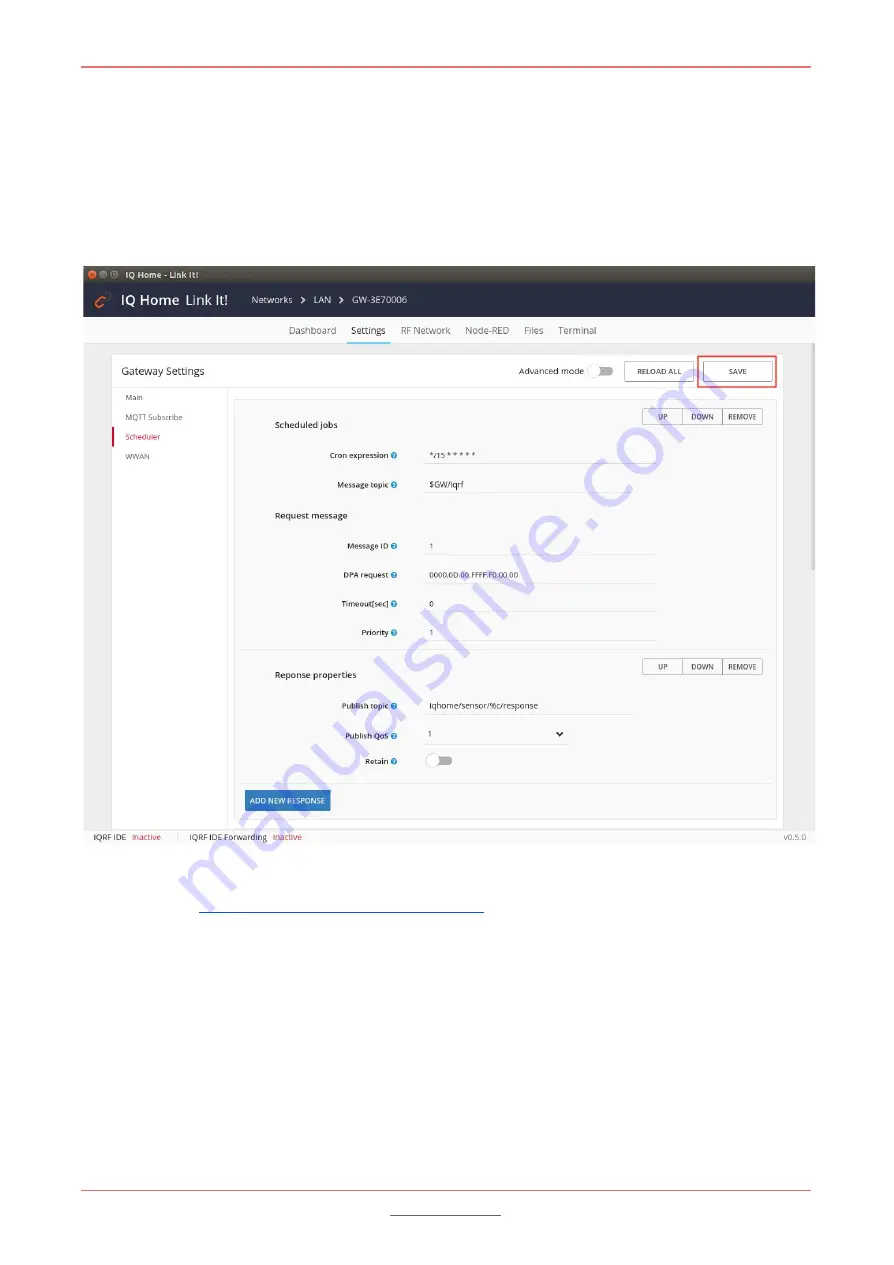
Gateway
Quick Start Guide
5.
Configure scheduler
The MQTT scheduler configuration can be done in the
Files
menu.
1. Click on the
Settings
menu.
2. Click on the
Scheduler
on the left sidebar.
3. Modify the configuration and click on the SAVE button in the toolbar.
The documentation of the scheduler configuration can be found in the
Reference Manual
on the IQ
https://www.iqhome.org/documentation
The scheduler configuration automatically reloads on the gateway after successful save.
©2018 IQHome Kft
14 / 15















