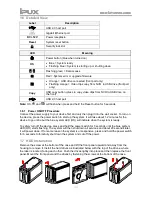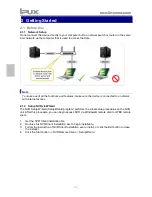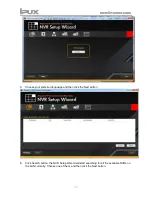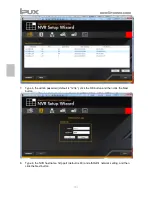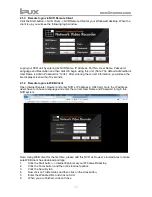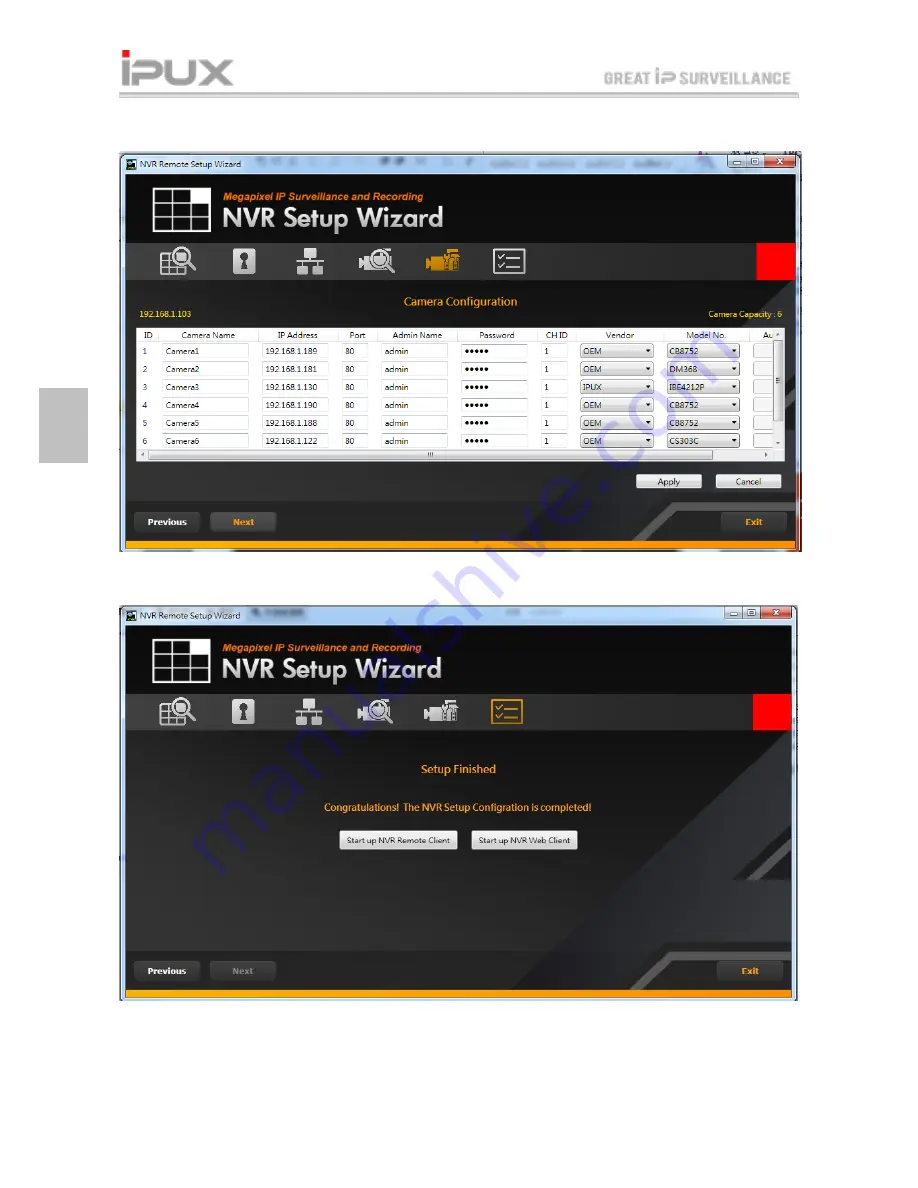
[8]
10. Type in Admin Name and Password of searched IP camera or manually configuring the IP
cameras for the Address, Port, Admin Name, Password, CH ID(video server only), Vendor,
Model No. and click Apply and then Next button.
11. Click Start up NVR remote client or Start up NVR Web client to bring up the NVR remote
client or Web client.
12. Click the Exit button to finish the settings procedure and activate the NVR unit.