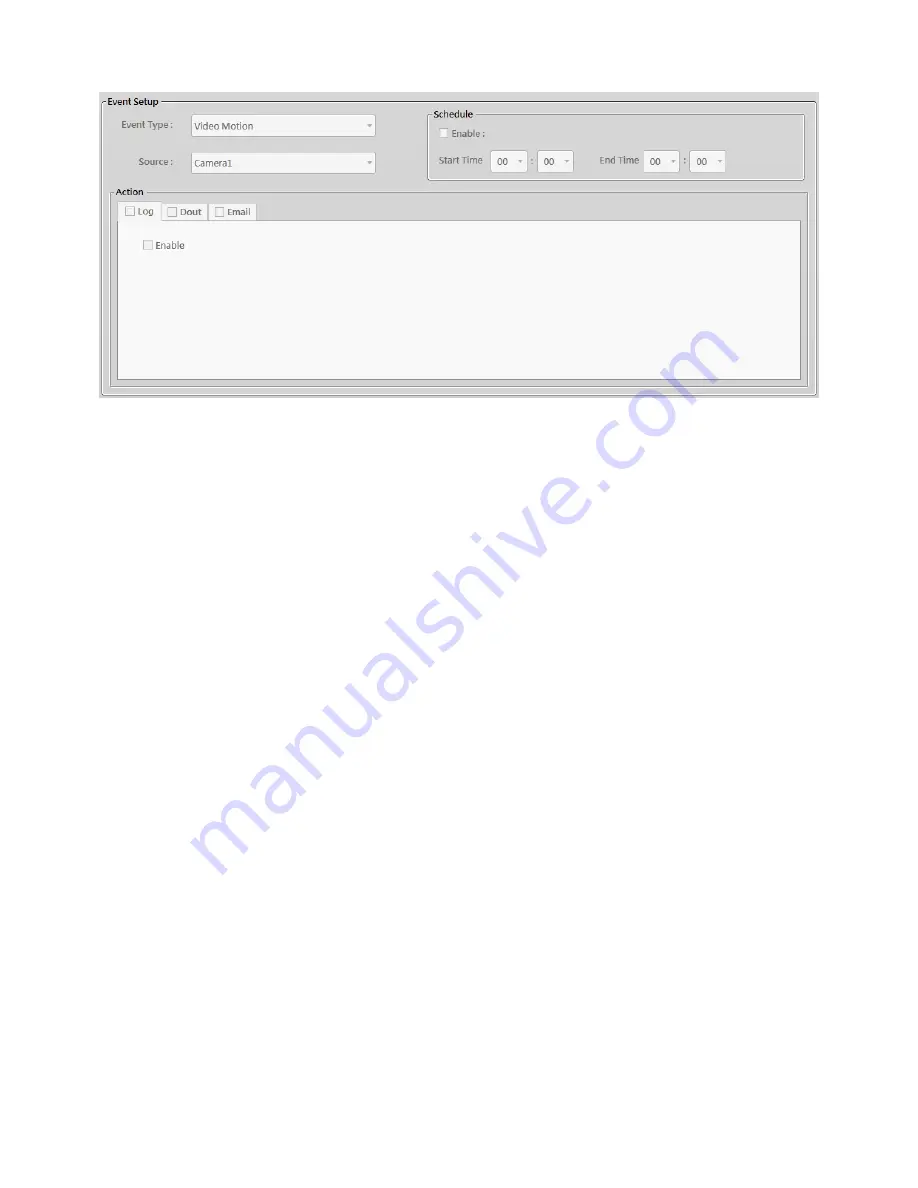
35
3. Select the Source in case of video motion, camera disconnected, video loss and digital input
events.
4. Enable the Schedule and specify the start/end time if the event can only be triggered within
specified time.
5. Specify the event actions including event log, digital output (the delay time and duration time
can be specified) and email alert with attached recording video (the clip length can be
specified).
6. Click Apply button to apply the change to Event Setup List or click Cancel button to cancel the
change.
Modify an event
1. Select an Event Setup on the Event Setup List column.
2. Click Modify button
3. Modify the Schedule and Action columns setting.
4. Click Apply button to apply the change to Event Setup List or click Cancel button to cancel the
change.
Delete an event or Delete all events
1. Select an Event Setup on the Event Setup List column.
2. Click Delete button or Delete All button
4. Click Apply button to apply the change to Event Setup List or click Cancel button to cancel
the change.
Summary of Contents for INV5100
Page 35: ...34 Add an event 1 Click Add button 2 Select the Event Type from the drop down menu ...
Page 54: ...53 9 Add a Din object 10 Add a Dout object 11 Add a sub layer map object ...
Page 55: ...54 ...
Page 56: ...55 12 Click Apply button to apply the change or click Cancel button to cancel the change ...






























