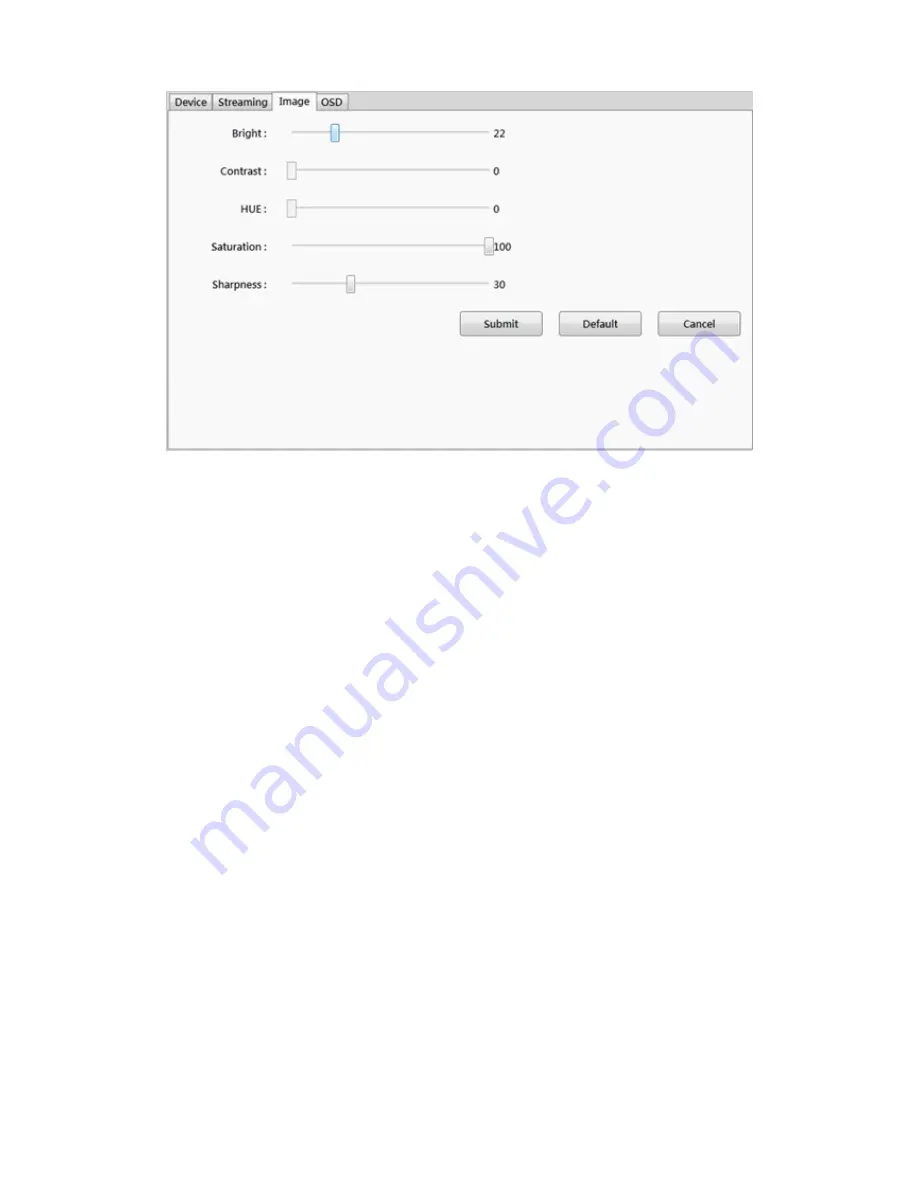
30
Clicking the Image tab and then adjust the following sliders to change the camera image:
1. Bright: move the Bright slider bar to the right or left to adjust the brightness.
2. Contrast: move the Contrast slider bar to the right or left to adjust the lighting difference
between dark and light areas of the image.
3. Hue: move the Hue slider bar to the right or left to adjust the color cast of the image.
4. Saturation: move the Saturation slider bar to the right or left to adjust the overall color
intensity of the image.
5. Sharpness: move the Sharpness slider bar to the right or left to adjust the edge contrast of
the image.
6. Click Submit button to save your changes to IP camera.
7. Click Def
ault button to reset it to IP camera’s default.
8. Click Cancel button to cancel the change.
9. Click Apply button to apply the change or click Cancel button to cancel the change.
4.2 Record Setup
The record setup page allows you to create different recording schedules based on the day,
time, and type of recording desired.
Record setup page
Summary of Contents for INV5100
Page 35: ...34 Add an event 1 Click Add button 2 Select the Event Type from the drop down menu ...
Page 54: ...53 9 Add a Din object 10 Add a Dout object 11 Add a sub layer map object ...
Page 55: ...54 ...
Page 56: ...55 12 Click Apply button to apply the change or click Cancel button to cancel the change ...






























