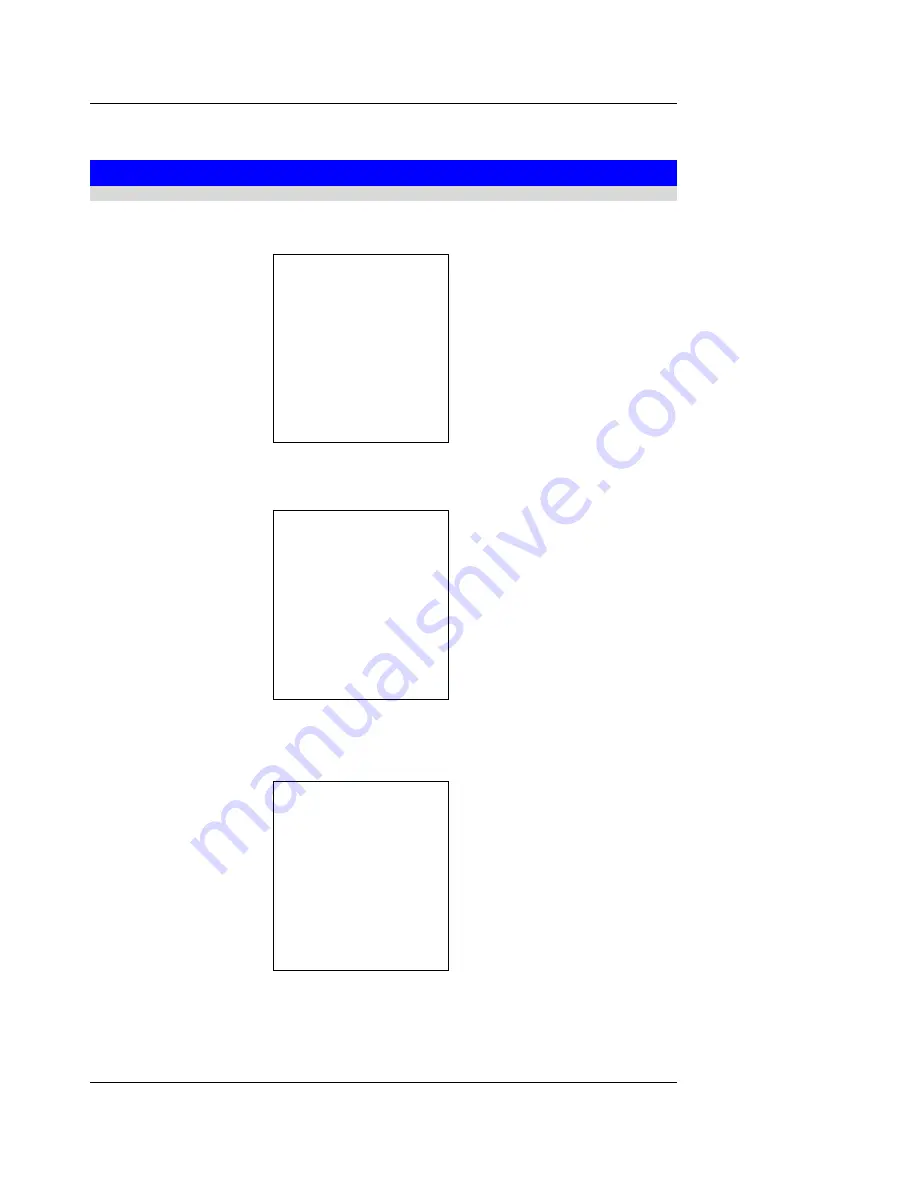
IPitomy Confidential 51
2.6 Call Transfer
2.6.1 Attended Transfer
While line 1 in conversation.
5555 call 3202
L1 5555 Louis
3202
Drop
Press Transfer key
To hold the current call and access a new line.
L2
Dial
Dial a Number & press
Dial soft key
To start a 2
nd
conversation.-->Dial 3203 and press dial soft key
L2
3203
Drop
More
Press Transfer key again To transfer the 1
st
call to the 2nd. LCD screen displays in idle state.
Summary of Contents for IP550
Page 1: ...IPitomy Confidential i IPitomy IP550 SIP IP Phone User Guide ...
Page 58: ...IPitomy Confidential 53 L3 Network Connected Sat Jan 1 3 00 ...
Page 72: ...IPitomy Confidential 67 Australia ...
Page 74: ...IPitomy Confidential 69 10 Backspace Clear Cancel Done ...
Page 76: ...IPitomy Confidential 71 Sat Jan 1 12 30am CFWD ...
Page 78: ...IPitomy Confidential 73 Network Connected Sat Jan 1 12 30am CFWD Busy ...
















































