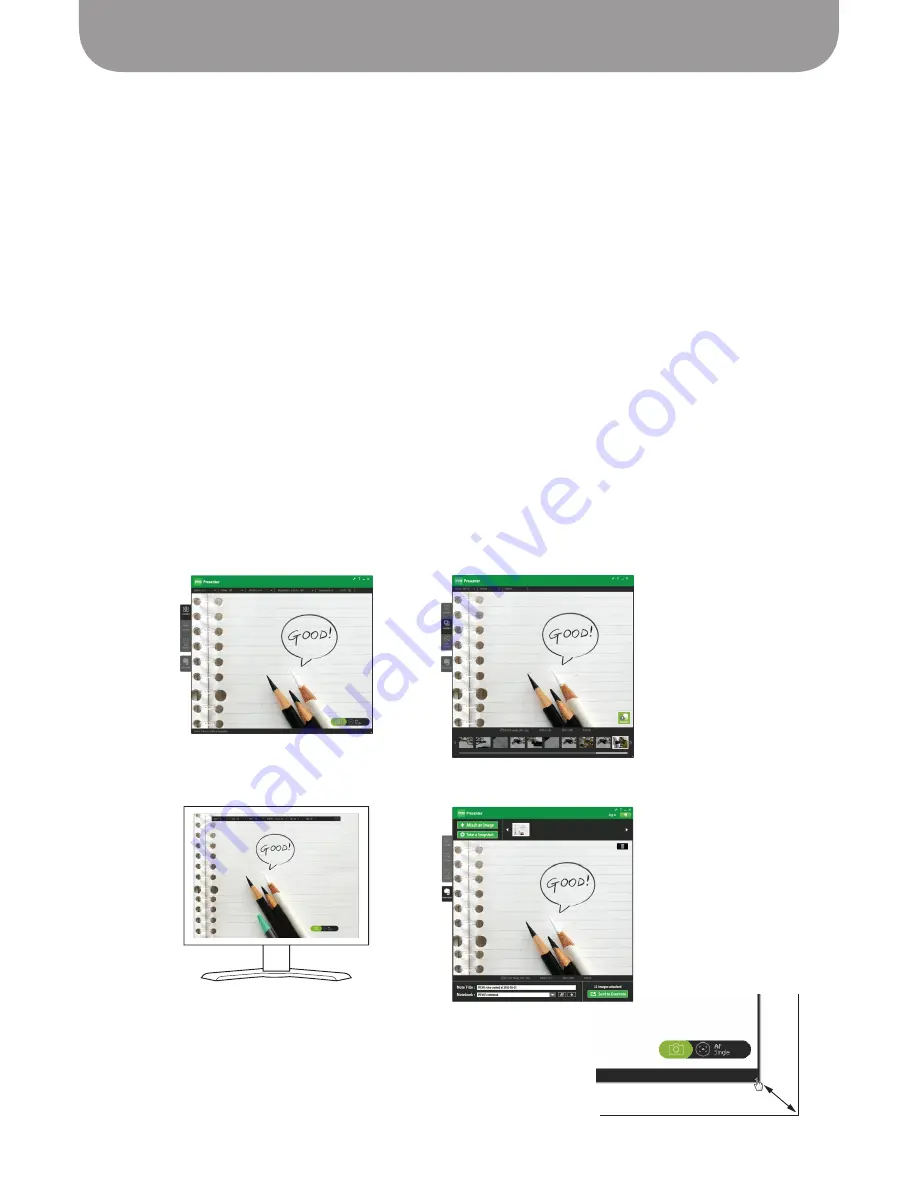
Getting Started
11
The Ziggi-HD software
Specially-designed IPEVO Presenter software is included on your CD-ROM and provides a rich suite of
features to maximize your Ziggi-HD use.
Ziggi-HD operates in one of four modes:
• Camera mode –
This is the default mode upon software startup. This mode shows the current video
capture coming from the Ziggi-HD camera. In this mode, you are also able to change aspects of the
image such as exposure, mirroring, and resolution.
Page 14~23
to get started with capturing your
image.
• Review mode –
This mode gives you an easy way to review snapshots taken with your Ziggi-HD.
Snapshots are presented as thumbnail images in a row at the bottom of the screen.
See Page 13
for
more on taking snapshots.
• Full Screen mode –
In this mode, the image fills up the entire computer screen. Full screen is
particularly useful when you need to project the Ziggi-HD's video for presentations.
See Pages 26 and
27
for more on projecting your image.
• Evernote –
The software features integrated support for the Evernote notetaking application, giving
you an easy way to upload snapshots to an Evernote notebook.
See Pages 24 and 25
for more about
using Ziggi-HD for Evernote.
To switch between modes, click on the Mode Tab on the left-hand side of the capture window.
The size of the window for Camera, Review and Evernote modes can
be changed by clicking and dragging on the edges of the window.
Camera mode
Full Screen mode
Review mode
Evernote


























