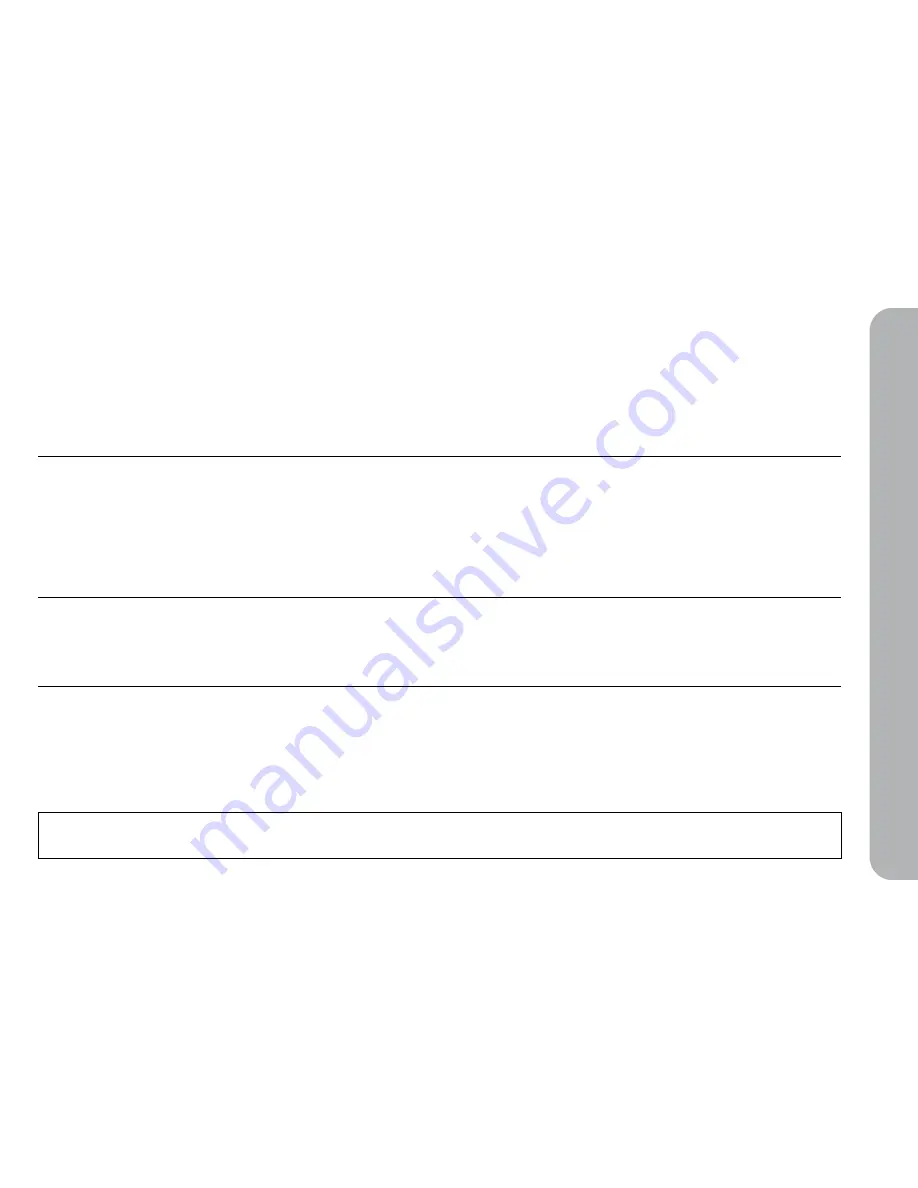
5
1. Using EyeStage on PC/Mac
1.1 EyeStage Installation
Operating System
Windows XP
Windows Vista
Mac OS
(Mac OS X 10.5
~10.6
)
Please visit www.ipevo.com/EyeStage for the latest version of EyeStage and associated online documentation.
EyeStage is a cross-platform software application, with iPhone and Windows Mobile support to be launched in the near future. You will also find various channels and
add-on plugins and widgets updated on our website to help you get the most out of your photo/image viewing experience.
Step 1
Insert the installation disk into your
CD-ROM drive, and the setup program
will determine the correct software to
install on your computer. (If the setup
program does not start automatically,
please locate your CD-ROM drive
directory, and run Setup.exe).
Insert the installation disk into your
CD-ROM drive, and the auto-run
program will proceed to install the
software on your computer.
Insert the installation disk into your
CD-ROM drive. Follow the on-screen
instructions to complete the software
installation process.
Run the EyeStage setup program and copy the EyeStage application file
into the Applications directory in your Mac.
Start EyeStage.
Follow the on-screen instructions to complete the software installation
process.
Go to Start menu > IPEVO
> EyeStage to run the
application.
Follow the on-screen instructions to complete the software installa-
tion process. Note: If you are using the setup program downloaded
from www.ipevo.com, during the process installing Microsoft .NET
Framework might be required. Depending on your Internet connec-
tion, this can take up to around 15-20 minutes. After the Microsoft
.NET Framework installation is complete, the EyeStage setup program
will continue to install the rest of the software.
Go to Start menu > IPEVO
> EyeStage to run the ap-
plication.
Step 2
Step 3
Using E
yeS
tage on P
C/M
ac




















