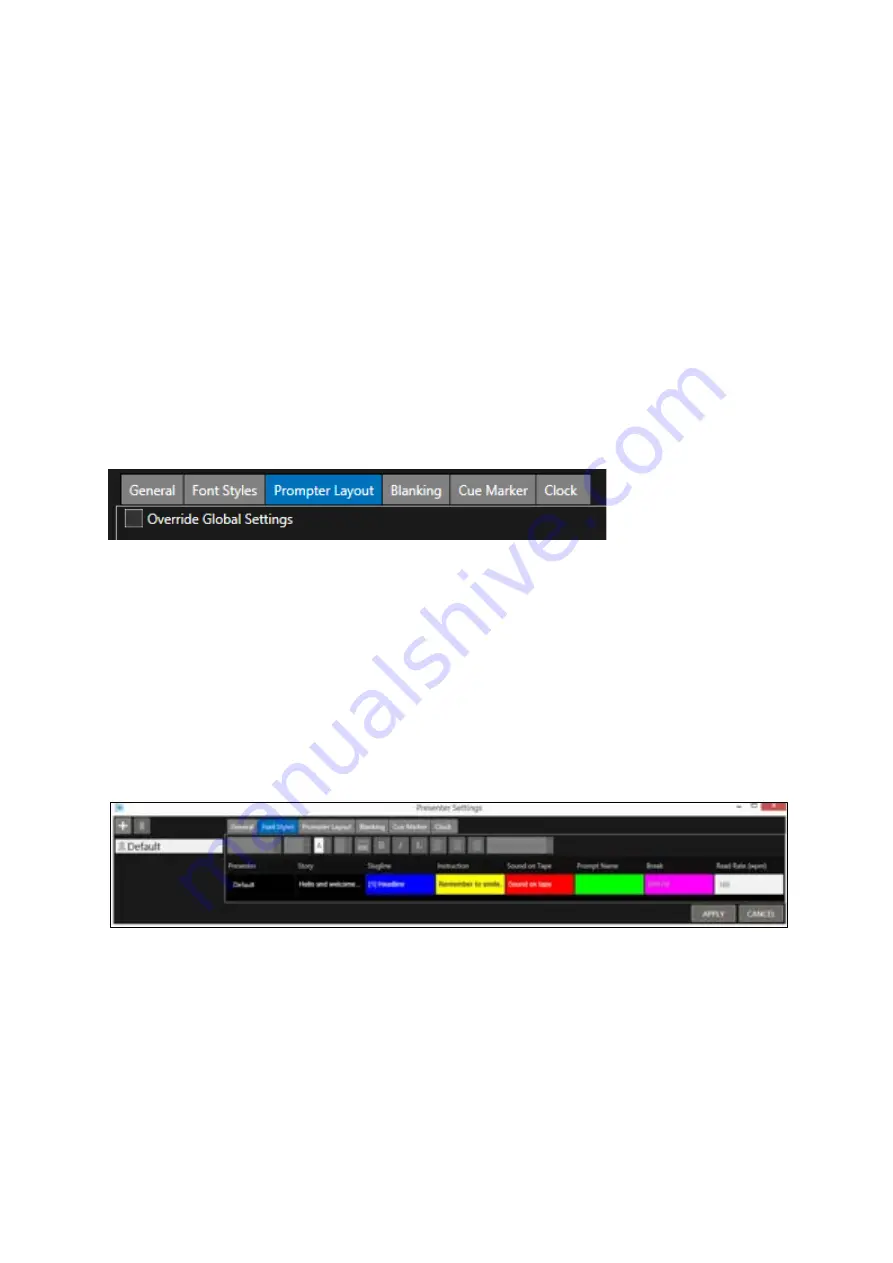
Page | 127
It also enables you to set display parameters which include
•
Cue marker position
•
Clock position
•
Interline spacing
•
Blanking
There are several tabs enabling the configuration of settings for each presenter.
Within the tabs:
•
Prompter Layout
•
Blanking
•
Cue Marker
•
Clock
there is an option to Override Global Settings (see below the global settings option under the
Prompter Layout tab):
Click on each of the boxes under these headings to edit the parameter for that Presenter. E.g.
•
Font
•
Text Size
•
Foreground (text) colour
•
Background colour
•
Bold/Italics/Underline
•
Text justification
A Default presenter profile is already loaded.






























