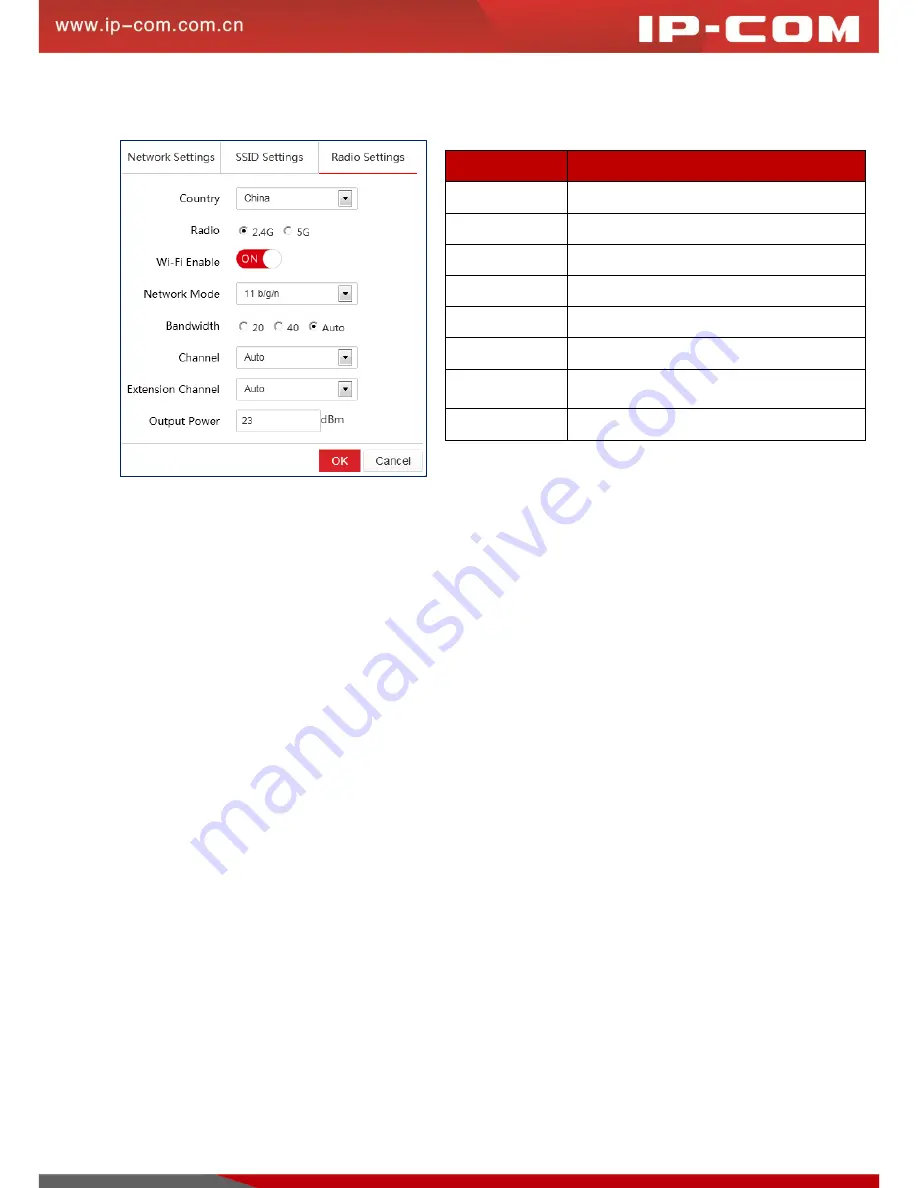
16
Radio Settings
Here you can configure radio settings for your AP.
Batch Modify
To batch modify settings for your APs, select APs you wish to modify and click
Batch Modify
. Up to 100 entries
can be displayed on each page, thus, you can batch manage 100 APs at most at a time.
Note:
The Batch Modify
action can only be applied to configure SSID settings for your APs.
Modify All
To modify all information for your APs, click
Modify All
.
Note:
The Modify All action can only be applied to
configure SSID settings for your APs.
Reboot
To reboot an AP, select the AP you wish to reboot and click
Reboot
. Up to 100 entries can be displayed on each
page, thus, you can reboot 100 APs at most at a time.
Upgrade
To upgrade the AP that is connected to the AC, select the AP and click
Upgrade
. If you want to perform the batch
upgrading action, all connected APs must be of the same model. Up to 100 entries can be displayed on each page,
thus, you can upgrade 100 APs at most at a time.
Reset
To reset an AP, select the AP you wish to reset and click
Reset
.
Delete
To delete offline APs information, select the AP you wish to delete and click
Delete
. In case that offline APs take
up too much space which will affect AP management, it is advisable to delete some offline APs.
Parameter
Description
Country
Select your country
Radio
Select the frequency band for your AP
WiFi Enable
Enable/Disable the WiFi of the AP
Network Mode
Select network mode for your AP
Bandwidth
Configure bandwidth for your AP: 20, 40, auto.
Channel
Configure wireless channel for your AP
Extension
Channel
Configure extension channel for your AP
Output Power
Adjust wireless power for your AP
Summary of Contents for CW1000
Page 1: ......






























