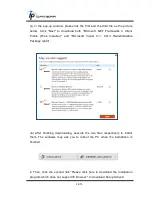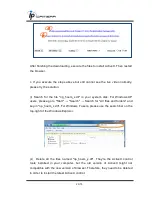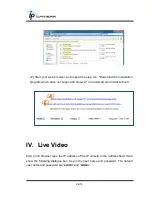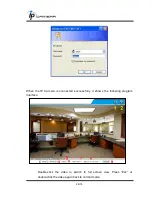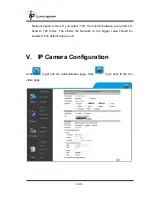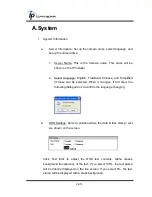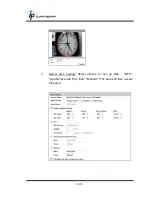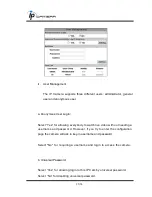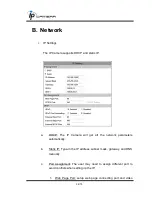35/75
transmitting port (Default: 80)
2. HTTPs Port: setup the https port(Default: 443)
d.
UPnP
The IP camera supports UPnP, if this service is enabled on your
computer, the camera will automatically be detected and a new icon
will be added to “My Network Places.”
UPnP Port Forwarding
:
Enable UPnP Port Forwarding for
accessing the IP Camera from the Internet; this option allows the IP
Cam to open ports on the router automatically so that video streams
can be sent out from a LAN. There are three external ports for being
set: Web Port, Http Port and RTSP port. To utilize of this feature,
make sure that your router supports UPnP and is activated.
Note:
UPnP must be enabled on your computer.
Please follow the procedure to activate UPnP:
1. Open the
Control Panel
from the
Start Menu
2. Select
Add/Remove Program
s
3. Select
Add/Remove Windows Components
and open
Networking Services
section
4. Click
Details
and select
UPnP
to setup the service
5. The IP
device icon will be added to “My Network Places”