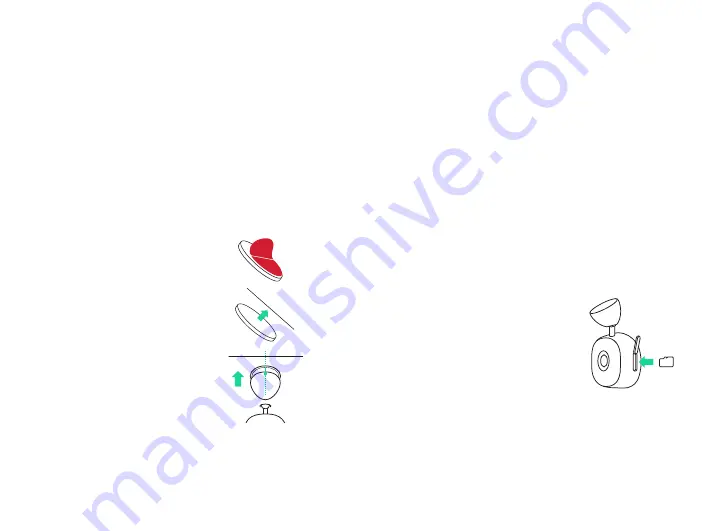
47
46
IT
Seguire le istruzioni seguenti per
un’installazione facile e veloce della Aivo View
Dash Cam. Ci sono due opzioni di montaggio,
cruscotto o parabrezza.
02 Installazione del prodotto
Impostazione Dash Cam
1. Pulire l’area dove si prevede di fissare la base di
montaggio magnetica.
*Il posizionamento ideale è dietro lo specchietto
retrovisore
5. Assicurarsi che gli oggetti sul display della Dash
Cam appaiano allo stesso livello e regolare come
richiesto.
*Per capovolgere l’immagine verticalmente, è
necessario spegnere e riaccendere la Dash Cam.
*È possibile usare il Live View (nell’App iOttie Connect)
per una guida nell’effettuare ulteriori regolazioni.
*La base di montaggio magnetica è costruita per
rimuovere e rimontare facilmente la Aivo View Dash
Cam.
2. Rimuovere la copertura
adesiva della base e attaccarla
a un’area pulita.
3. Tieni premuto per 30
secondi per far farla aderire
completamente.
4. Fissare la Aivo View Dash
Cam alla base con l’obiettivo
della telecamera rivolto verso la
parte anteriore dell’auto.
Slot per scheda Micro SD
È necessaria una scheda Micro SD (classe 10
con tra 32 - 128GB) per l’utilizzo di Aivo View.
1. Rimuovere la copertura in silicone
sul lato della Dash Cam e inserire
una scheda Micro SD compatibile.
2. Spingere fino a quando la scheda
non scatta in posizione. È possibile
usare il bordo di una piccola moneta
o un oggetto simile se necessario.
3. Una seconda spinta verso
l’interno rilascerà la scheda di
memoria.
*Allineare la marcatura sulla base di Aivo View in modo
che sia opposta all’obiettivo della fotocamera. Questo
assicura una gamma massima di angoli di ripresa.
















































