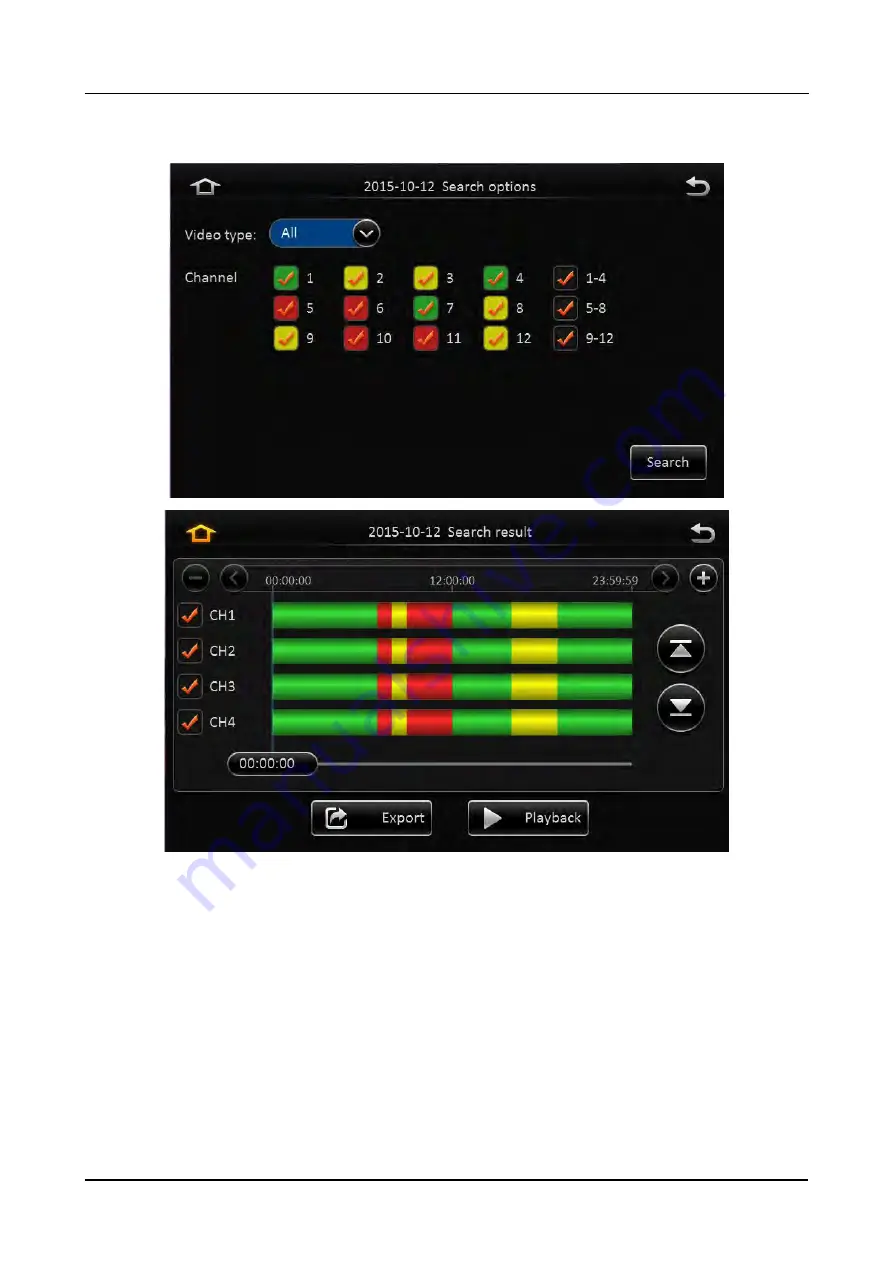
18-73
Select the date with record, click next, and then enter the following interface:
Following are the search options and search result interface:
Video type:
User can choose all record, alarm record or normal record.
Channel:
The channel is optional and mark with color that has record. The channel with gray cannot be
chosen if there is no record. As to different record type, it will show different relates.
Click search button in the record search detail page, user can enter then record search result page.
Time Bar:
Time bar shows three time points, 0 o'clock, 12 o'clock, 24 o'clock. It shows what type of
videos during the time according to the marked channel.
Channel No:
According to the situation of video for each channel video the day, the video will be
displayed on the time line. Tick the channel if user wants to playback the video.
Note:
channel number is displayed from 1~20, please up page up/page down button to change channel
Button description
Video playback:
Choose the channel No., select start time to play < default start from 0 >, click the
playback button to playback the video.
Summary of Contents for MDAH1401
Page 8: ...1 3 SYSTEM DIAGRAM 1 4 EXTERNAL INTERFACE DIMENSION Unit mm 8 73 ...
Page 20: ...23 73 System Server status System Environment ...
Page 43: ...46 73 Trigger snap It snaps when alarm is trigger 2 7 3 ECO DRIVING It is still developing ...
Page 44: ...47 73 2 8 ALARM 2 8 1 BASE Base Speed alarm ...
Page 60: ...63 73 3 2 MAIN INTERFACE ...
Page 62: ...65 73 If the date is marked as color green it means there is recording ...
















































