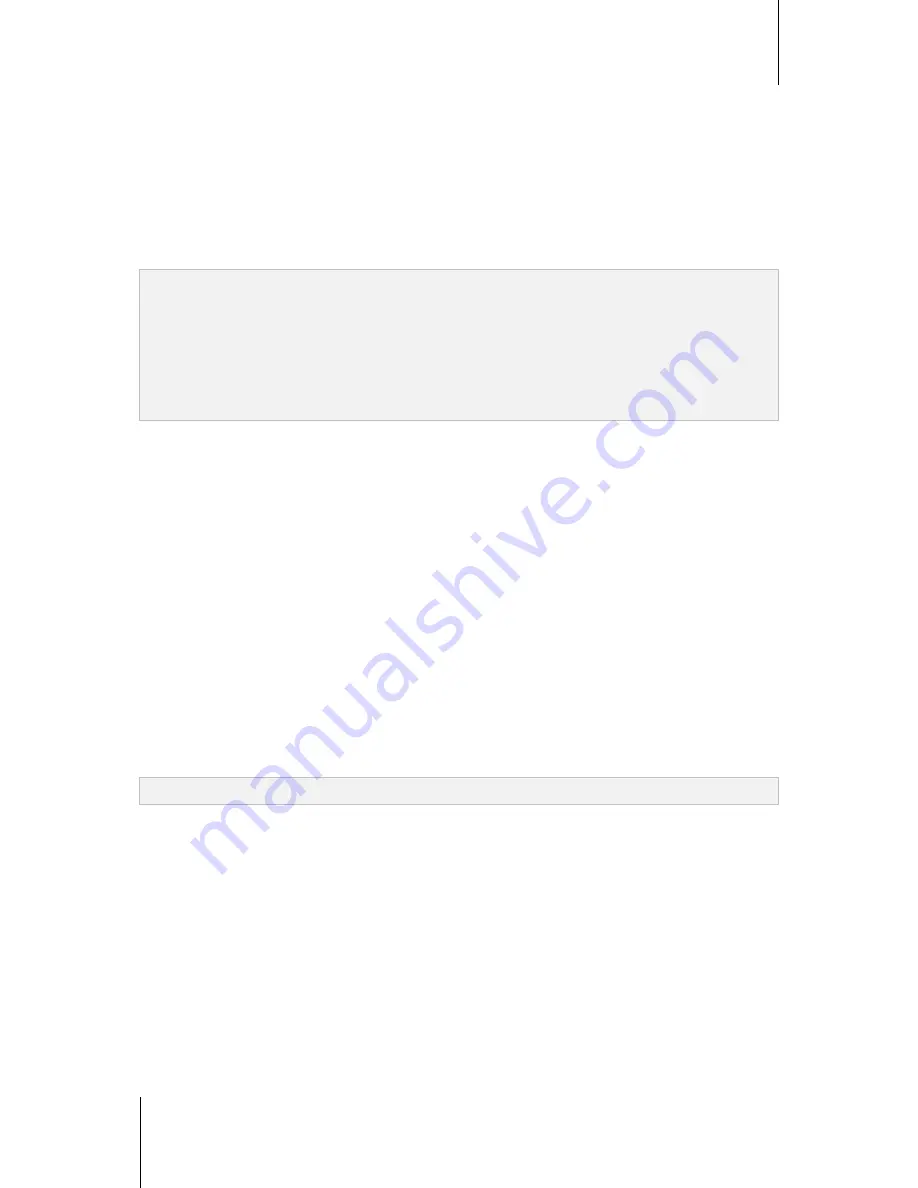
ioSafe NAS User's Guide
Based Synology on DSM 5.0
50
Use Data Replicator for Windows
The Synology Data Replicator installation package can be found at Synology's Download Center at:
http://www.synology.com/support/download.php
What Can Data Replicator Do?
Monitor specific folders on your Windows computer and perform real-time backup when any modification to the
contents within a monitored folder is made.
Adjust backup versions and restore points.
Restore backup data from IoSafe NAS to your Windows computer according to your preference.
Important:
Your computer and IoSafe NAS should use the same encoding. See "Language" for more information.
Synology Data Replicator 3 is the next generation of Synology Data Replicator. It can only restore the data on
IoSafe NAS that was backed up after Data Replicator 3 was installed. If users have backed up data on IoSafe NAS
using Synology Data Replicator, we recommend restoring data on IoSafe NAS to PC first before using Synology
Data Replicator 3.
The ioSafe NAS can be used with almost any backup program that can recognize a network or iSCSI drive as a
target destination. Use any suitable backup program you desire with this device if you have a preference.
Data Replicator Requirement:
Free HDD Space:
5MB
Operating System:
Windows 2000 or later
Best Screen Resolution:
1024 x 768 or above
Network Environment:
Microsoft Networking over TCP/IP enabled and has network connection with IoSafe
NAS
To install Data Replicator:
Unzip the file downloaded from
Download Center
. Find and double-click the setup.exe file, then follow the
onscreen instructions.
To use Data Replicator:
For detailed instructions on how to use Data Replicator, see its Help by clicking the
Help
button.
Use Time Machine for Mac
IoSafe NAS provides compatibility for backup with Apple Time Machine. Mac users can back up their data to the
shared folder of the IoSafe NAS without problem. Go to
Control Panel
>
File Services
>
Win/Mac/NFS
, tick
Enable Mac file service
, and choose a shared folder from the
Time Machine
drop-down menu. The chosen
shared folder will become Time Machine's backup destination
Note:
For more information about using Time Machine, see the help on your Mac computer.
Use rsync for Linux
You can use rsync to back up Linux data to the IoSafe NAS.























