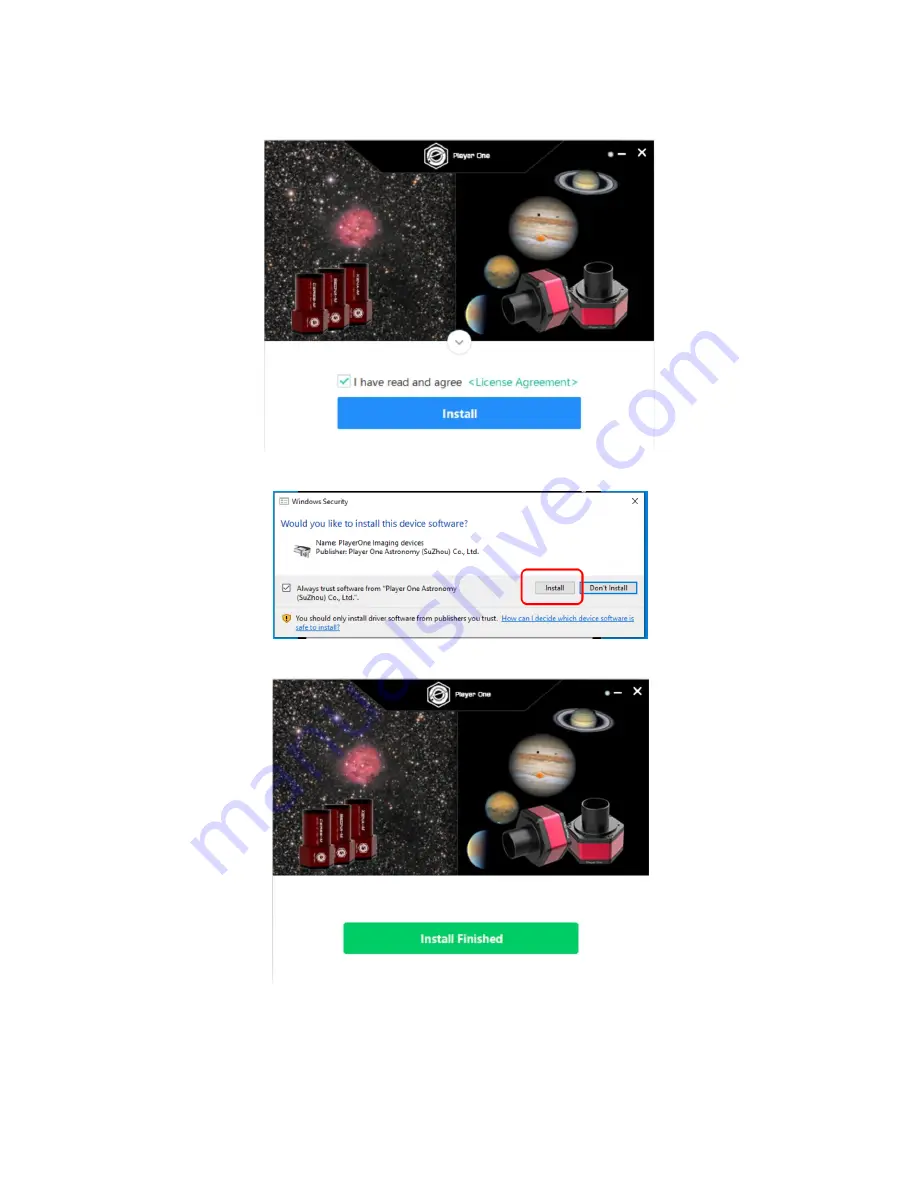
3
3.
Check
License Agreement
and click
Install
.
4.
Check
Always Trust Software from PlayerOne
and click
Install
.
5.
Click
Install Finished
when it is down.
6.
Now connect the camera to a computer using included USB 3.0 cable. Check iCAM status in
Device Manager
under
Imaging devices
.
















