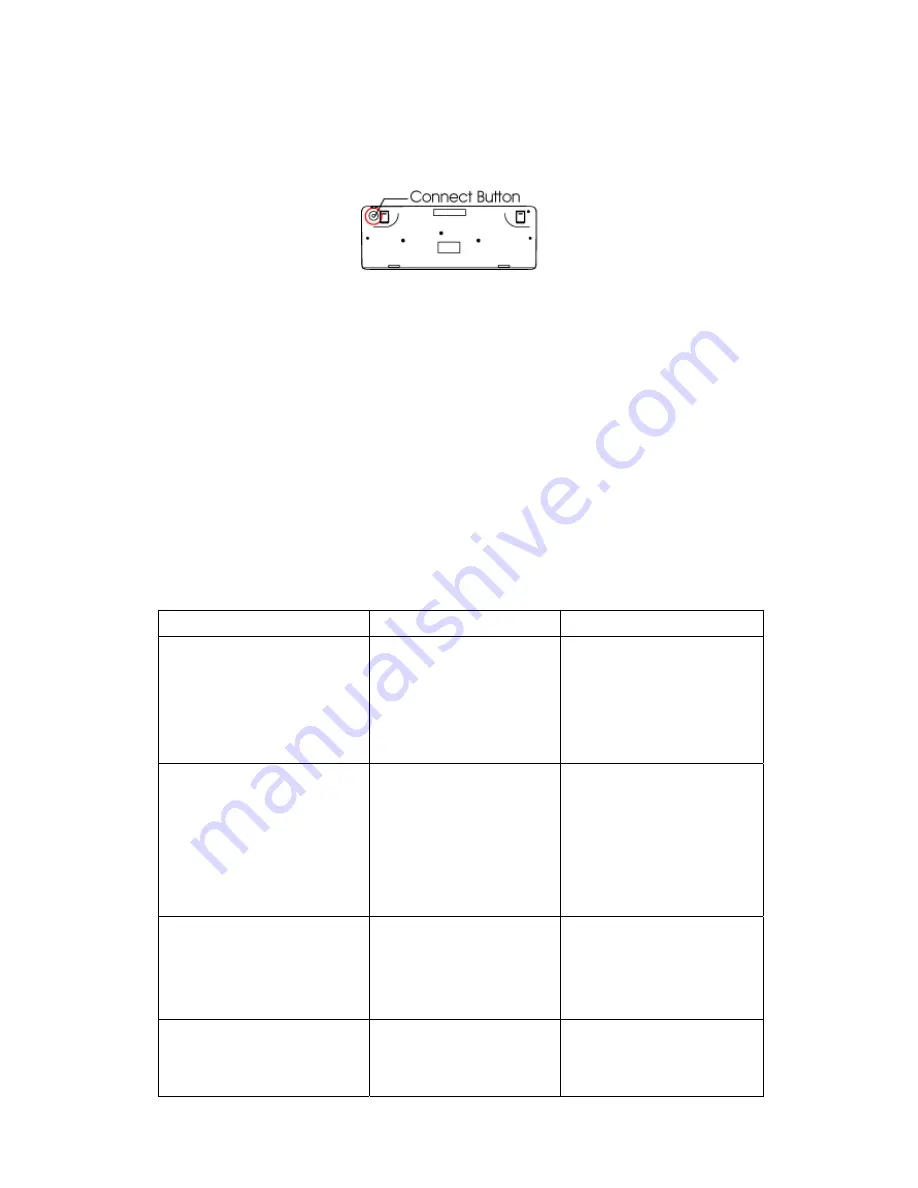
Step 5: Press the connect button on the dongle receiver. The LED will start to blink.
Step 6: Press the Connect button located on the back of the wireless keyboard within
8 seconds after Step 5.
Step 7: The LED on the dongle receiver will blink faster for few seconds. This means
that ID setting is completed.
Note: 1. If the Wireless Keyboard does not work properly, please go back to step 5.
2. If the ID is used by other users or devices, please go back to step 5.
Reminder: For optimal performance, please place the dongle receiver 20cm away
from other RF interference devices such as computer monitors and speakers.
Now, Enjoy and Have a Fun!!!
TROUBLE SHOOTING GUIDE
Symptom Possible
Reason Remedy
The LED of dongle receiver
does not light or blink when
the dongle receiver is
plugged into USB port of
the computer
The computer is off or
the USB port is without
power supply
Turn on your computer or
plug into a USB port with
power supply
The LED of dongle receiver
does not light or blink when
the mouse is moving.
The ID is lost or the
distance is beyond RF
transmitting range
Follow the above ID
setting procedure, or move
the mouse closer to the
dongle receiver until the
LED blinks, when you
move the mouse.
The mouse cursor on the
screen does not move
smoothly
Radio frequency is
interfered or the distance
is beyond RF
transmitting range
Move the mouse closer to
the dongle receiver until
the mouse cursor move
smoothly.
The red LED of battery low
indicator in front of scroll
wheel is lit.
Battery power is low
Change new batteries.







