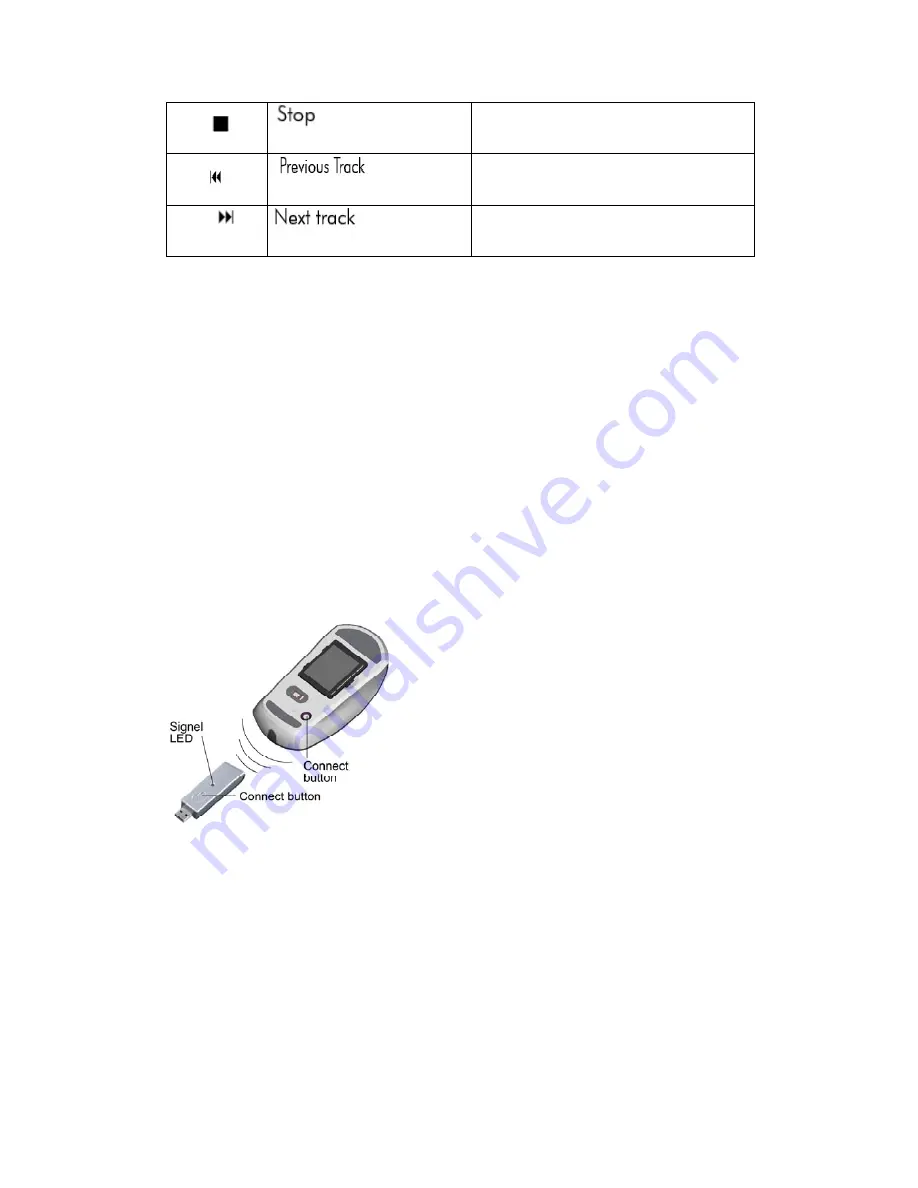
F8 -
Stop Playing current media
F9 -
Instruct the CD/VCD/DVD player to the
previous track
F10 -
Instruct the CD/VCD/DVD player to the
next track
ID Setting
The product has been pre-set and the mouse, keyboard and dongle receiver are
already paired. It is not necessary to do the ID setting when you use Gemini-S9 for
the first time. However, the connection may be lost due to RF interference of
environment. Hence, it may be necessary to re-set the connection ID. Please follow
the process below for the ID setting.
Mouse:
Step 1: Plug the dongle receiver into your computer. For the best performance, please
plug the dongle receiver into the front USB port of your computer, or use the
USB extension cable to place the dongle receiver 20cm away from monitor,
speaker, power supply, USB hub and other RF interference sources.
Step 2: Press the connect button on the dongle receiver. The LED will start to blink.
Step 3: Press the connect button on the bottom of the Wireless Mouse within 8
seconds after Step 2.
Step 4: The LED on the dongle receiver will blink faster for few seconds. This means
that ID setting is completed.
Note: 1. If the Wireless Mouse does not work properly, please go back to step 2.
2. If the ID is used by other users or devices, please go back to step 2.
Keyboard







