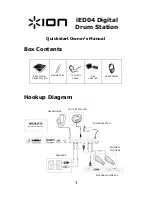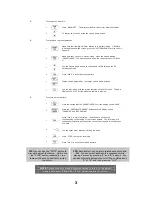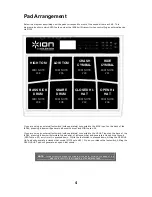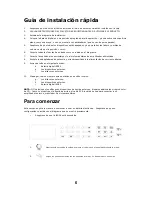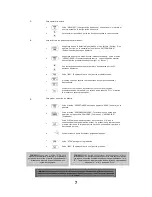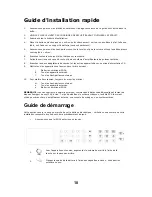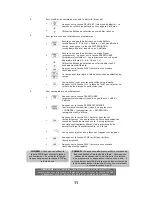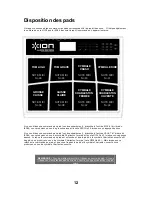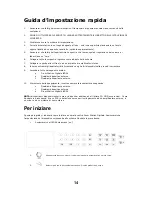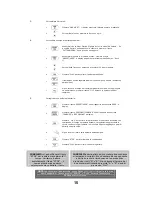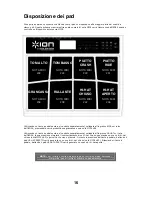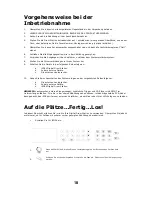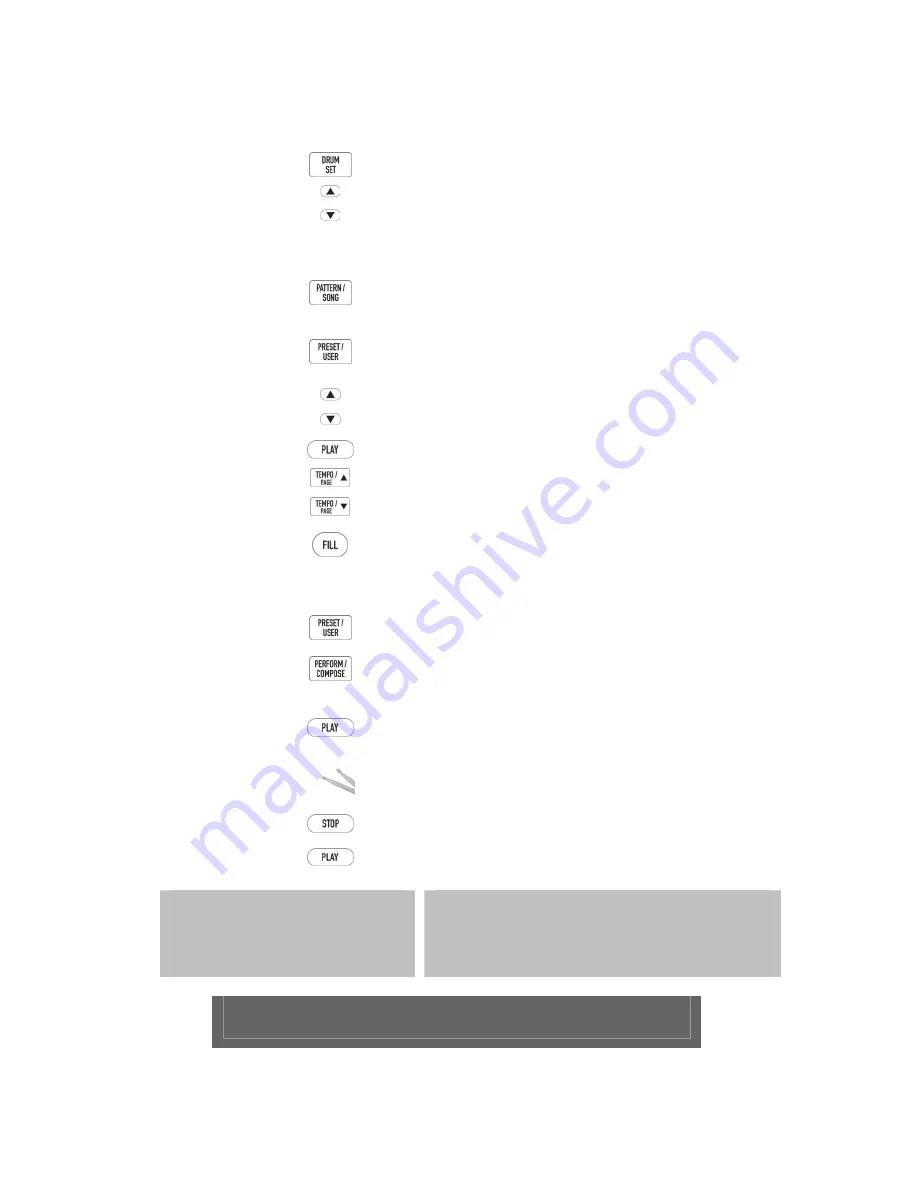
3
3.
To change the drum kit:
a.
Press “DRUM SET.” The display will show the current drumset number.
b.
To change the sounds, press the up and down arrows.
4.
To play along to preset patterns:
a.
Make sure that the Digital Drum Station is in ‘Pattern’ Mode. If ‘Pattern’
is not displayed on the screen, press the “PATTERN/SONG” button until it
appears.
b.
Make sure that you are in ‘Preset’ Mode. Press the button labeled
“PRESET/USER.” The display should show the current preset (i.e. ‘Rock
1’).
c.
Use the up and down arrows to change and shuffle through the 50
different patterns.
d.
Press “PLAY” to hear the preset pattern.
e.
Tempo can be adjusted by the tempo up and down buttons.
f
You can play along with the preset samples on the drum pads. To add a
fill press the “FILL” button while the sample is playing.
5.
To record a drum pattern:
a.
Press the button labeled “PRESET/USER” until the display shows ‘USER’.
b.
Press the “PERFORM/COMPOSE” button until the display shows
“COMPOSE” and “RECORDING”.
c.
Press “PLAY” to start recording. You will hear a click sound
corresponding to the tempo of the current pattern. The recording will
continually loop through the pattern so that you may add drum parts one
at a time.
d.
You can enter drum beats by striking the pads.
e.
Press “STOP” to stop the recording.
f.
Press “PLAY” to hear the recorded pattern.
NOTE:
To reset the unit, erasing all stored values to return to the default
modes, hold down “ERASE” and “PLAY” while powering the unit on.
TIP:
You can use the “STOP” button to
manually adjust the tempo. Simply tap
the “STOP” button repeatedly – the
tempo will be set to how fast you tap
the button.
TIP:
Each pattern can hold two related sequences and
fills. You can switch between the sequences while
playing a preset by pressing “A” and “B” buttons. You
can also alternate between the two fills by holding down
“A” or “B” and then pressing “FILL”.
Summary of Contents for IED04
Page 2: ......
Page 23: ......
Page 24: ...iED04 Digital Drum Station Multilingual Quickstart rev2 WWW ION AUDIO COM ...