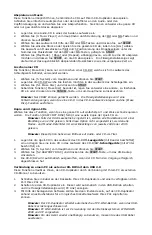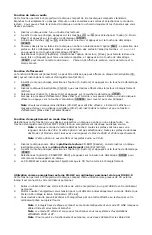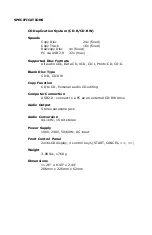Music Player Function
This feature allows you to play standard CDs with your CD Duplicator. Simply plug in
speakers or headphones into the audio or headphone output and select a play mode. You
can play an entire CD or pick only songs you would like to hear.
1.
Insert an audio CD into either drive
2.
Use the << or >> to select [4. Music Player] from the main menu and press START.
3.
Use the << or >> buttons to select the drive and press START.
4.
Choose individual tracks or play the entire CD by selecting [ALL]. Track selection is
made by moving the curser under the track number with the << or >> buttons and
pressing START.
5.
Select [PlayMode]. [Once] or [Repeat], depending on how you would like your music
played, and press START to play the CD. The LCD will show the current track and
time elapsed.
Erase Disc Function
The [Erase Disc] function may only be used to erase a CD-RW disc that is installed in the
Writer drive location.
1.
Select [5. System] from the main menu and press START.
2.
Insert the CD-RW disc that you would like to erase into the Writer CD-RW drive.
3.
Select [5.1 Erase Disc] and press START.
4.
Once the [Erase Disc] function has completed, either insert another disc to be erased
or press the CANCEL button to return to the main menu.
Note:
Only CDRW discs can be erased. The LCD will show an error message if you
put a CD-R disc into the CD-RW and execute [Erase Disc] function.
Raw Copy Disc Function
Select this function if you want to copy an entire disc in one easy step. The [RAW COPY
DISC] function will make a mirror image of the source disc.
Note:
When the RAW reading mode is enabled, all tracks will be read with a
block length of 2352. If this option is not selected, then all Mode1 and Mode2
data tracks will be read with a block length of 2048 and 2336 respectively.
Note:
This option has no effect on audio or CD+G tracks.
5.
Insert the source disc into the
reader
CD-ROM [labeled as Reader], and insert a
blank disc into the
writer
CD-R/RW [labeled Writer]
6.
Select [5. System] from the main menu and press START.
7.
Select [5.2 RAWCOPY DISC] and press the START button to begin the CD
backup.
8.
The CD-R/RW will automatically eject when the CD Twin has successfully
completed.
Connecting to a PC as an external CD-RW via USB 2.0
This function allows your CD Duplicator to be used as an external CD Burner when
connected to your PC.
1.
Connect a USB cable from the rear of your CD Duplicator to an available USB port on
your PC.
2.
Power up the CD Duplicator and it will automatically boot up into USB mode and the
LCD will show [PC Link].
3.
You should then be able to access the CD Duplicator as a logical drive letter from your
PC using the enclosed software.
Note:
The CD Duplicator will automatically switch to PC LINK mode when the
USB cable is connected properly.
Note:
PC LINK mode is designed to function with WINDOWS 2000 and XP
operating systems
Note:
To resume stand-alone operation, you must un-plug the USB cable.
Summary of Contents for iCDR04
Page 17: ......