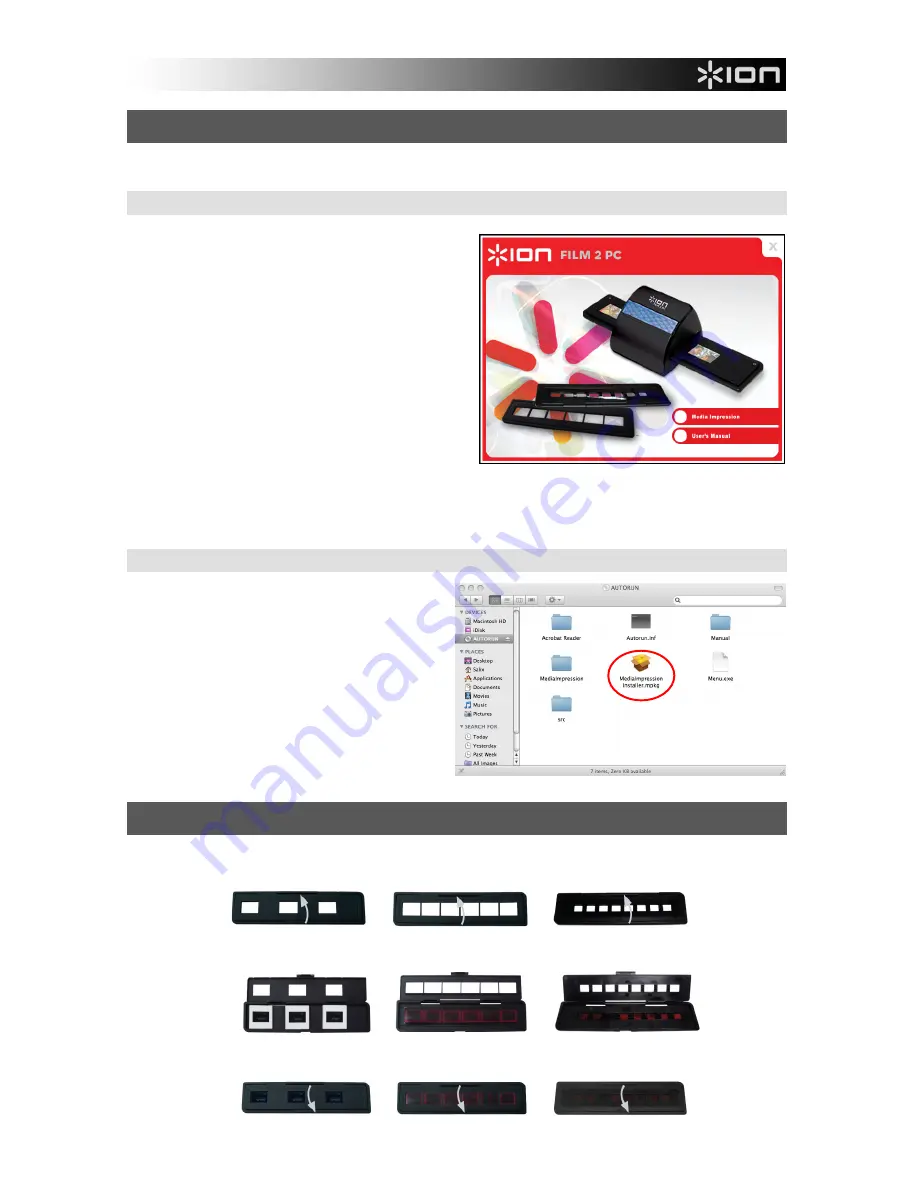
55
INSTALLATIE VAN DRIVER EN SOFTWARE
Om de FILM 2 PC te gebruiken dienen ArcSoft MediaImpression vooraf geïnstalleerd te worden.
SOFTWARE-INSTALLATIE (WINDOWS)
N.B.:
Zorg ervoor dat de vorige versie van Media
Impression is verwijderd voordat deze versie van de
software is geïnstalleerd.
1.
Plaats de installatie-CD in het CD-ROM-station;
het installatiemenu hoort te verschijnen.
2.
Wanneer het volgende scherm zichtbaar is, kan
gekozen worden voor "
Install MediaImpression
"
om de software te installeren.
3.
Volg de instructies op het scherm.
4.
De geïnstalleerde software zal automatisch een
logo
MediaImpression
op uw bureaublad
creëren.
5.
Start de PC opnieuw op.
SOFTWARE-INSTALLATIE (MAC)
1.
Plaats de installatie-CD in het CD-ROM-
station en klik op het pictogram van de CD.
2.
Dubbelklik op "
MediaImpression Installer
."
3.
Start de PC opnieuw op.
GEBRUIK VAN MEEGELEVERDE HOUDERS
1.
Open de negatief/positief diahouder zoals weergegeven.
2.
Plaats een negatieffilm / positieve dia in de houder zoals weergegeven.
3.
Sluit de houder en zorg ervoor dat deze juist is gesloten.










































