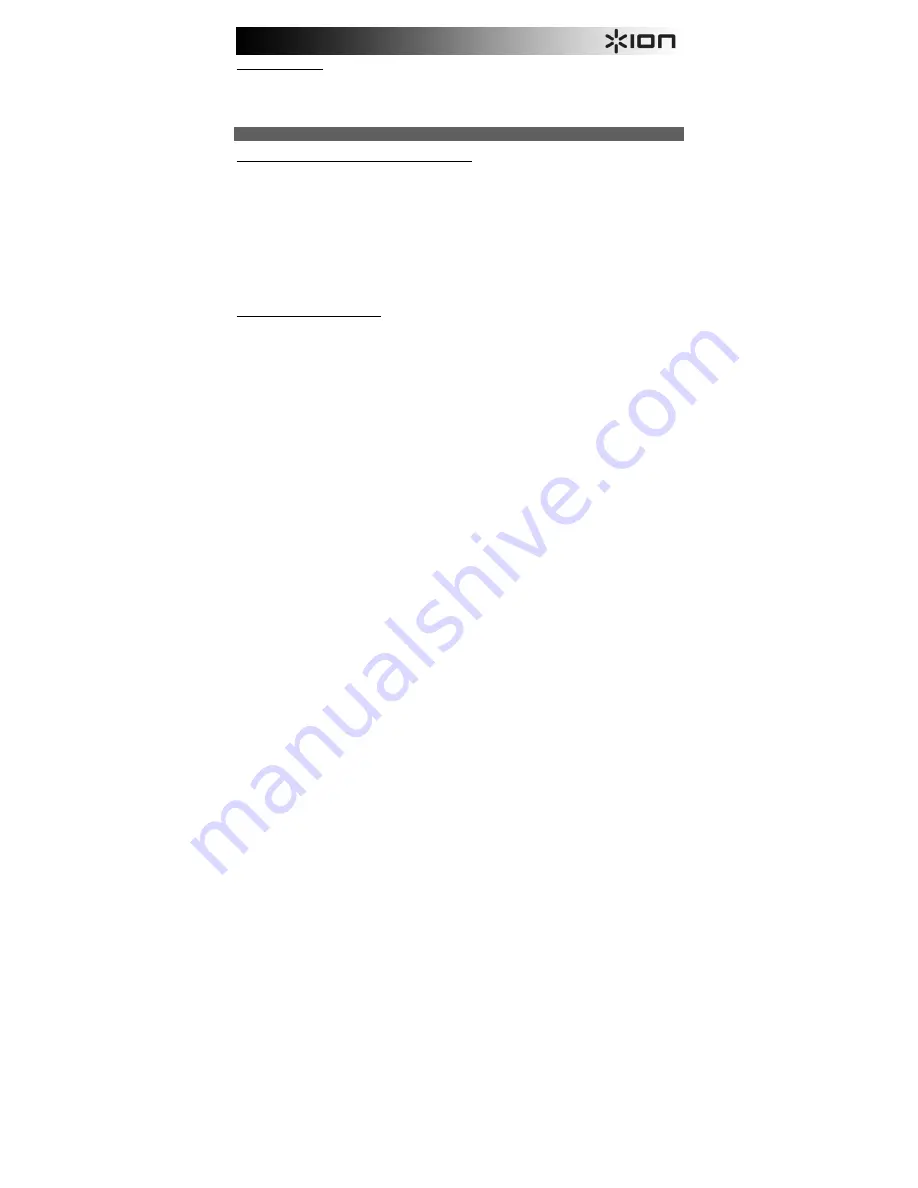
7
Deleting your images:
1.
In Playback Mode, to delete the current image, press the Delete button once, then press the OK button.
2.
To delete all images, press the Delete button twice, then press the OK button.
3.
To format the SD card, press the Delete button three times, then press the OK button.
Note
: Formatting the SD
card will delete all files on the card. If you do not want to delete the images, press the Down button once to select
"NO," then press the OK button.
TRANSFERRING YOUR IMAGES
To transfer your images from the SD card to your computer:
1.
Connect the included USB cable from Film 2 SD Plus to your computer’s USB port and then turn Film 2 SD Plus
on using the Power button.
2.
The display will show “SD TO PC”. To enter USB mode, press the Up button to select “Yes”, and then press the
Ok button.
Note:
While Film 2 SD Plus
is in USB Mode, you will not be able to scan other pictures. To enable scanning again,
turn off Film 2 SD Plus, then turn it on again and enter Capture Mode.
3.
Film 2 SD Plus will appear as "Film 2 SD Plus" in
My Computer
(Windows) or on your
Desktop
(Mac).
A.
To use Film 2 SD Plus as an SD card reader to transfer images
: Open the Film 2 SD Plus drive/folder,
then click and drag the pictures to a folder on your computer's hard drive.
B.
To use MediaImpression to import photos from the SD card:
Open the MediaImpression software and
select the Import menu. By default, Media Impression will select all scanned photos found on the SD card
for import. If you only want to import some of them, select only the files you want to import. Then click the
Import button to start the transfer.
4.
When you are finished, press the power button on Film 2 SD Plus to turn it off.
Using Film 2 SD Plus with your iPad:
Using Film 2 SD Plus with your iPad requires the Apple iPad Camera Connection Kit (available in the Apple Store). The
Camera Connection Kit includes two adapters – one with an SD card slot and one with a USB connection.
1.
Connect the adapter with an SD card slot to your iPad.
2.
Remove the SD card from Film 2 SD Plus.
3.
Gently insert your SD card (with your scans) into the adapter's SD card slot.
4.
After making the connection, you will be prompted to transfer your scans from your SD card to your iPad. These
scans will appear in the Photos library of your iPad. You can now access them as you normally would on your
iPad, transfer them to your computer, etc.






















