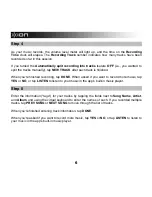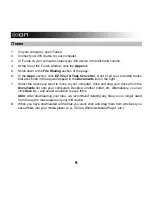9
iTunes
1.
On your computer, open iTunes.
2.
Connect your iOS device to your computer.
3.
In iTunes on your computer, select your iOS device in the left-hand column.
4.
At the top of the iTunes window, click the
Apps
tab.
5.
Scroll down to the
File Sharing
section of the page.
6.
In the
Apps
section, click
EZ Vinyl & Tape Converter
. A list of all your recorded tracks
that are stored in the app will appear in the
Documents
list on the right.
7.
Select the tracks you want to move to your computer. Click and drag your tracks from the
Documents
list onto your computer's Desktop, another folder, etc. Alternatively, you can
click
Save to…
and select a location to save them.
Note:
After downloading your files, we recommend deleting any files you no longer need
from the app to make space on your iOS device.
8.
When you have downloaded all the files you want, click and drag them from wherever you
saved them into your media player (e.g., iTunes, Windows Media Player, etc.).