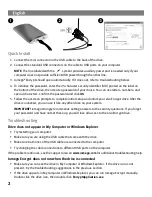2
Quick Install
1. Connect the mini connector on the USB cable to the back of the drive.
2. Connect the standard USB connectors on the cable to USB ports on your computer.
NOTE:
The line labeled with the
symbol provides auxiliary power and is needed only if your
computer does not provide sufficient USB power through the other line.
3. Iomega
®
Encrypt should open automatically. If it does not, refer to troubleshooting below.
4. To initialize the password, enter the 25-character security identifier (SID) printed on the label on
the bottom of the drive, then create a password of your choice. You can use letters, numbers, and
special characters. Confirm the password and click
OK
.
5. Follow the onscreen prompts to complete initial setup and unlock your eGo Encrypt drive. After the
drive is unlocked, you can use it like any other drive on your system.
IMPORTANT!
Iomega strongly recommends setting answers to the security questions. If you forget
your password and have not set these up, you will lose all access to the eGo Encrypt drive.
Troubleshooting
Drive does not appear in My Computer or Windows Explorer
• Try restarting your computer.
• Make sure you are using the USB cable that came with the drive.
• Make sure both lines of the USB cable are connected to the computer.
• Try changing the cable connections to different USB ports on the computer.
If the problem continues, see the support area on
www.iomega.com
for additional troubleshooting help.
Iomega Encrypt does not run when the drive is connected
• Make sure you can see the drive in My Computer or Windows Explorer. If the drive icon is not
present, try the troubleshooting suggestions in the previous section.
• If the drive appears in My Computer or Windows Explorer, you can run Iomega Encrypt manually.
Double click the drive icon, then double click
EncryptApplication.exe
.