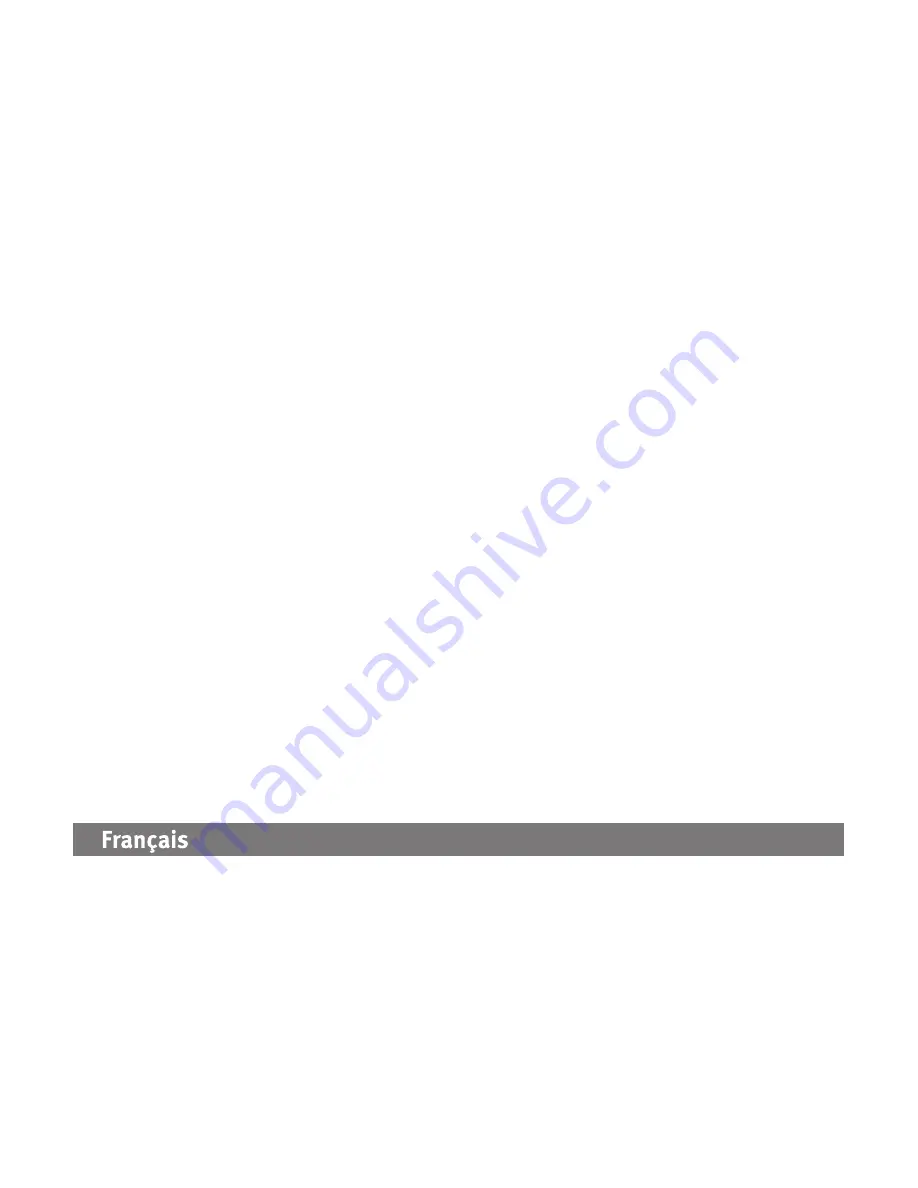
3
Time Machine Compatibility
The eGo Portable Hard Drive ships formatted Mac OS Extended (HFS+) and is compatible with Time
Machine (available in Mac OS X version 10.5 and above). If you use encryption (password protection)
on the drive, make sure the encryption software is installed on your Mac and the data partition is
unlocked before setting up the drive for use with Time Machine.
Troubleshooting
Drive does not appear in My Computer or Windows Explorer or on the Mac Desktop
• Try restarting your computer.
• Make sure you are using the USB or FireWire cable that came with the drive.
• If you are connecting to USB, make sure both lines of the USB cable are connected to the
computer.
• Make sure the drive is connected to only one interface on the computer (USB or FireWire).
PC Users:
• Make sure the drive is formatted for use with Windows. If you want to password protect
your drive, you can use the encryption utility setup application to format the drive. See the
support area on
www.iomega.com
for more information.
Mac Users:
• Open Finder Preferences and make sure the box for
External Disks
(or
Hard Disks
) is checked.
Product Capacity
The stated capacity of your Iomega drive is a decimal size where 1GB = 1,000,000,000 bytes
(1TB = 10
12
). The capacity reported by your operating system will appear lower if based on a
binary size where 1GB = 1,073,741,824 bytes.
Complete User’s Manual
A complete user’s manual in HTML format is available on the support area on
www.iomega.com
.
Installation rapide
1. Identifiez le bon câble et connectez-le à l’arrière du lecteur.
2. Connectez l’autre extrémité du câble au port de votre ordinateur. Assurez-vous que le
disque est connecté à une seule interface (FireWire ou USB).
3.
USB :
la ligne courte du câble USB fournit l’alimentation auxiliaire et est nécessaire uniquement
si la connexion hôte USB n’est pas suffisante.
4.
Utilisateurs Mac :
le disque doit être monté et apparaître sur le bureau du Mac.




































