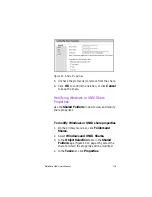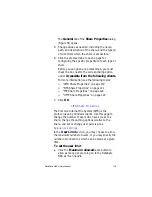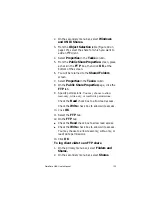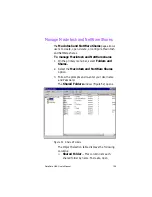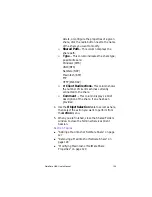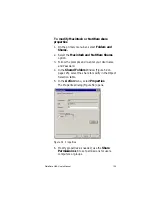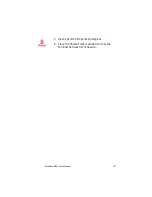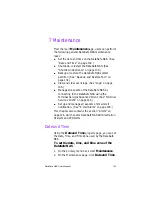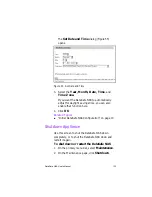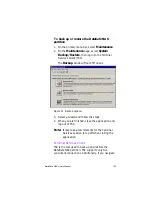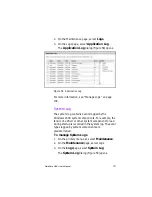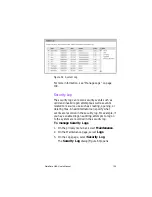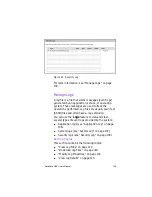DataSafe NAS User’s Manual
124
3. From the
Object Selection
table (Figure 49 on
page 115), select the share for which you want to
add an FTP client.
4. Select the
FTP
tab.
5. Check the
Log visits
check box.
6. Click
OK
.
Related Topics
n
“Logs” on page 136
HTTP Share Properties
Use this page to specify which HTTP clients are
granted access to each share. Access can be granted
or denied on the basis of client host name. Access can
also be granted or denied on the basis of client
groups, where a client group contains one or more
client host names.
To allow clients permission to an HTTP share
1. On the primary menu bar, select
Folders and
Shares.
2. On the secondary menu bar, select
Shares
.
3. From the
Object Selection
table (Figure 49 on
page 115), select the share for which you want to
add an HTTP client.
4. Select the
HTTP
tab.
5. On the
HTTP
tab
n
Check the
Read
check box to allow read access.
n
Check the
Write
check box to allow write access.
You may choose to allow read-only, write-only, or
read/write permissions.
6. Click
OK
.
Summary of Contents for DataSafe Network Device
Page 1: ......