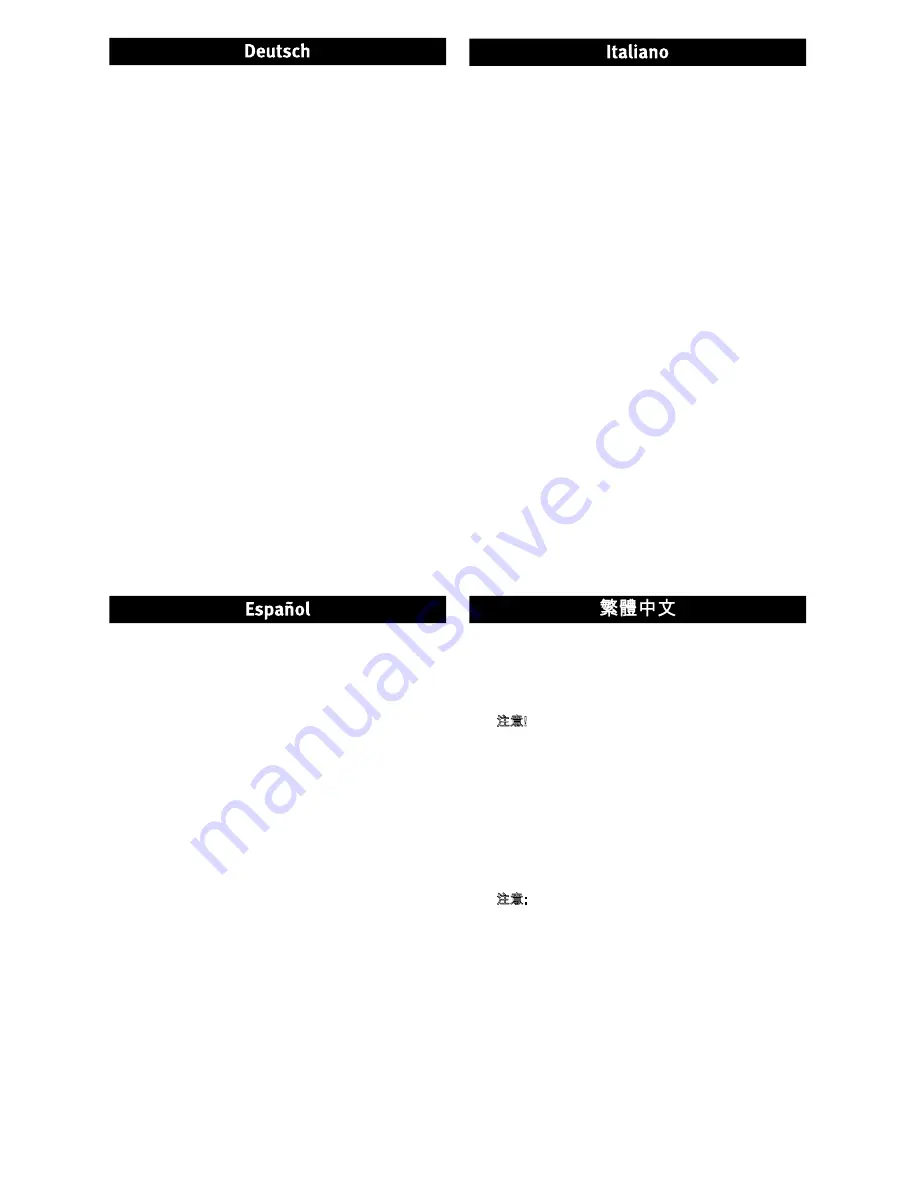
3
1. Verbinden Sie den StorCenter Pro-Server mit dem
mitgelieferten Netzwerkkabel mit einem Netzwerk-Hub oder
-Switch.
2. Schließen Sie das im Lieferumfang enthaltene Netzkabel
an der Geräterückseite und an einer unterbrechungsfreien
Stromversorgung (USV) an.
Achtung!
Stellen Sie sicher, dass der AC-Wahlschalter auf
der Rückseite des StorCenter Pro-Servers auf die richtige
Spannung für Ihr Land eingestellt ist. Vergewissern Sie
sich, dass sich der Netzschalter an der Rückseite des
StorCenter Pro-Servers in der Position
ON
(Ein) befindet.
3. Schalten Sie den StorCenter Pro mit dem Netzschalter auf
der Vorderseite ein.
4. Legen Sie die Solutions-CD ins Laufwerk ein. Falls das
Programm nicht automatisch gestartet wird, doppelklicken
Sie auf das CD-Symbol. Doppelklicken Sie anschließend auf
Start
.
5. Klicken Sie auf die Schaltfläche
Discovery Tool Pro
Software
, um die Software zu starten.
Hinweis:
Der Client-Computer muss sich im selben Subnetz
oder Netzwerksegment wie das Iomega StorCenter Pro-
Gerät befinden.
6. Die Software Iomega Discovery Tool Pro listet alle Iomega
StorCenter Pro-Server in Ihrem Netzwerksegment auf.
Wählen Sie das StorCenter Pro-Gerät, das Sie über das
Discovery-Fenster konfigurieren möchten, und klicken Sie
auf die Schaltfläche für die
Verwaltung
. Informationen zu
Konfigurationsoptionen finden Sie in der Hilfe der Software.
7. Melden Sie sich beim StorCenter Pro-System an. Wenn
Sie sich das erste Mal anmelden, lassen Sie die Felder für
Benutzername und Passwort leer.
1. Utilizzare il cavo di rete incluso per collegare l’unità
StorCenter Pro Server a un hub o a uno switch di rete.
2. Collegare il cavo di alimentazione incluso alla parte
posteriore dell’unità Iomega StorCenter Pro e a un
gruppo di continuità (UPS).
ATTENZIONE!
Accertarsi che la tensione sull’interruttore
di selezione CA situato sul retro dell’unità StorCenter
Pro Server corrisponda ai requisiti di alimentazione
del proprio paese. Accertarsi che l’interruttore
dell’alimentazione situato sul retro dell’unità sia
posizionato su
ON
.
3. Accendere l’unità StorCenter Pro utilizzando il pulsante
di accensione situato sul pannello anteriore.
4. Inserire il CD Soluzioni. Se il CD non si avvia
automaticamente, fare doppio clic sull’icona del CD,
quindi sull’icona di
Start
(Avvio).
5. Fare clic sul pulsante
Software Discovery Tool Pro
per
eseguire il software.
NOTA:
il computer client deve trovarsi sulla stessa
sottorete o sullo segmento di rete dell’unità Iomega
StorCenter Pro.
6. Il software Iomega Discovery Tool Pro elencherà tutti i
server Iomega StorCenter Pro presenti sul segmento di
rete. Selezionare l’unità StorCenter Pro da configurare
nella finestra Rilevamento, quindi fare clic sul
pulsante
Gestisci
. Per informazioni sulle opzioni di
configurazione, fare riferimento alla guida del software.
7. Modalità di accesso all’unità StorCenter Pro. Se si
effettua l’accesso per la prima volta, lasciare vuoti i
campi del nome utente e della password.
1. Utilice el cable de red suministrado para conectar el servidor
StorCenter Pro a un concentrador o conmutador de red.
2. Conecte el cable de alimentación suministrado a la
parte trasera de Iomega StorCenter Pro y un sistema de
alimentación ininterrumpida (UPS).
PRECAUCIÓN:
Asegúrese de que el interruptor de selección
de CA situado en la parte trasera del servidor StorCenter Pro
está en la posición de tensión adecuada para los requisitos
de alimentación eléctrica de su país. Asegúrese de que el
interruptor de alimentación situado en la parte posterior del
servidor StorCenter Pro está en la posición de encendido
ON
.
3. Encienda StorCenter Pro con el botón de encendido del panel
frontal.
4. Introduzca el CD de soluciones. Si la instalación no se inicia
automáticamente, haga doble clic en el icono del CD, a
continuación, haga doble clic en el icono
Start
(Iniciar).
5. Haga clic en el botón
Discovery Tool Pro Software
para
ejecutar el software.
NOTA:
el equipo cliente debe encontrarse en la misma
subred o segmento de red que Iomega StorCenter Pro.
6. El software Iomega Discovery Tool Pro mostrará una lista de
todos los servidores de Iomega StorCenter Pro detectados.
Seleccione el dispositivo StorCenter Pro que desea
configurar en la ventana Discovery y después haga clic en
el botón
Administrar
. Consulte la ayuda del software para
obtener información sobre las opciones de configuración.
7. Inicie sesión en StorCenter Pro. Si es la primera vez que
inicia sesión, deje el nombre de usuario y la contraseña en
blanco.
1.
使用內附的網路線將
StorCenter Pro Server
連接到網
路集線器或交換器。
2.
請將隨附的電源線連接到
Iomega StorCenter Pro
後
面,再將它連接到不斷電系統
(UPS)
插座。
注意!
確認
StorCenter Pro Server
背面的交流選
取器開關的電壓,符合您國家的電源需求。確認
StorCenter Pro Server
背面的電源開關為
ON
。
3.
使用前端面板的電源按鈕來開啟
StorCenter Pro
的電
源。
4.
插入「解決方案
CD
」。若軟體沒有自動執行,按兩下
Solutions CD
圖示,然後再按兩下「開始」圖示。
5.
按一下
Discovery Tool Pro Software
按鈕來執行軟
體。
注意:
用戶端電腦必須與
Iomega StorCenter Pro
位在
相同的子網路或是網路區段。
6. Iomega Discovery Tool Pro Software
會列出您在網
路區段上的所有
Iomega StorCenter Pro
伺服器。從
Discovery
視窗中選取您要設定的
StorCenter Pro
,然
後按一下「管理」按鈕。請參閱軟體說明以取得組
態選項的資訊。
7.
登入
StorCenter Pro
。如果您是第一次登入,使用者名
稱與密碼請保持空白。








