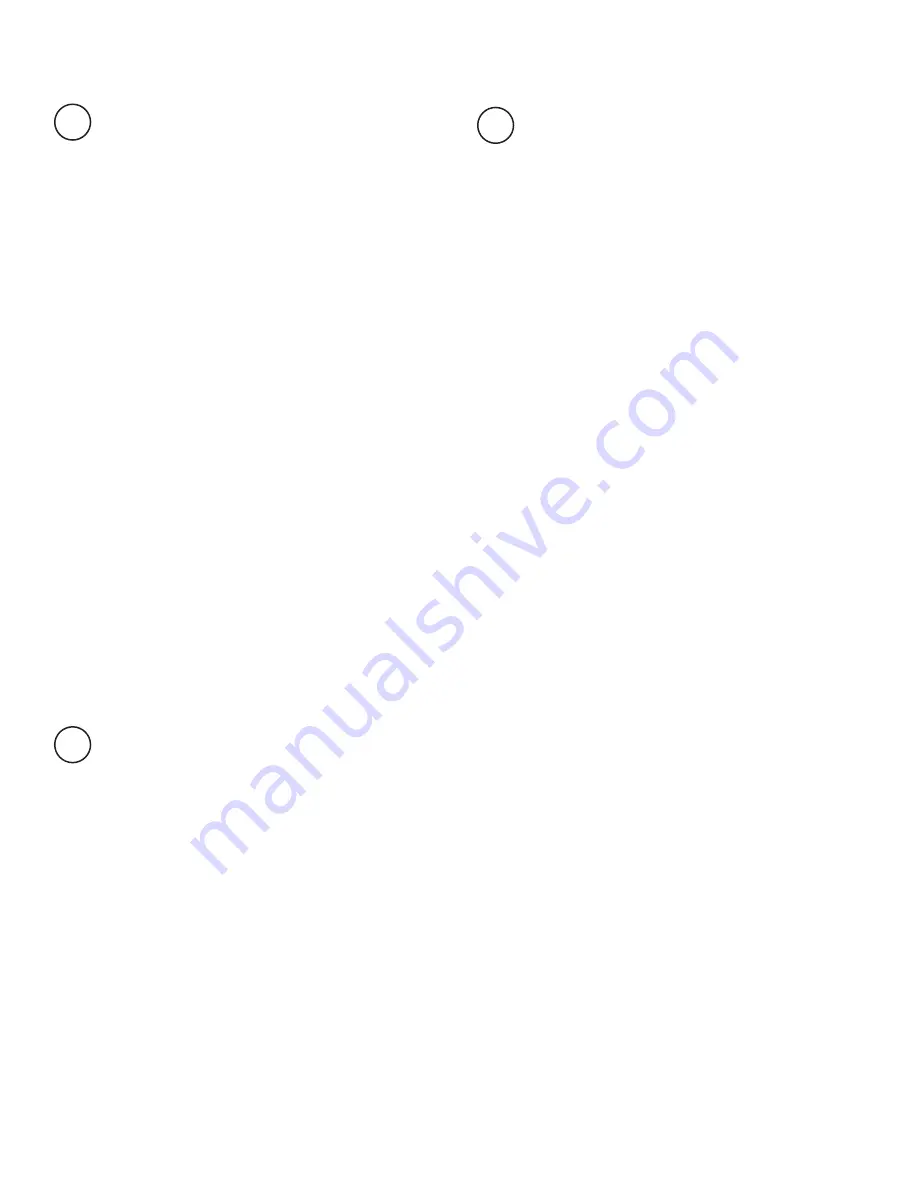
Procedure: Firmware update for the Ioline FlexJet
Prepare the FlexJet to Update the Firmware
Updating the firmware
1
Determine what version of firmware you have
1. Power on the PC and FlexJet.
2. Ensure that the serial cable connects the PC to the
FlexJet.
3. Make sure there is a green light on the keypad of the
FlexJet and open the FlexJet Control Center.
4. The main screen shows the current firmware version in
the upper right corner.
5. If the firmware version is not shown, please check
connections to the printer. Call Ioline Customer Service
for help resolving communication issues.
6. If firmware is a lower number than version 253.2, use
the “Manual firmware update” procedure
Auto Updating the Firmware
Note:
Follow this procedure if your current firmware version is
253.2 or higher.
1. Make sure the firmware file has been saved in the
Ioline folder. Choose File>Download Firmware from the
menu.
2. Press the Select Firmware button.
3. Follow the onscreen directions that explain how to
restart the printer so that it will accept new firmware.
Press OK when the printer is ready (four yellow lights
on the keypad.)
4. Use the window to browse to the location where the
firmware file is stored (usually xxxxx.mot, where xxxxx
is the version number).
5. A window will appear that shows the transfer progress.
6. The printer will go through the initialization process
when the firmware is finished. When finished, the OK
light will turn red and the Square light will turn green.
7. Press the Done button when the process is complete.
8. Follow steps for the next procedure “Y fine adjustment
for the service station”.
Manually Updating the firmware
Note:
Use this procedure if your current firmware is lower than
version 253.2
Prepare to Update the Firmware
1. Power on the PC and FlexJet.
2. Ensure that the serial cable connects the PC to the
FlexJet.
3. Copy the firmware file to a folder like c:\Ioline\
Firmware or another location that is easy to remem
-
ber. If it is a ZIP archive, make sure it is decompressed
before sending it to the FlexJet.
Setup TeraTerm
1. Start TeraTerm. Please contact Ioline if you need a
copy. It is included on the FlexJet CDROM in the
X:\tools (where X is the CDROM drive letter) folder.
2. When the “New Connection” window appears, click on
the circle next to ‘Serial’ then select the COM port that
connects the printer to the PC.
3. In the main TeraTerm window menu, click on
Setup>Serial Port.
4. Change the ‘Baud rate’ to 38400. Make sure the other
settings match the following:
a. Data: 8 bit
b. Parity: None
c. Stop: 1 bit
d. Flow Control: Xon/Xoff
e. Transmit Delay: 0/0
5. Press ‘OK’.
IMPORTANT NOTE: FlexPlot version 1 requires revision 1
of the FlexJet firmware (229.0) or later. Please contact
customer service for a free firmware upgrade.
Set the initial Y Fine Adjustment number
1) Turn on the FlexJet and let it initialize.
2) Open the “FlexJet Control Center” software.
3) When the window opens press Ctrl-Alt-B. You should
see the “Service Station” window.
4) Click the “Move carriage out from SS” button. The
carriage will move out of the Service Station.
5) Change the “Y fine adjust” number to -1000 and click
the “Set fine adjust” button.
6) Click on the “Return carriage to SS” button. The car
-
riage will move back into the Service Station.
2a
2b















