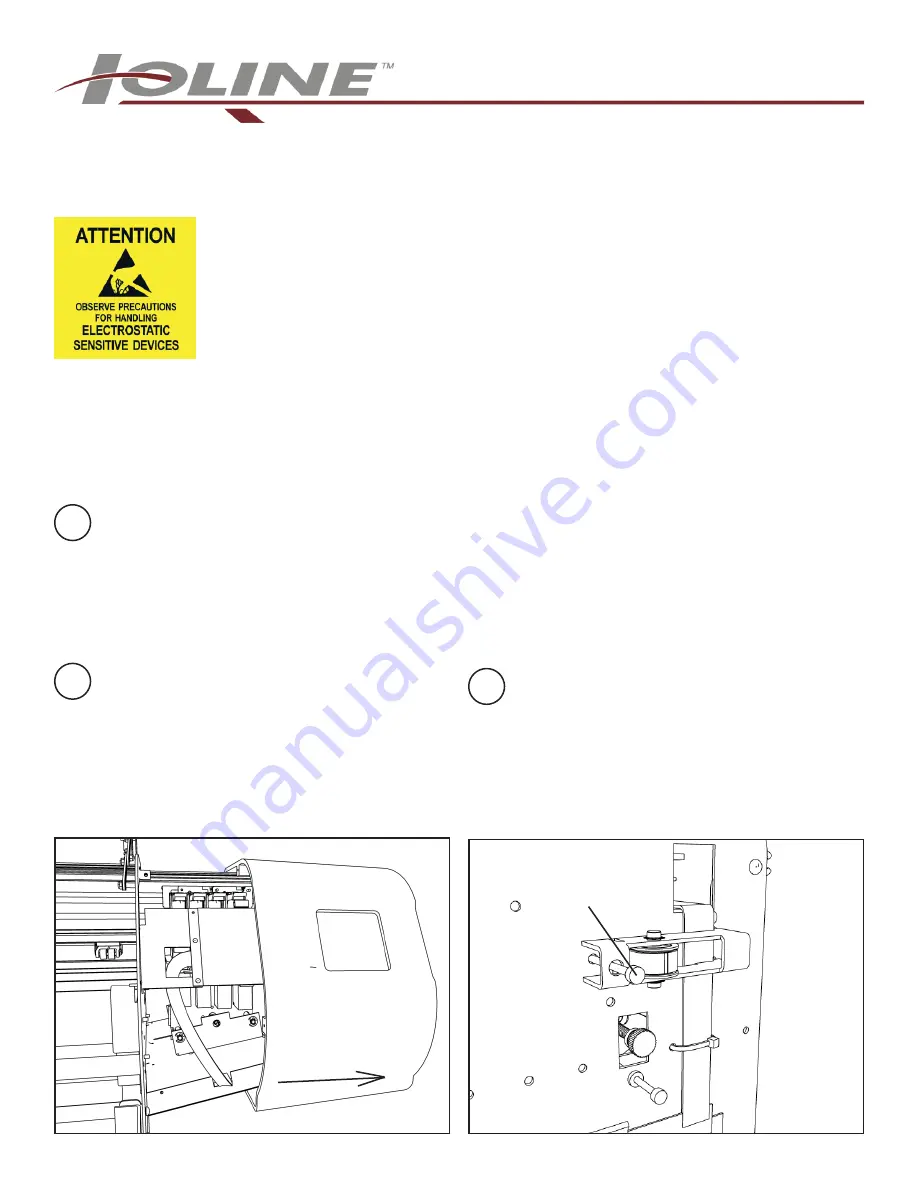
14140 NE 200th St. Woodinville, WA. 98072 PH: (425) 398-8282 FX: (425) 398-8383
FlexJet Carriage upgrade
Tools Required:
Philips screwdriver
9/64 (3.5mm) Allen wrench
5/16 (8mm) open end wrench
Small flat tipped screwdriver
Notices:
Warning!
Ensure that all AC power cables are removed from the printer before attempting these procedures.
Attention!
The discharge of static electricity may damage the carriage and logic board components. Use the included
ground strap during all procedures. Keep plastic objects away from the carriage and logic board assemblies.
Warning!
The FlexJet is heavy and could cause serious injury or death if it falls or rolls over. Make sure that a minimum of
two people move it, especially when detached from the stand.
Prepare the printer
a) Turn the FlexJet power off.
b) Clear paper from around the carriage.
c) Remove inkjet cartridges. Do NOT cover the
cartridge heads with anything.
d) Remove the AC power cable and any other
cables connected to the rear of the printer.
Remove the end cover
a) Unplug the roll feed motor under the right end
cover.
b) Remove the 5 screws that hold the plastic end
cover on to the right end of the printer. There
are two on the flat surface of the endplate,
one screw in the back, and 2 screws on the
bottom.
Loosen the Carriage Belt
a) Find the belt tensioner on the right side above
the white cables.
b) Loosen the carriage belt tensioner by rotating
the 9/64” HEX screw 4 full counterclockwise
turns.
1
2
3
Included with the upgrade kit
1) Screws for mounting the new board (3)
2) New daughter board
3) Standoffs (2 short, 1 long)
4) Flex cables (1 short, 4 long)
5) Carriage assembly with flex cables
6) Belt tensioner assembly
7) Tyraps (8)
8) Double stick foam tape
9) Grounding wrist strap
10) This procedure
Remove Cover
Loosen this screw
(9/64”)
P/N: 108384 R0















