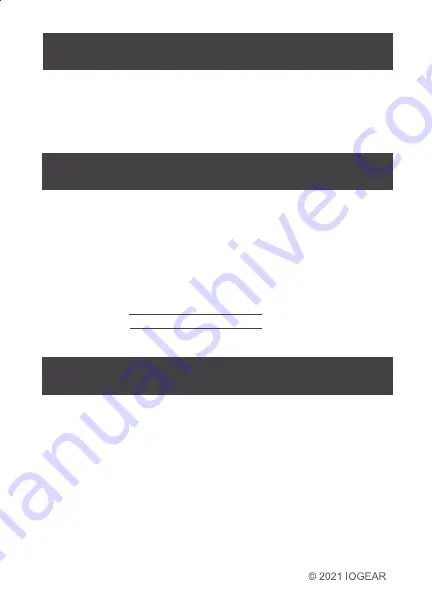
x
1
2
1
www.iogear.com
2
4
1
2
1
Package Contents
System Requirements
Overview
Hardware Installation
Switching Options
1 x GUS4C2
1 x Switch Button Cable
2 x USB-C 3.1 G2 1m Cable
1 x Quick Start Guide
1 x Warranty Card
• USB-C (Thunderbolt 3 compatible ) host computer
• Windows 10
• MacOS
®
10.12 and higher
Front View
1. 3 x USB-A: For Keyboard,
mouse, and other peripherals
2. 1 x USB-C: For Type C
peripherals(Data only)
Note: A total of 10W is shared over
3 x USB-A and 1 x USB-C port
Rear View
1. USB-C for 2nd Host Computer
2. USB-C for 1st Host Computer
3. USB-C for host computer’s
power adapter (Power Delivery
reserved for 1st Host computer)
4. 2.5mm jack for Switch Button
Cable
USB-C USB 3.1 Interruptor de intercambio periférico
con Power Delivery
Guía de configuración rápide
USB-C USB 3.1 Interruptor de intercambio periférico
avec Power Delivery
Guide de démarrage rapide
USB-C USB 3.1 Peripheral Sharing Switch
with Power Delivery
Quick Start Guide
GUS4C2
PART NO. Q1593-a
Configuration système requise
1 x GUS4C2
1 x Câble de bouton de commutation
2 x Câble USB-C 3.1 G2 (1 m)
1 x Guide de démarrage rapide
1 x Carte de garantie
Option 1 - Bouton de commutation à distance
- Appuyez simplement sur le bouton de l'interrupteur à distance pour
basculer votre USB périphériques entre la source 1 et la source 2
Option 2 - Commutation par raccourci clavier
- Si vous avez un clavier dans le port USB A 1, vous pouvez
en appuyant deux fois sur la touche SHIFT.
* Le clavier doit être dans le port USB A 1 pour que les raccourcis
clavier fonctionnent
Option 3 - Au-delà du système d'exploitation
- Si vous avez installé notre système d'exploitation Beyond sur les
deux sources, il vous suffit faites glisser la souris vers le bord de
l'écran et la souris sautera à l'autre ordinateur.
- Vous pouvez ajuster la position des ordinateurs dans l'au-delà
Logiciel OS
• USB-C (Thunderbolt 3 compatible ) host computer
• Windows 10
• MacOS
®
10.12 et plus haut
Vue arrière
1. USB-C pour le deuxième
ordinateur hôte
2. USB-C pour le 1er ordinateur
hôte
3. Adaptateur secteur USB-C
pour ordinateur hôte (Power
Delivery réservée au
premier ordinateur hôte)
3
Contenu de l'emballage
Options de commutation
Vue de face
1. 3 x USB-A: pour clavier, souris
et autres périphériques
2. 1 x USB-C: Pour les
périphériques de type C
(données uniquement)
Remarque: Un total de 10 W est
partagé sur 3 x ports USB-A et
1 x port USB-C.
L’aperçu du produit
Step 1
Connect Switch Button cable to
2.5mm jack on GUS4C2 to 2.5
mm Jack labeled
“remote” on GUS4C2
Step 2
Use included 2 x USB-C 3.1 G2
cable to connect to two host
computer. GUS4C2 is
hot-swappable and do not require
the host computers to be turned off
during connection, or when
attaching devices to the USB ports.
Step 4
Plug in USB-C power adapter charger from host computer 1 on
GUS4C2 USB-C Power Delivery port when number of USB-C
port on host computer 1 is limited. Plug in charger directly to host
computer 2 for charging.
Power adapter not
included
Note:
Without plugging the USB-C power adapter,
GUS4C2 can still function in step 1-3, but
host computer 1 will not be charged
Warranty Information
This product carries a 3 Year Limited Warranty. For the terms and
conditions of this warranty, please go to
http://www.iogear.com/support/warranty
Register online at http://www.iogear.com/register
Important Product Information
Product Model
Serial Number
FCC Statement
This equipment has been tested and found to comply with the limits for
a Class B digital device, pursuant to Part 15 of the FCC Rules. These
limits are designed to provide reasonable protection against harmful
interference in a residential setting. This product generates, uses, and
can radiate radio frequency energy and, if not installed and used as
directed, it may cause harmful interference to radio communications.
Although this product complies with the limits for a Class B digital
device, there is no guarantee that interference will not occur in a
particular installation.
Software Installation
Compliance Information
Limited Warranty
Contact
WE’RE HERE TO HELP YOU! NEED ASSISTANCE SETTING UP
THIS PRODUCT?
Make sure you:
1. Visit
www.iogear.com
for more product information
2. Visit
www.iogear.com/support
for live help and product support
IOGEAR
iogear.custhelp.com
www.iogear.com
CE Statement
This device has been tested and found to comply with the following
European Union directivies: Electromagnetic Capability (2004/108/EC),
Low Voltage (2006/95/EC) and R&TTED (1995/5/EC).
1
2
1
2
3
4
Step 3
Connect external devices to USB-A and
USB-C ports as needed (refer to product
overview for ports call out).
Flashing LED indicates downstream
USB-A and USB-C ports are over 10W.
GUS4C2 will deactivate USB-C port and
USB-A port next to it when LED starts
to flash.
Software Download
To transfer files between both computers the IOGEAR Beyond OS
software must be installed prior. The Beyond OS software can be
downloaded for free at the link below along with installation steps.
www.iogear.com/software/GUS4C2
Option 1 - Remote Switch Button
- Simply press the remote switch button to toggle your USB
peripherals between source 1 and source 2
Option 2 - HotKey switching
- If you have a keyboard in USB A Port 1 you may switch by
pressing the SHIFT Key twice.
* Keyboard must be in USB A Port 1 for hotkeys to work
Option 3 - Beyond OS
- If you have our Beyond OS installed on both sources you simply
drag the mouse to the edge of the screen and the mouse will
jump to the other computer.
- You may adjust the position of the computers within the Beyond
OS software
Front View
Rear View
1
2
1
2
3
4
Vue de face
Vue arrière


































