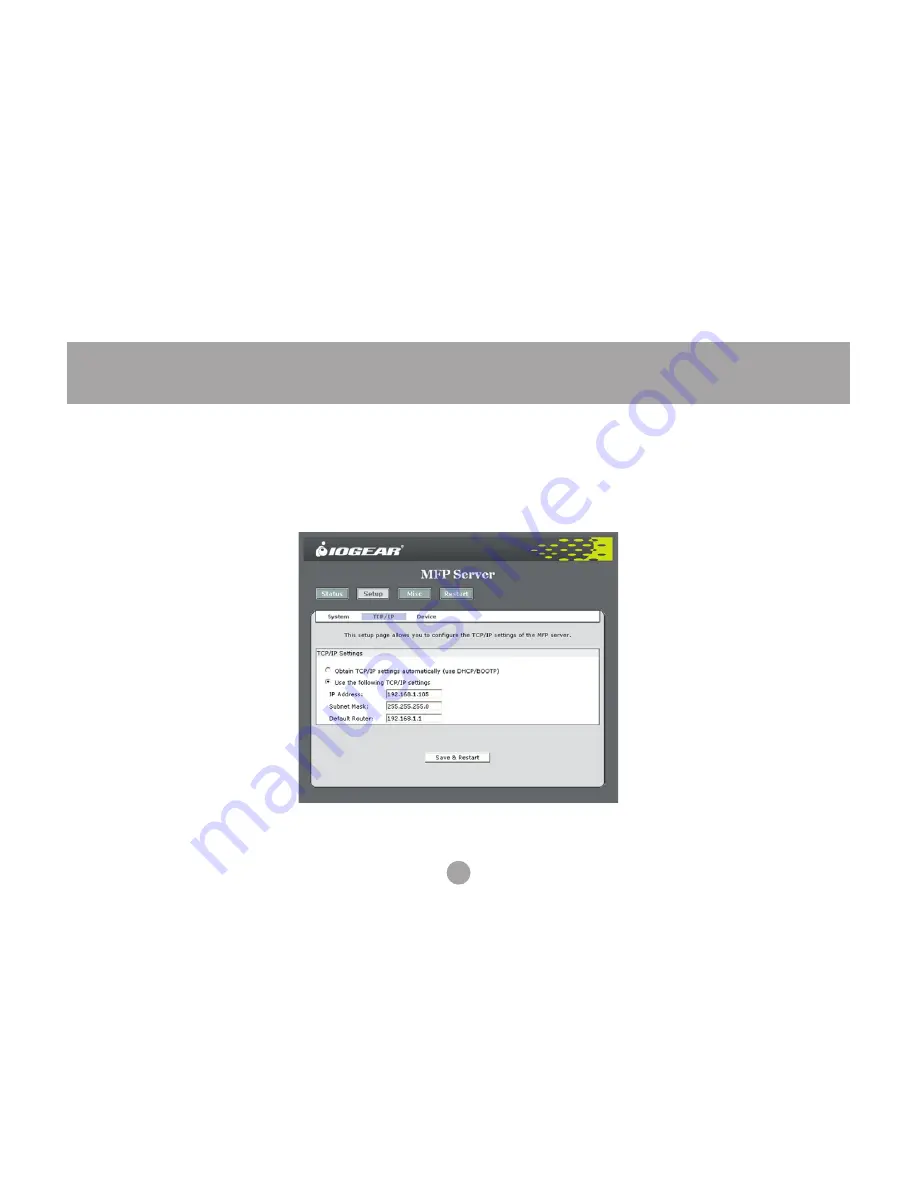
36
Web Administration
Changing the IP address
Normally the server requests an IP address automatically from your router or other DHCP server on the
network. If you would prefer to specify an address, you can do so by clicking the
Setup button, then on
the
TCP/IP tab.
Make sure the network settings you enter are valid, or the print server may become inaccessible. When
you are sure everything is correct, click
Save & Restart to apply the changes.
Summary of Contents for GMFPSU01
Page 1: ...User Manual GMFPSU01 USB Print Server ...
Page 2: ......
Page 11: ...11 Software Installation 3 Choose a language to use for installation and click OK ...
Page 12: ...12 Software Installation 4 Click Next at the first screen of the setup wizard ...
Page 16: ...16 Software Installation 8 When the installation is complete click OK ...
Page 21: ...21 Software Installation 4 Click Finish to complete the Found New Hardware wizard ...
Page 31: ...31 Software Configuration 10 Click OK to confirm that the printer is in your favorites list ...
Page 43: ......
Page 44: ...Contact Info Hubble Irvine CA 92618 P 949 453 8782 F 949 453 8785 www iogear com ...























