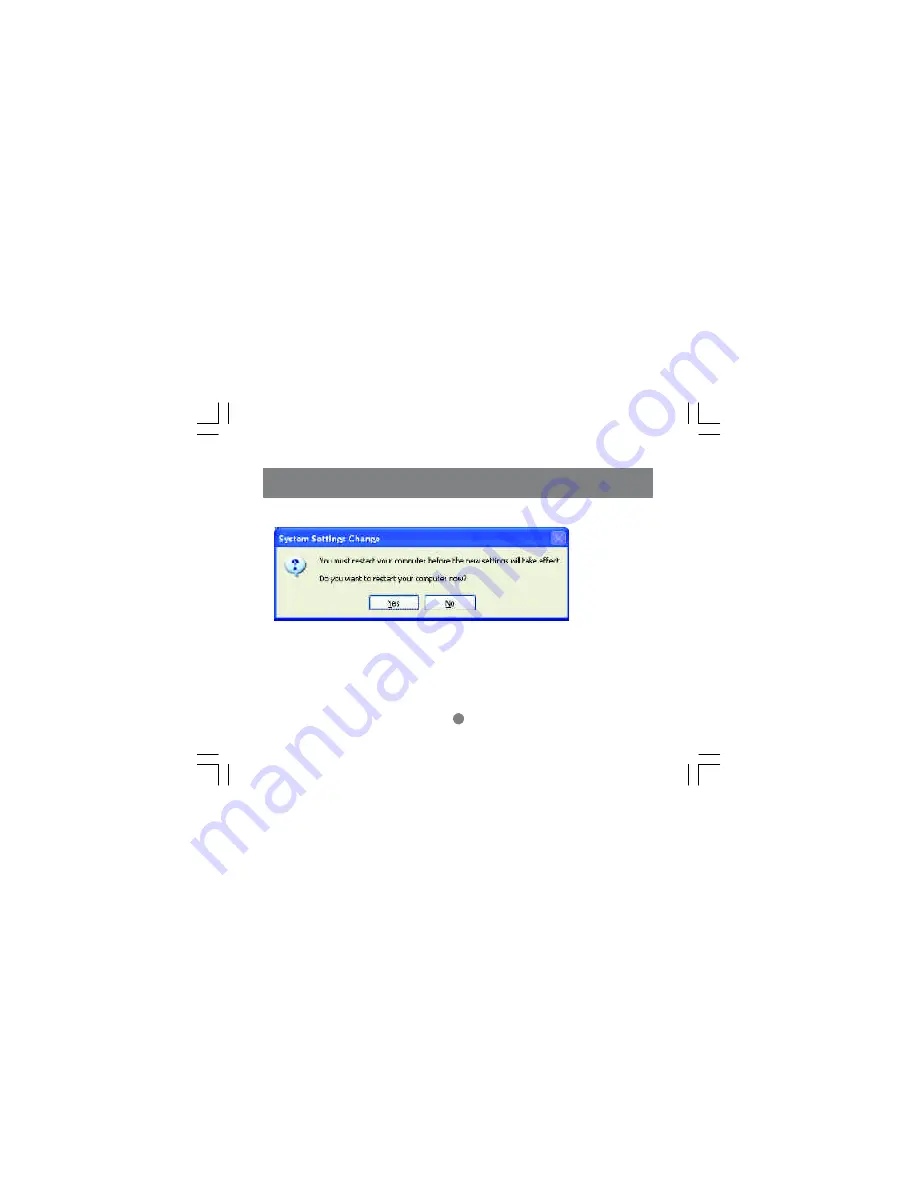
The new setting will take effect after you restart the computer. Click “Yes” to restart the computer.
Congratulations, you have completed configuring this computer! After setting up networks on all your
computers on the network, you will be able to use your HomePlug network to share files, printers, and
Internet connections.
Networking Basics
43
Summary of Contents for GHPU01
Page 1: ...HomePlug USB Adapter User Manual GHPU01...
Page 2: ......
Page 12: ...Installation 8 Read understand and accept the agreement and continue by click ing Next 9...
Page 14: ...10 Press Install to start the Installation Wizard 11 Installation...
Page 15: ...Installation 12...
Page 21: ...15 Installation is now complete Press Finish 18 Installation...
Page 22: ...16 Please restart your com puter for changes to go into effect 19 Installation...
Page 24: ...2 Click Next to begin the configuration 21 Network Configuration...
Page 25: ...22 Network Configuration 3 Click Next to continue...
Page 27: ...24 Network Configuration 5 Click Next...
Page 29: ...7 After the configuration is com plete click Finish 26 Network Configuration...
Page 32: ...29 Networking Configuration a Using HomePlug USB Adapter ONLY...
Page 33: ...b Using a HomePlug Ethernet Bridge Node Mode 30 Networking Configuration...
Page 37: ...Click Next in the following window for the Network SetupWizard 34 Networking Basics...
Page 38: ...Read and follow the instructions in the window below and then click Next 35 Networking Basics...
Page 61: ...2 Click on Add a printer Networking Basics 58...
Page 62: ...Networking Basics 3 Select the network printer option and click Next 59...
Page 63: ...4 Find the printer you would like to share and click Next Networking Basics 60...
Page 76: ...Product Specifications 73...
Page 79: ......
Page 80: ...23 Hubble Irvine CA 92618 P 949 453 8782 F 949 453 8785 www iogear com Contact info...






























