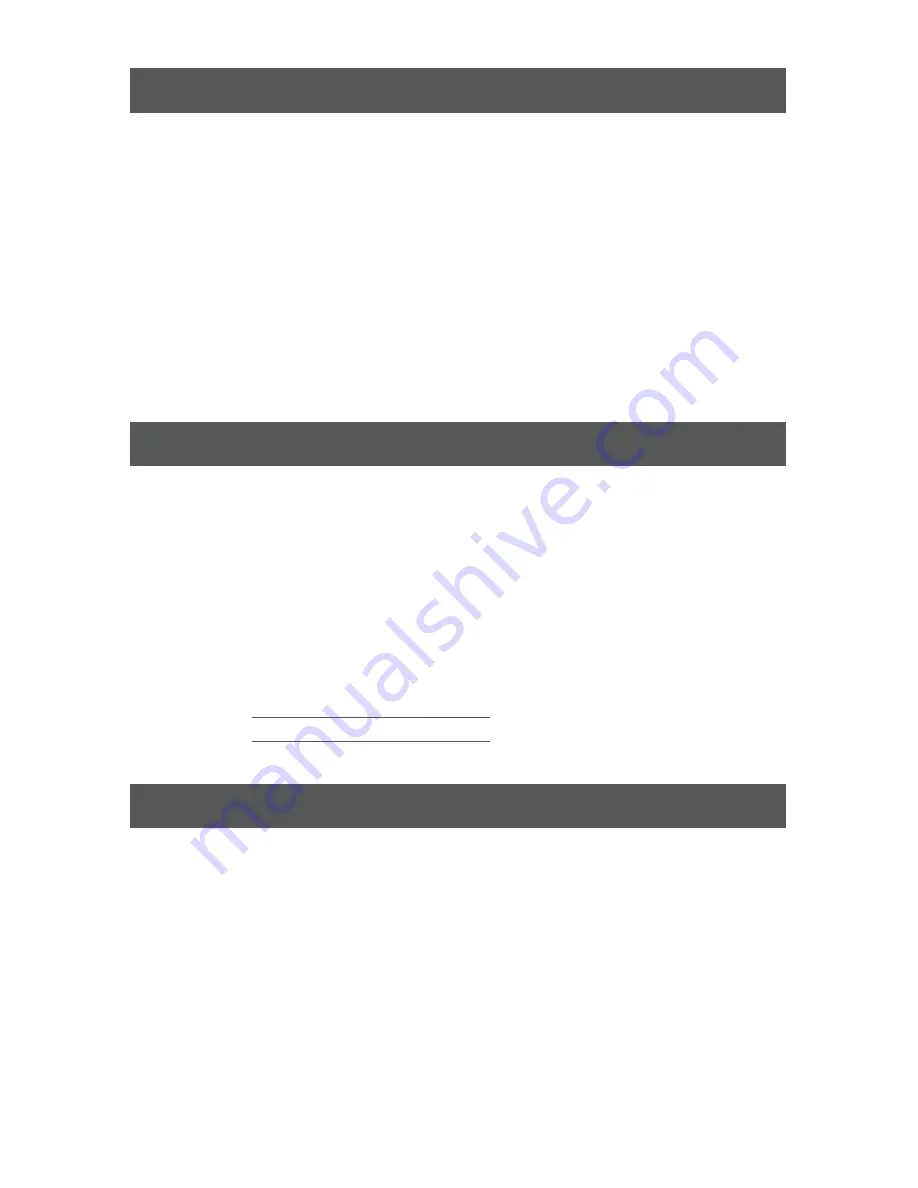
FCC Statement
This product has been tested and found to comply with the limits for a Class A digital device,
pursuant to Part 15 of the FCC Rules. These limits are designed to provide reasonable
protection against harmful interference when the equipment is operated in a commercial
environment. This product generates, uses, and can radiate radio frequency energy. If this
product is not installed and used as directed it may cause harmful interference to radio
communications. Operating this product in a residential area will likely cause harmful
interference which will require correction by the user at his/her personal expense.
CE Compliance
This device has been tested and found to comply with the following European Union
directives: Electromagnetic Capability (2004/108/EC), Low Voltage (2006/95/EC) and
R&TTED (1999/5/EC).
Compliance Information
WE’RE HERE TO HELP YOU!
NEED ASSISTANCE SETTING UP THIS PRODUCT?
Make sure you:
1. Visit www.iogear.com for more product information
2. Visit www.iogear.com/support for live help and product support
Warranty Information
This product carries a 3 Year Limited Warranty. For the terms and conditions of this warranty,
please go to http://www.iogear.com/support/warranty
Register online at http://www.iogear.com/register
Important Product Information
Product Model
Serial Number
Limited Warranty
iogear.custhelp.com
www.iogear.com
19641 Da Vinci, Foothill Ranch, CA 92610
Contact
© 2014 IOGEAR®




























