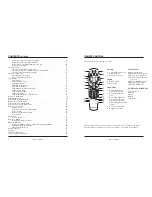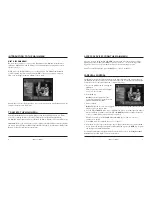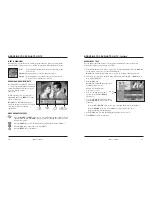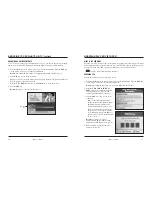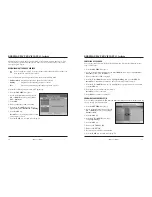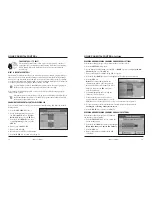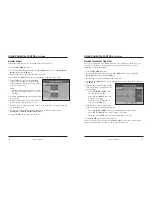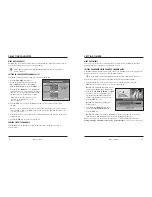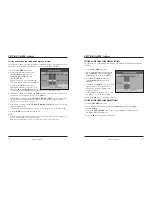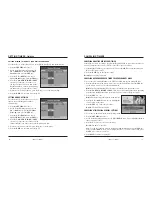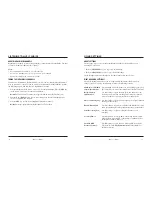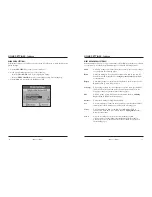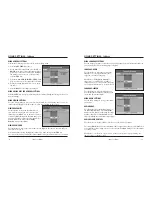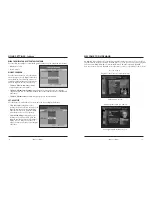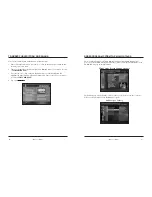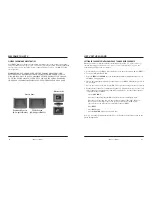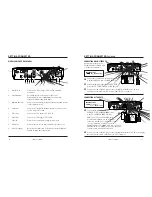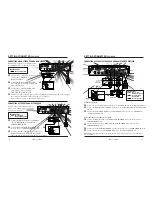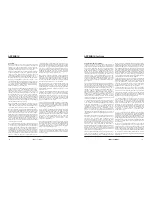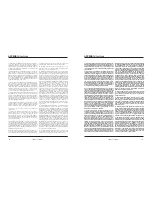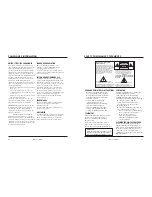iO User’s Guide
33
USING SETTINGS
ABOUT SETTINGS
There are two ways to set options for the Digital Cable Box features while you are
watching TV full-screen:
• Press the
SETTINGS
key once to get to Quick Settings.
• Press the
SETTINGS
key twice to get to General Settings.
Quick Settings and General Settings are described in the following sections.
WHAT ARE QUICK SETTINGS?
The Quick Settings menu allows you to change quickly the features that you want to
change often. You can use Quick Settings to change the following features:
Add/Remove (Channel)
Use this setting to add the channel you are watching to your preset
to/from Favorites List
list of favorites or to remove the channel from your list of favorites.
Block/Unblock
Use this setting to toggle between block and unblock for the
this Channel
channel you are currently watching. This setting also adds and
removes channels to and from the blocked channels list.
Choose SAP Language
Use this setting to select an audio language for digital channels
that support this feature.
Enable/Disable SAP
Use this setting to toggle between Enable and Disable for second
audio programming for analog channels that support this feature.
Start Recording Now
Use this setting to begin recording the channel you are
watching.
Set Sleep Timer
Use this setting to set a sleep timer. This setting indicates OFF
when the sleep timer is OFF, or the number of minutes before
the Digital Cable Box turns off.
Turn ON/OFF
Use this setting to toggle between OFF and ON for Parental
Parental Control
Control. Refer to
Using Parental Control
in this Guide for
details about setup.
32
iO User’s Guide
LISTENING TO MUSIC CHOICE
ABOUT DIGITAL MUSIC CHANNELS
Digital music channels are listed along with other channels in the Channel Guide. You tune
to a music channel just like any other channel.
Notes:
• You can add a music channel to your favorites list.
• You can set a reminder timer for a program on a music channel.
• You can record a program on a music channel.
TUNING TO DIGITAL MUSIC CHANNELS
If you know a digital music channel number, you can tune to it directly using the number
keys on your remote control. If you do not know a digital music channel number, perform
the following steps to find and tune to a digital music channel:
1. Press the
iO
button on the remote control to access the Main Menu. Press the
SEL
key
on the remote control to access the Channel Guide.
Result:
The Channel Guide main screen appears in the Browse By Channel view.
2. Press the
UP
or
DOWN
arrow keys to move through the channels to highlight your
choice of a digital music channel.
3. Press the
SEL
key to tune to a highlighted digital music channel.
Result:
The music plays immediately through your TV speakers.