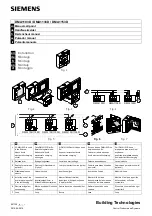Содержание C-BOX 300
Страница 1: ...C BOX 300 310 Installation Manual...
Страница 2: ...C BOX 300 310 Installation Manual...
Страница 3: ...C BOX 300 310 INSTALLATION MANUAL...
Страница 8: ...vi C BOX 310 1 2 Figure B LCD display Keypad 1 2...
Страница 11: ...ix C BOX 310 Figure D Bottom inside...
Страница 14: ...xii...