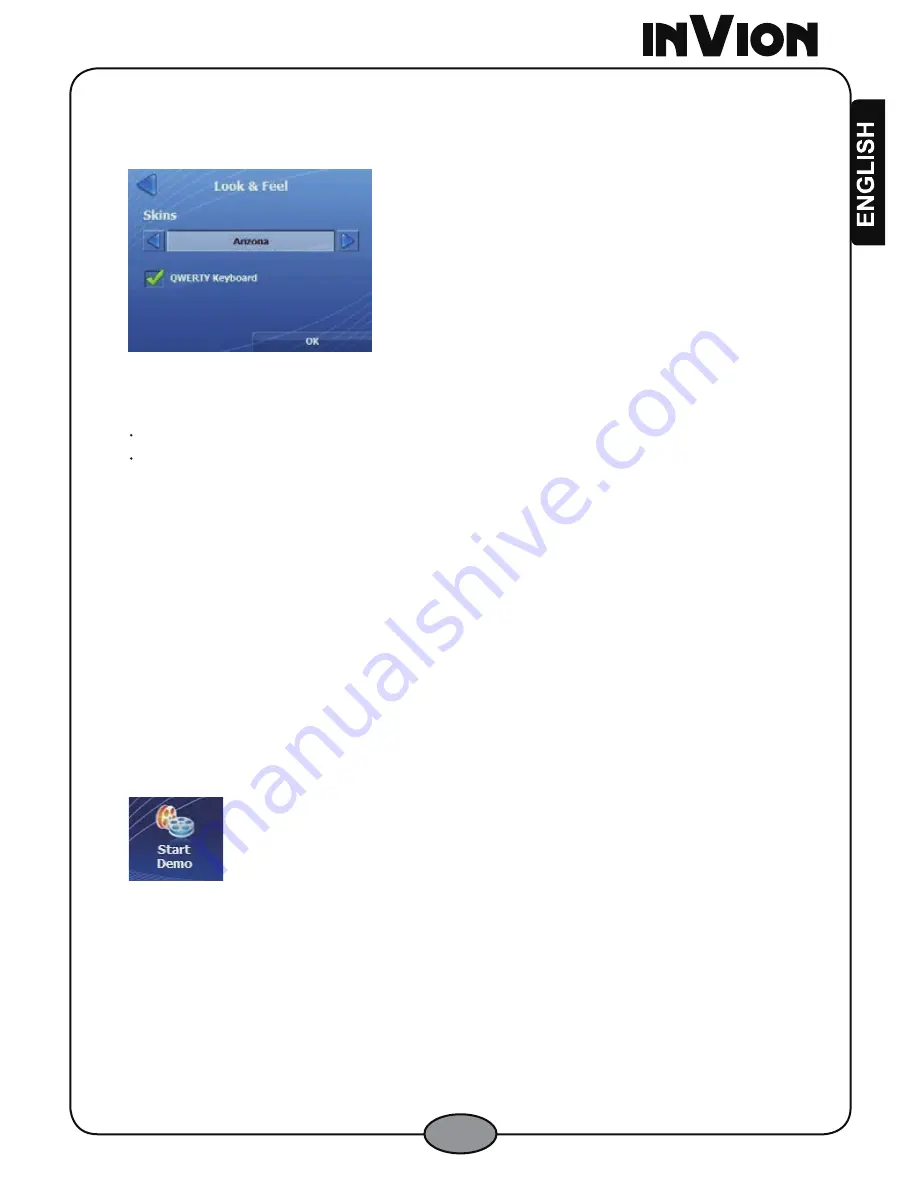
41
5.12.2 Look & Feel Screen
Figure 74 – Look & Feel Screen
From this screen you can select the following settings:
Skin
– Select a predefined skin
QWERTY Keyboard
– Display the navigation keyboard as
QWERTY.
5.13 Select Map
This feature lets you display the maps that are installed on your device. For more
information, see
Section
3.8
Select Map Screen on page 27.
5.14 Start Demo
From the
Settings 3 of 3
menu, tap the
Start Demo
button to display the
Map
screen
running the simulated route.
Figure 75 – Start Demo Button
To end the demo, tap the
Menu
button and then the
Stop Demo
button. While the
demo is running, all other
GPS
features are disabled.
5.15 GPS Signal
This feature displays GPS Signal information.




























