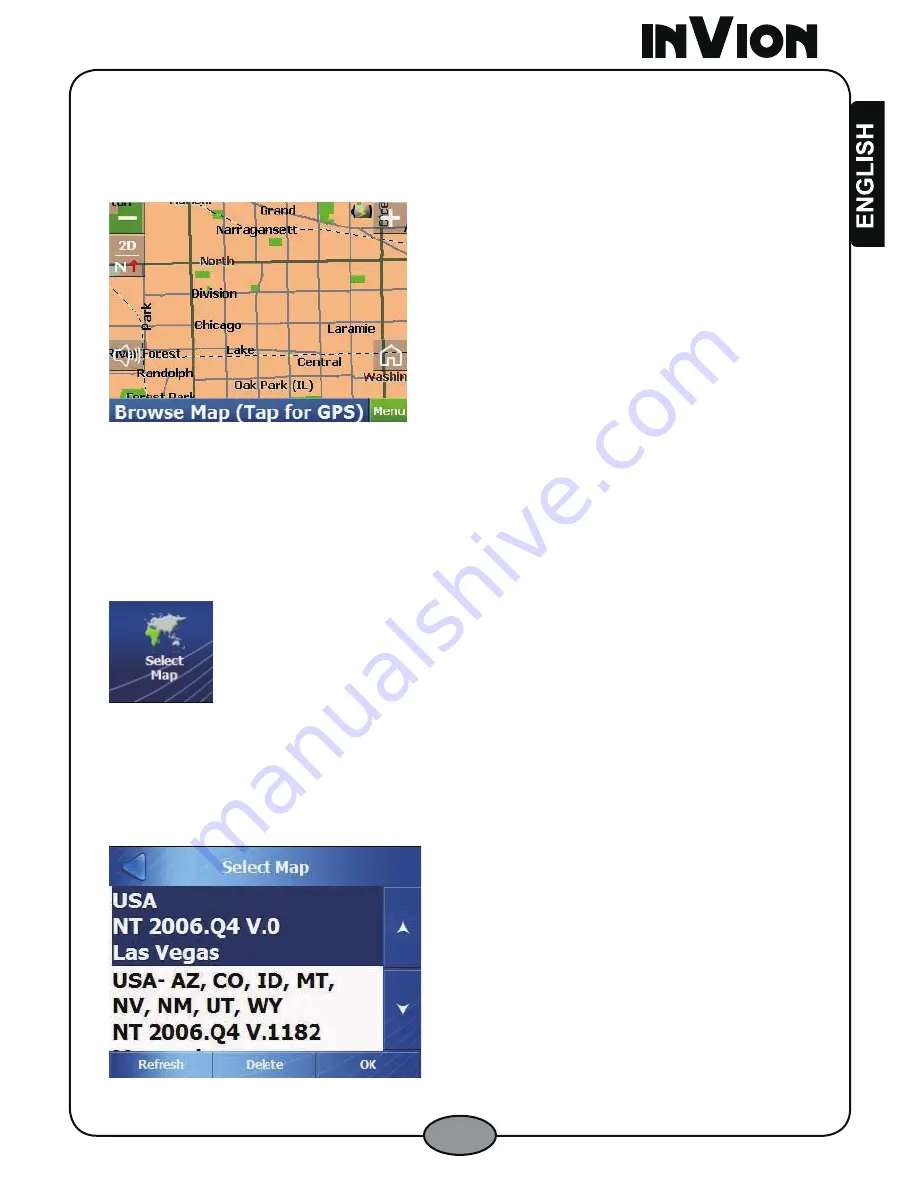
27
3.7.2 Browse Map Mode
The GPS
prompts you to confirm that you want to disable GPS to browse the map.
When you tap “Yes”, the
GPS
displays the
Map
screen in
Browse Map
mode. Tap
and drag the map to move it. Tap the
Browse Map
bar to enable GPS.
Figure 44 – Free Map Browsing Mode
3.8 Select Map Screen
3.8.1 Select Map Menu Button
From the
Settings 2 of 3
menu, tap the
Select Map
button to display the
Select
Map
screen.
Figure 45 – Select Map Button
3.8.2 Select Map Screen
The
Select Map
screen displays maps that have been installed to your device. The
map is identified by map name, map provider, and version. The current map is
always as the first map.
Figure 46 – Select Map Screen






























