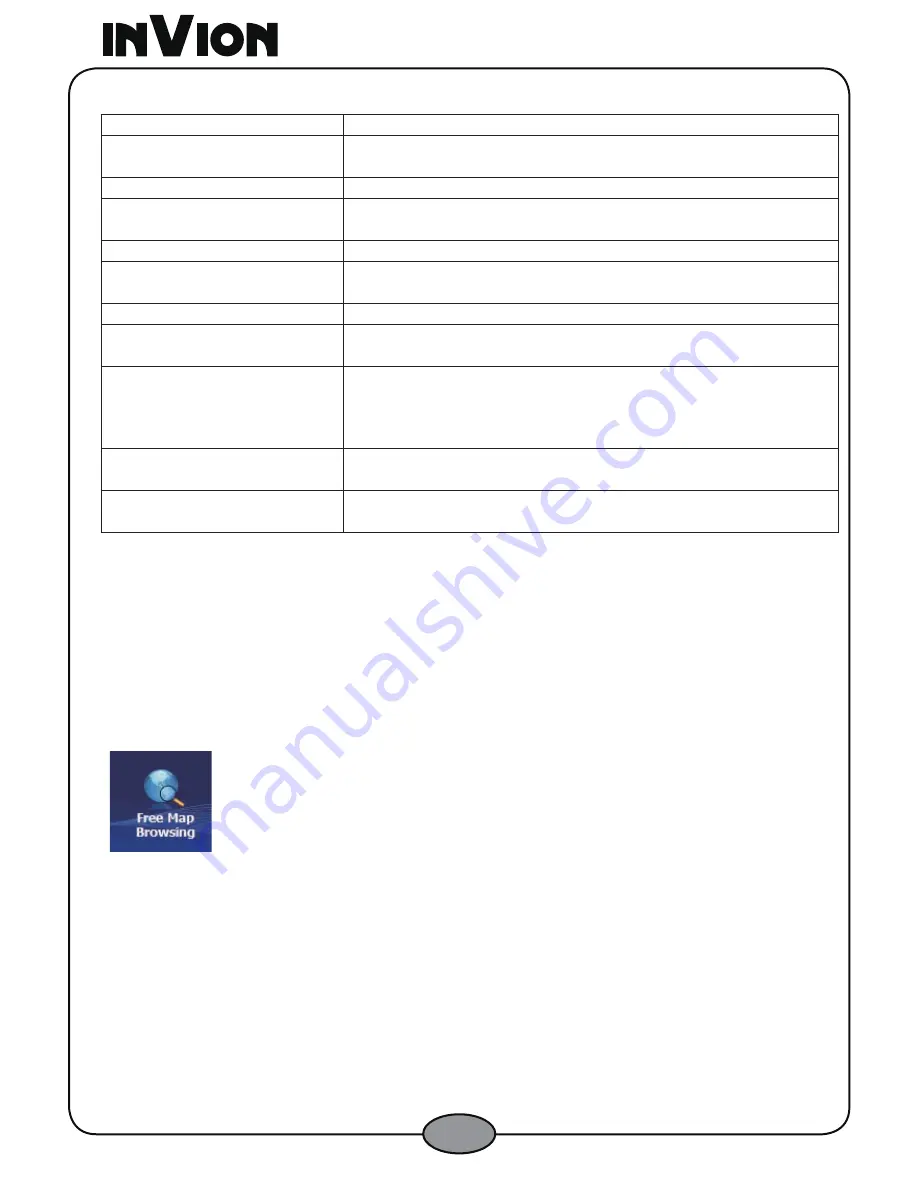
26
The following map settings are:
Zoom Buttons
Shows
Zoom Out
and
Zoom In
buttons.
QuickNav Button
Displays the
QuickNav
button, which you tap to
navigate to a pre-selected location.
Volume Button
Shows the
Volume
button.
Compass Button
Displays the compass, which lets you change the map
view.
See Next Maneuver
Shows the next street name
See Lane Guidance
Shows a large image that indicates your next maneuver,
such as left turn or right exit.
See Arrival Data
Displays estimated time of arrival.
See Power Info
Reveals an icon indicating whether your device is
plugged in or running on battery.
Use Auto Zoom
When selected, the zoom is speed dependent. The map
zooms out at higher speeds, displaying a larger map
area, and zooms in at slower speeds, displaying a
smaller map area.
Larger Labels
Increases the size of street names to make the map
easier to read.
Screen-Tap Popup
Displays the navigation popup menu when tapping on a
map location.
3.7 Browse Map Mode
You can disconnect the GPS receiver, so that you can search for a location on the
Map
screen without the
software
centering the map to your current location.
3.7.1 Browse Map Button
From the
Settings
menu, tap the
Free Map Browse
button to start the
Map
Browse
mode.
Figure 43 – Free Map Browsing Button






























